Settings
This page contains a list of advanced settings which can be used in Harvester.
You can modify the custom resource settings.harvesterhci.io from the Dashboard UI or with the kubectl command.
additional-ca
This setting allows you to configure additional trusted CA certificates for Harvester to access external services.
Default: none
Example
-----BEGIN CERTIFICATE-----
SOME-CA-CERTIFICATES
-----END CERTIFICATE-----
Changing this setting might cause a short downtime for single-node clusters.
auto-disk-provision-paths [Experimental]
This setting allows Harvester to automatically add disks that match the given glob pattern as VM storage. It's possible to provide multiple patterns by separating them with a comma.
This setting only adds formatted disks mounted to the system.
- This setting is applied to every Node in the cluster.
- All the data in these storage devices will be destroyed. Use at your own risk.
Default: none
Example
The following example will add disks matching the glob pattern /dev/sd* or /dev/hd*:
/dev/sd*,/dev/hd*
backup-target
This setting allows you to set a custom backup target to store VM backups. It supports NFS and S3. For further information, please refer to the Longhorn documentation.
Default: none
Example
{
"type": "s3",
"endpoint": "https://s3.endpoint.svc",
"accessKeyId": "test-access-key-id",
"secretAccessKey": "test-access-key",
"bucketName": "test-bup",
"bucketRegion": "us‑east‑2",
"cert": "",
"virtualHostedStyle": false
}
cluster-registration-url
This setting allows you to import the Harvester cluster to Rancher for multi-cluster management.
Default: none
Example
https://172.16.0.1/v3/import/w6tp7dgwjj549l88pr7xmxb4x6m54v5kcplvhbp9vv2wzqrrjhrc7c_c-m-zxbbbck9.yaml
When you configure this setting, a new pod called cattle-cluster-agent-* is created in the namespace cattle-system for registration purposes. This pod uses the container image rancher/rancher-agent:related-version, which is not packed into the Harvester ISO and is instead determined by Rancher. The related-version is usually the same as the Rancher version. For example, when you register Harvester to Rancher v2.7.9, the image is rancher/rancher-agent:v2.7.9. For more information, see Find the required assets for your Rancher version in the Rancher documentation.
Depending on your Harvester settings, the image is downloaded from either of the following locations:
Harvester containerd-registry: You can configure a private registry for the Harvester cluster.
Docker Hub (docker.io): This is the default option when you do not configure a private registry in Rancher.
Alternatively, you can obtain a copy of the image and manually upload it to all Harvester nodes.
containerd-registry
This setting allows you to configure a private registry for the Harvester cluster. The value will be set in /etc/rancher/rke2/registries.yaml of each node. You can read RKE2 - Containerd Registry Configuration for more information.
If you set a username and password for a private registry, the system will automatically remove it to protect the credential after the system saves it in registries.yaml.
Example
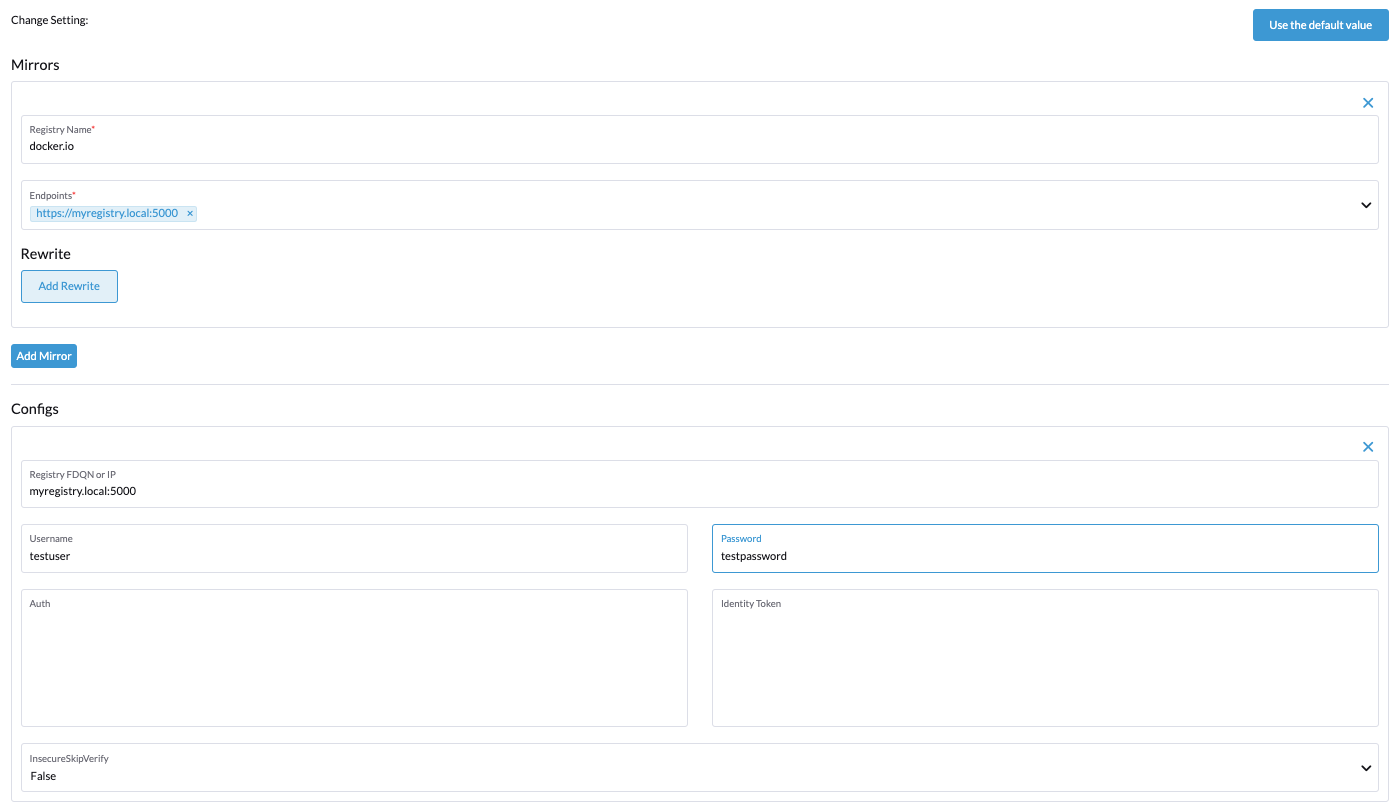
{
"Mirrors": {
"docker.io": {
"Endpoints": ["https://myregistry.local:5000"],
"Rewrites": null
}
},
"Configs": {
"myregistry.local:5000": {
"Auth": {
"Username": "testuser",
"Password": "testpassword"
},
"TLS": {
"InsecureSkipVerify": false
}
}
}
}
csi-driver-config
Available as of v1.2.0
If you install third-party CSI drivers in the Harvester cluster, you must configure some necessary information through this setting before using Backup & Snapshot related features.
Default:
{
"driver.longhorn.io": {
"volumeSnapshotClassName": "longhorn-snapshot",
"backupVolumeSnapshotClassName": "longhorn"
}
}
- Add the provisioner for the newly added CSI driver.
- Configure Volume Snapshot Class Name, which refers to the name of the
VolumeSnapshotClassused to create volume snapshots or VM snapshots. - Configure Backup Volume Snapshot Class Name, which refers to the name of the
VolumeSnapshotClassused to create VM backups.
default-vm-termination-grace-period-seconds
Available as of v1.2.0
This setting allows you to specify a default termination grace period for stopping a virtual machine in seconds.
Default: 120
http-proxy
This setting allows you to configure an HTTP proxy to access external services, including the download of images and backup to s3 services.
Default: {}
The following options and values can be set:
- Proxy URL for HTTP requests:
"httpProxy": "http://<username>:<pswd>@<ip>:<port>" - Proxy URL for HTTPS requests:
"httpsProxy": "https://<username>:<pswd>@<ip>:<port>" - Comma-separated list of hostnames and/or CIDRs:
"noProxy": "<hostname | CIDR>"
If you configure httpProxy and httpsProxy, you must also put Harvester node's CIDR into noProxy, otherwise the Harvester cluster will be broken.
If you also configure cluster-registration-url, you usually need to add the host of cluster-registration-url to noProxy as well, otherwise you cannot access the Harvester cluster from Rancher.
Example
{
"httpProxy": "http://my.proxy",
"httpsProxy": "https://my.proxy",
"noProxy": "some.internal.svc,172.16.0.0/16"
}
Harvester appends necessary addresses to user configured noProxy to ensure the internal traffic works.
i.e., localhost,127.0.0.1,0.0.0.0,10.0.0.0/8,longhorn-system,cattle-system,cattle-system.svc,harvester-system,.svc,.cluster.local. The harvester-system was added into the list since v1.1.2.
Changing this setting might cause a short downtime for single-node clusters.
log-level
This setting allows you to configure the log level for the Harvester server.
Default: info
The following values can be set. The list goes from the least to most verbose log level:
panicfatalerrorwarn,warninginfodebugtrace
Example
debug
ntp-servers
Available as of v1.2.0
This setting allows you to configure NTP servers for time synchronization on the Harvester nodes.
Using this setting, you can define NTP servers during installation or update NTP servers after installation.
Modifying the NTP servers will replace the previous values for all nodes.
Default: ""
Example
{
"ntpServers": [
"0.suse.pool.ntp.org",
"1.suse.pool.ntp.org"
]
}
overcommit-config
This setting allows you to configure the percentage for resources overcommit on CPU, memory, and storage. By setting resources overcommit, this will permit to schedule additional virtual machines even if the the physical resources are already fully utilized.
Default: { "cpu":1600, "memory":150, "storage":200 }
The default CPU overcommit with 1600% means, for example, if the CPU resources
limit of a virtual machine is 1600m core, Harvester would only request 100m
CPU for it from Kubernetes scheduler.
Example
{
"cpu": 1000,
"memory": 200,
"storage": 300
}
release-download-url
Available as of v1.0.1
This setting allows you to configure the upgrade release download URL address. Harvester will get the ISO URL and checksum value from the ${URL}/${VERSION}/version.yaml file hosted by the configured URL.
Default: https://releases.rancher.com/harvester
Example of the version.yaml
apiVersion: harvesterhci.io/v1beta1
kind: Version
metadata:
name: ${VERSION}
namespace: harvester-system
spec:
isoChecksum: ${ISO_CHECKSUM}
isoURL: ${ISO_URL}
server-version
This setting displays the version of Harvester server.
Example
v1.0.0-abcdef-head
ssl-certificates
This setting allows you to configure serving certificates for Harvester UI/API.
Default: {}
Example
{
"ca": "-----BEGIN CERTIFICATE-----\nSOME-CERTIFICATE-ENCODED-IN-PEM-FORMAT\n-----END CERTIFICATE-----",
"publicCertificate": "-----BEGIN CERTIFICATE-----\nSOME-CERTIFICATE-ENCODED-IN-PEM-FORMAT\n-----END CERTIFICATE-----",
"privateKey": "-----BEGIN RSA PRIVATE KEY-----\nSOME-PRIVATE-KEY-ENCODED-IN-PEM-FORMAT\n-----END RSA PRIVATE KEY-----"
}
Changing this setting might cause a short downtime on single-node clusters.
ssl-parameters
This setting allows you to change the enabled SSL/TLS protocols and ciphers of Harvester GUI and API.
The following options and values can be set:
protocols: Enabled protocols. See NGINX Ingress Controller's configsssl-protocolsfor supported input.ciphers: Enabled ciphers. See NGINX Ingress Controller's configsssl-ciphersfor supported input.
If no value is provided, protocols is set to TLSv1.2 only and the ciphers list is
ECDHE-ECDSA-AES128-GCM-SHA256:ECDHE-ECDSA-AES256-GCM-SHA384:ECDHE-ECDSA-CHACHA20-POLY1305.
Default: none
See Troubleshooting if you have misconfigured this setting and no longer have access to Harvester GUI and API.
Example
The following example sets the enabled SSL/TLS protocols to TLSv1.2 and TLSv1.3 and the ciphers list to
ECDHE-ECDSA-AES128-GCM-SHA256 and ECDHE-ECDSA-CHACHA20-POLY1305.
{
"protocols": "TLSv1.2 TLSv1.3",
"ciphers": "ECDHE-ECDSA-AES128-GCM-SHA256:ECDHE-ECDSA-CHACHA20-POLY1305"
}
storage-network
By default, Longhorn uses the default management network in the Harvester cluster that is limited to a single interface and shared with other workloads cluster-wide. This setting allows you to configure a segregated storage network when network isolation is preferred.
For details, please refer to the Harvester Storage Network
Any change to storage-network requires shutting down all VMs before applying this setting. IP Range should be IPv4 CIDR format and 4 times the number of your cluster nodes.
Default: ""
Example
{
"vlan": 100,
"clusterNetwork": "storage",
"range": "192.168.0.0/24"
}
support-bundle-image
Available as of v1.2.0
This setting allows you to configure the support bundle image, with various versions available in rancher/support-bundle-kit.
Default:
{
"repository": "rancher/support-bundle-kit",
"tag": "v0.0.25",
"imagePullPolicy": "IfNotPresent"
}
Supported options and values:
The value is a JSON object literal that contains the following key-value pairs:
repository: Name of the repository that stores the support bundle image.tag: Tag assigned to the support bundle image.imagePullPolicy: Pull policy of the support bundle image. The supported values areIfNotPresent,Always, andNever. For more information, see Image pull policy in the Kubernetes documentation.
support-bundle-namespaces
Available as of v1.2.0
This setting allows you to specify additional namespaces when collecting a support bundle. The support bundle will only capture resources from pre-defined namespaces by default.
Here is the pre-defined namespaces list:
- cattle-dashboards
- cattle-fleet-local-system
- cattle-fleet-system
- cattle-fleet-clusters-system
- cattle-monitoring-system
- fleet-local
- harvester-system
- local
- longhorn-system
- cattle-logging-system
If you select more namespaces, it will append to the pre-defined namespaces list.
Default: none
support-bundle-timeout
Available as of v1.2.0
This setting allows you to define the number of minutes Harvester allows for the completion of the support bundle generation process. The process is considered to have failed when the data collection and file packing tasks are not completed within the configured number of minutes. Harvester will not continue or retry support bundle generation processes that have timed out. When the value is "0", the timeout feature is disabled.
Default: 10
upgrade-checker-enabled
This setting allows you to automatically check if there's an upgrade available for Harvester.
Default: true
Example
false
upgrade-checker-url
This setting allows you to configure the URL for the upgrade check of Harvester. Can only be used if the upgrade-checker-enabled setting is set to true.
Default: https://harvester-upgrade-responder.rancher.io/v1/checkupgrade
Example
https://your.upgrade.checker-url/v99/checkupgrade
vip-pools
Deprecated as of v1.2.0, use IP Pool instead
This setting allows you to configure the global or namespace IP address pools of the VIP by CIDR or IP range.
Default: {}
Configuring multi-CIDR or IP range from UI is only available from Harvester v1.1.1.
Example
{
"default": "172.16.0.0/24,172.16.1.0/24",
"demo": "172.16.2.50-172.16.2.100,172.16.2.150-172.16.3.200"
}
vm-force-reset-policy
This setting allows you to force reschedule VMs when a node is unavailable. When a node turns to be Not Ready, it will force delete the VM on that node and reschedule it to another available node after a period of seconds.
Default: {"enable":true, "period":300}
When a host is unavailable or is powered off, the VM only reboots and does not migrate.
Example
{
"enable": "true",
"period": 300
}
UI Settings
branding
Available as of v1.2.0
This setting allows you to globally re-brand the UI by customizing the Harvester product name, logos, and color scheme.
Default: Harvester
Because this setting is part of the settings.management.cattle.io custom resource, you cannot configure any of the supported options (for example, Logo and Primary Color) using a Harvester configuration file.
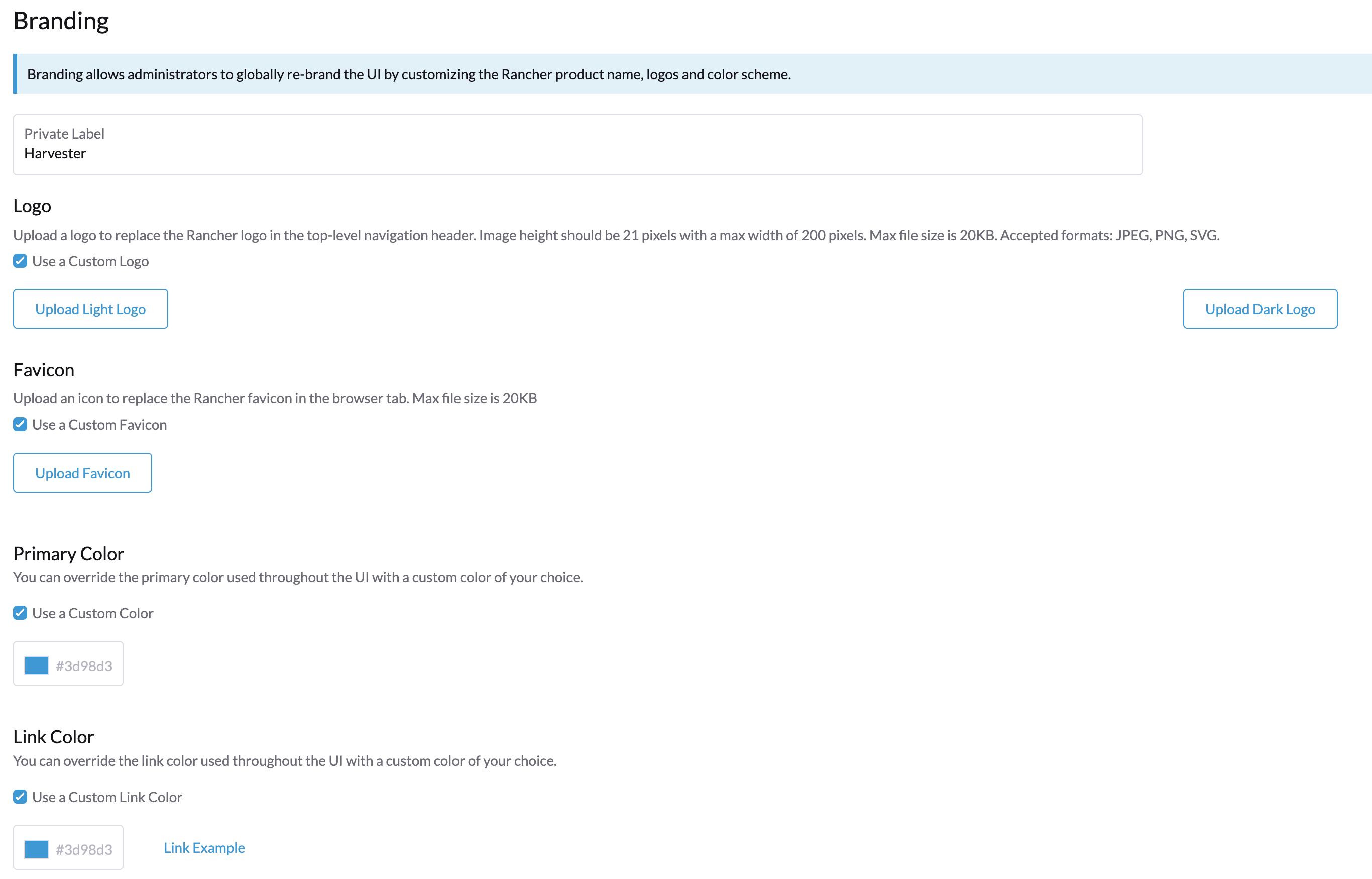
You can set the following options and values:
- Private Label: This option replaces "Harvester" with the value you provide in most places.
- Logo: Upload light and dark logos to replace the Harvester logo in the top-level navigation header.
- Favicon: Upload an icon to replace the Harvester favicon in the browser tab.
- Primary Color: You can override the primary color used throughout the UI with a custom color of your choice.
- Link Color: You can override the link color used throughout the UI with a custom color of your choice.
ui-index
This setting allows you to configure the HTML index location for the UI.
Default: https://releases.rancher.com/harvester-ui/dashboard/latest/index.html
Example
https://your.static.dashboard-ui/index.html
ui-plugin-index
This setting allows you to configure the JS address for the Harvester plugin (when accessing Harvester from Rancher).
Default: https://releases.rancher.com/harvester-ui/plugin/harvester-latest/harvester-latest.umd.min.js
Example
https://your.static.dashboard-ui/*.umd.min.js
ui-source
This setting allows you to configure how to load the UI source.
You can set the following values:
auto: The default. Auto-detect whether to use bundled UI or not.external: Use external UI source.bundled: Use the bundled UI source.
Example
external