Volume Snapshots
A volume snapshot represents a snapshot of a volume on a storage system. After creating a volume, you can create a volume snapshot and restore a volume to the snapshot's state. With volume snapshots, you can easily copy or restore a volume's configuration.
Create Volume Snapshots
You can create a volume snapshot from an existing volume by following these steps:
Go to the Volumes page.
Choose the volume that you want to take a snapshot of and select ⋮ > Take Snapshot.
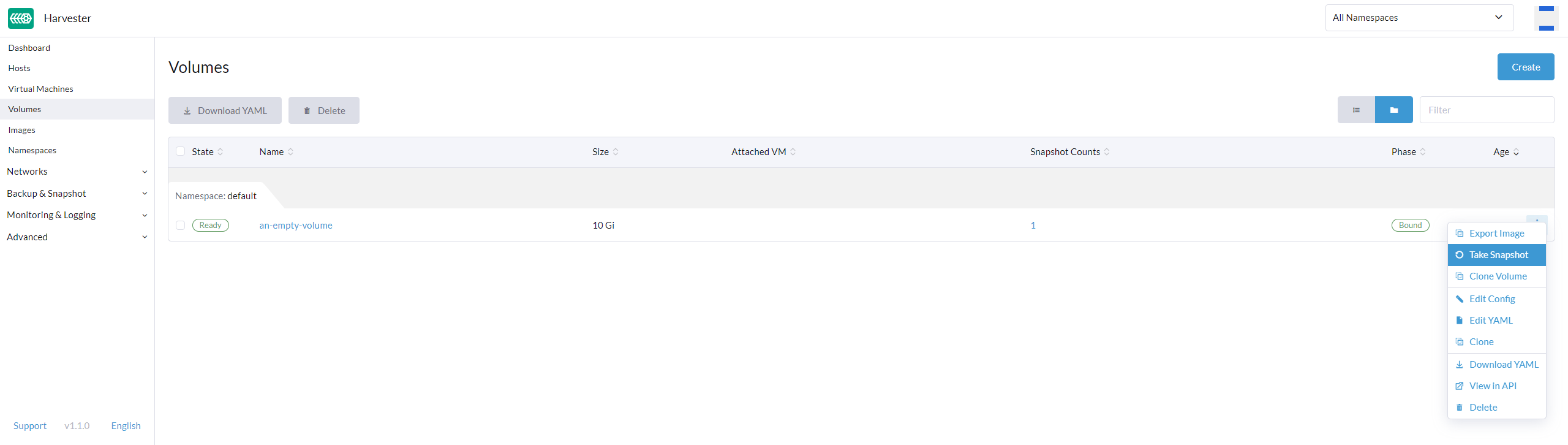
Enter a Name for the snapshot.
Select Create to finish creating a new volume snapshot.
Check the status of this operation and view all volume snapshots by going to the Volumes page and selecting the Snapshots tab. When the Ready To Use becomes √, the volume snapshot is ready to use.
A recurring snapshot is currently not supported and is tracked via harvester/harvester#572.
Restore a new volume from a volume snapshot
You can restore a new volume from an existing volume snapshot by following these steps:
Go to the Backup & Snapshot > Volume Snapshots page or select a Volume from the Volumes page and go to the Snapshots tab.
Select ⋮ > Restore.
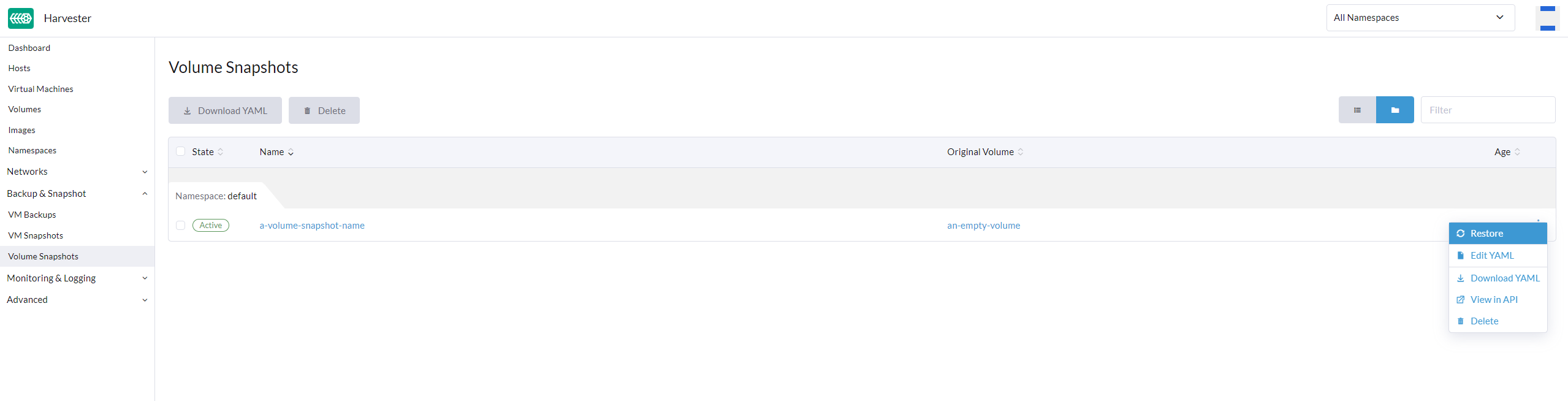
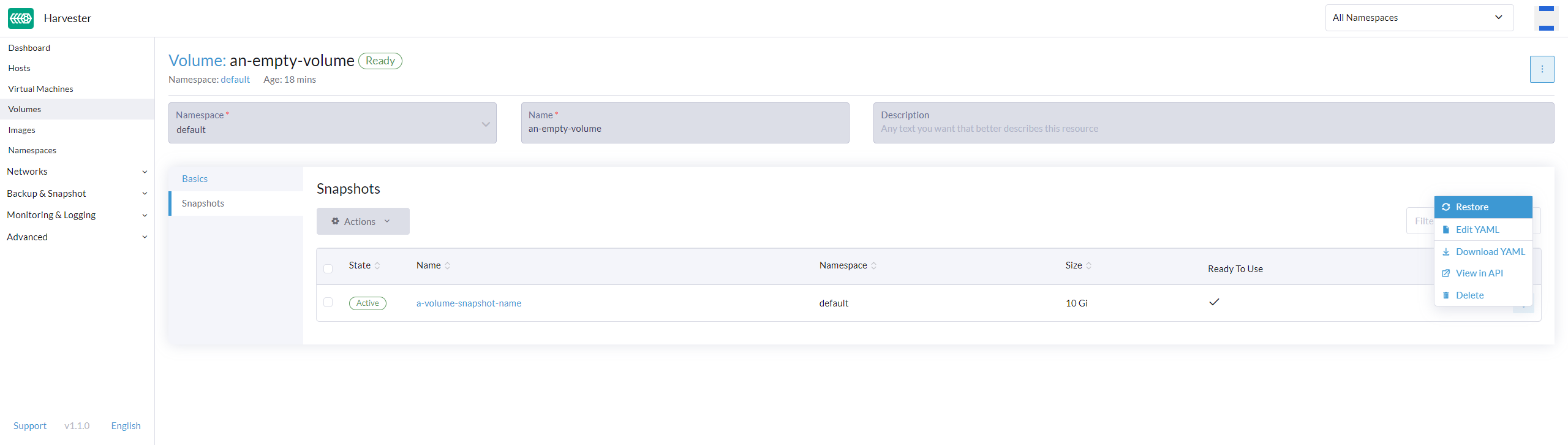
Specify the Name of the new volume.
If the source volume is not an image volume, you can select a different StorageClass. You can not change the StorageClass if the source volume is an image volume.
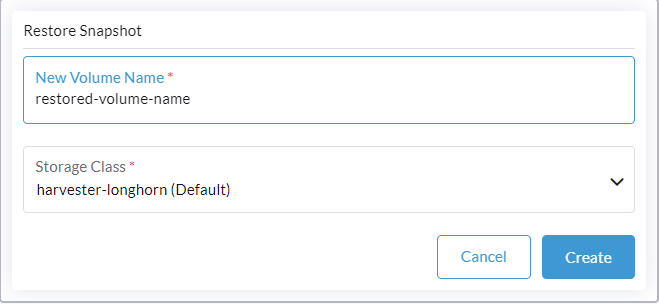
Select Create to finish restoring a new volume.