Harvester CSI Driver
A known issue in v0.1.20 of the Harvester CSI driver causes volumes to get stuck when the host cluster is running a Harvester version that was released before v1.4.0.
This issue was fixed in v0.1.21. If your system is affected, you can follow the suggested workaround.
| Harvester CSI Driver Version | Harvester Version | Affected |
|---|---|---|
| v0.1.21 and later | All versions | No |
| v0.1.20 | v1.4.0 and later | No |
| v0.1.20 | v1.3.2 and earlier | Yes |
| v0.1.18 and earlier | All versions | No |
The Harvester Container Storage Interface (CSI) Driver provides a standard CSI interface used by guest Kubernetes clusters in Harvester. It connects to the host cluster and hot-plugs host volumes to the virtual machines (VMs) to provide native storage performance.
Deploying
Prerequisites
- The Kubernetes cluster is built on top of Harvester virtual machines.
- The Harvester virtual machines that run as guest Kubernetes nodes are in the same namespace.
Currently, the Harvester CSI driver only supports single-node read-write(RWO) volumes. Please follow the issue #1992 for future multi-node read-only(ROX) and read-write(RWX) support.
Deploying with Harvester RKE1 node driver
Rancher Kubernetes Engine (RKE) will reach the end of its life on July 31, 2025. Harvester v1.6.0 and later versions will not support RKE. Switching to RKE2, which provides a more secure and efficient environment, is recommended.
In-place upgrades are not an option, so you must create new RKE2 clusters and migrate the workloads from your existing RKE clusters (known as replatforming). For more information, see RKE End of Life.
Select the
Harvester(Out-of-tree)option.
Install
Harvester CSI Driverfrom the Rancher marketplace.
Deploying with Harvester RKE2 node driver
When spinning up a Kubernetes cluster using Rancher RKE2 node driver, the Harvester CSI driver will be deployed automatically when Harvester cloud provider is selected.
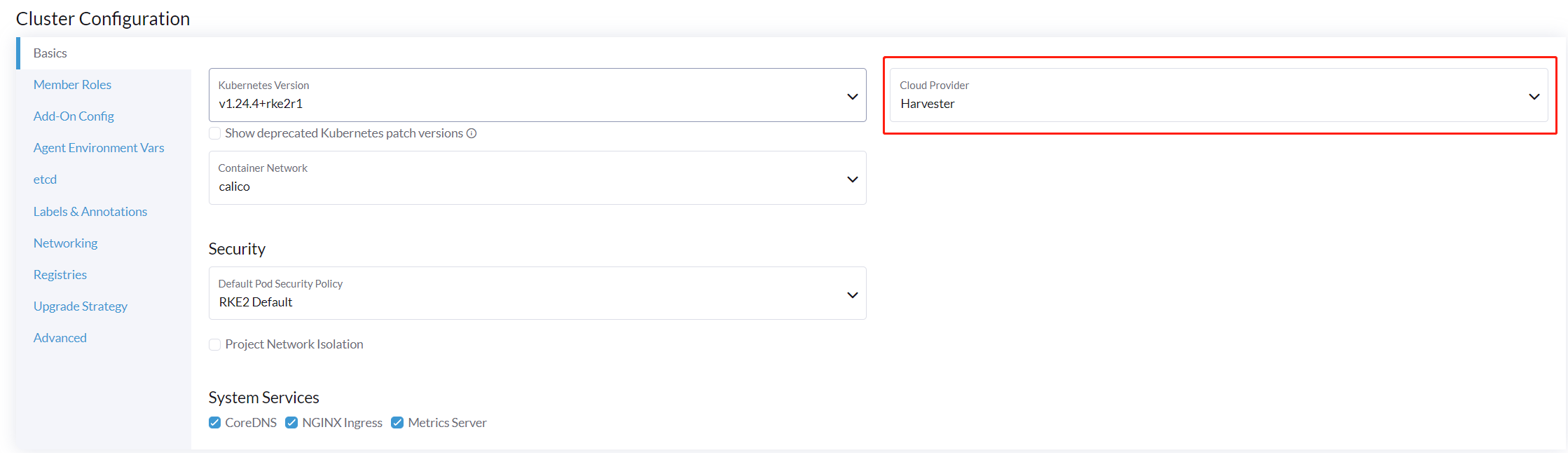
Install CSI driver manually in the RKE2 cluster
If you prefer to install the Harvester CSI driver without enabling the Harvester cloud provider, you can refer to the following steps:
Prerequisites of manual install
Ensure that you have the following prerequisites in place:
- You have
kubectlandjqinstalled on your system. - You have the
kubeconfigfile for your bare-metal Harvester cluster. You can find thekubeconfigfile from one of the Harvester management nodes in the/etc/rancher/rke2/rke2.yamlpath.export KUBECONFIG=/path/to/your/harvester-kubeconfig
Perform the following steps to deploy the Harvester CSI driver manually:
Deploy Harvester CSI driver
Generate the
cloud-config. You can generate thecloud-configfile using the generate_addon_csi.sh script. It is available on the harvester/harvester-csi-driver repo.<serviceaccount name>usually corresponds to your guest cluster name, and<namespace>should match the machine pool's namespace../generate_addon_csi.sh <serviceaccount name> <namespace> RKE2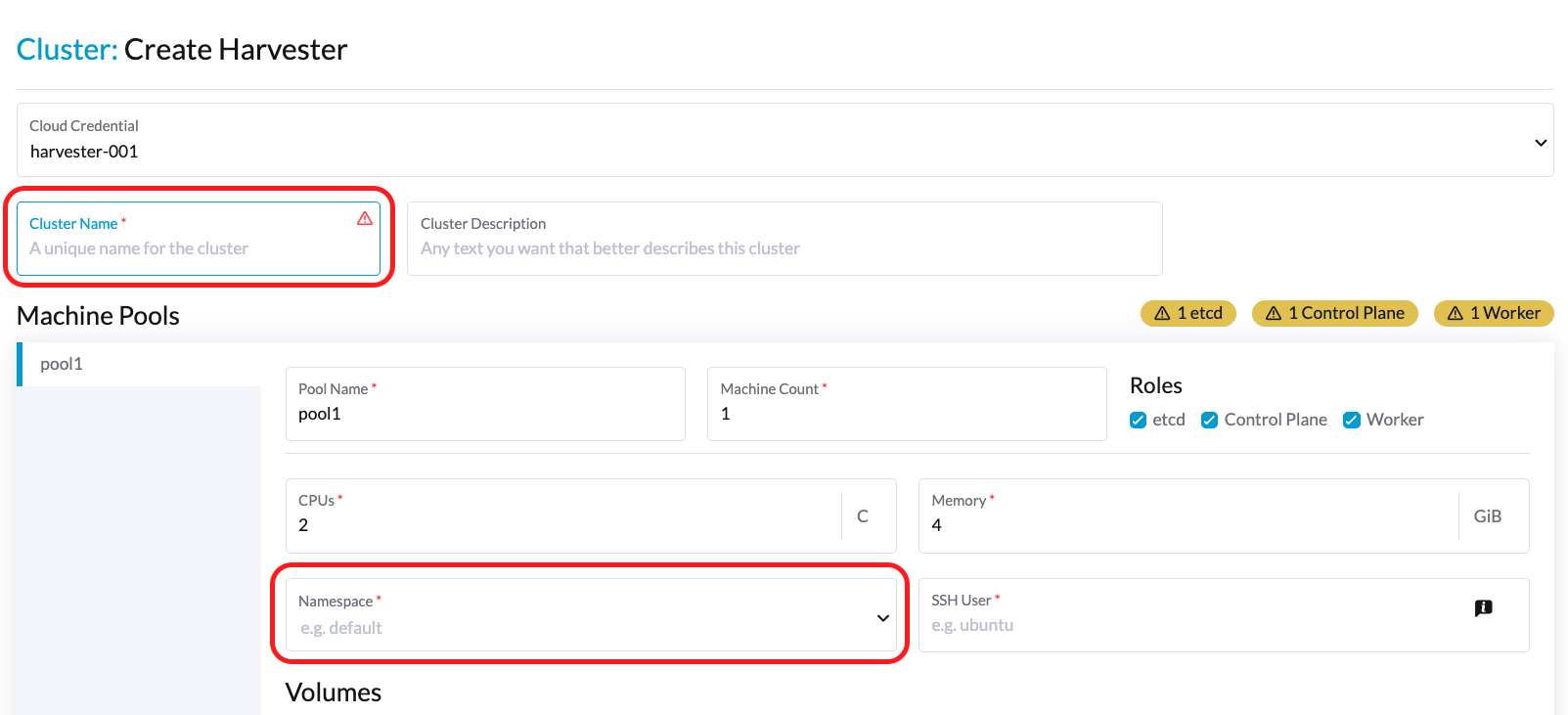
The generated output will be similar to the following one:
########## cloud-config ############
apiVersion: v1
clusters:
- cluster: <token>
server: https://<YOUR HOST HARVESTER VIP>:6443
name: default
contexts:
- context:
cluster: default
namespace: default
user: rke2-guest-01-default-default
name: rke2-guest-01-default-default
current-context: rke2-guest-01-default-default
kind: Config
preferences: {}
users:
- name: rke2-guest-01-default-default
user:
token: <token>
########## cloud-init user data ############
write_files:
- encoding: b64
content: YXBpVmVyc2lvbjogdjEKY2x1c3RlcnM6Ci0gY2x1c3RlcjoKICAgIGNlcnRpZmljYXRlLWF1dGhvcml0eS1kYXRhOiBMUzB0TFMxQ1JVZEpUaUJEUlZKVVNVWkpRMEZVUlMwdExTMHRDazFKU1VKbFZFTkRRVklyWjBGM1NVSkJaMGxDUVVSQlMwSm5aM0ZvYTJwUFVGRlJSRUZxUVd0TlUwbDNTVUZaUkZaUlVVUkVRbXg1WVRKVmVVeFlUbXdLWTI1YWJHTnBNV3BaVlVGNFRtcG5NVTE2VlhoT1JGRjNUVUkwV0VSVVNYcE5SRlY1VDFSQk5VMVVRVEJOUm05WVJGUk5lazFFVlhsT2FrRTFUVlJCTUFwTlJtOTNTa1JGYVUxRFFVZEJNVlZGUVhkM1dtTnRkR3hOYVRGNldsaEtNbHBZU1hSWk1rWkJUVlJaTkU1VVRURk5WRkV3VFVSQ1drMUNUVWRDZVhGSENsTk5ORGxCWjBWSFEwTnhSMU5OTkRsQmQwVklRVEJKUVVKSmQzRmFZMDVTVjBWU2FsQlVkalJsTUhFMk0ySmxTSEZEZDFWelducGtRa3BsU0VWbFpHTUtOVEJaUTNKTFNISklhbWdyTDJab2VXUklNME5ZVURNeFZXMWxTM1ZaVDBsVGRIVnZVbGx4YVdJMGFFZE5aekpxVVdwQ1FVMUJORWRCTVZWa1JIZEZRZ292ZDFGRlFYZEpRM0JFUVZCQ1owNVdTRkpOUWtGbU9FVkNWRUZFUVZGSUwwMUNNRWRCTVZWa1JHZFJWMEpDVWpaRGEzbEJOSEZqYldKSlVESlFWVW81Q2xacWJWVTNVV2R2WjJwQlMwSm5aM0ZvYTJwUFVGRlJSRUZuVGtsQlJFSkdRV2xCZUZKNU4xUTNRMVpEYVZWTVdFMDRZazVaVWtWek1HSnBZbWxVSzJzS1kwRnhlVmt5Tm5CaGMwcHpMM2RKYUVGTVNsQnFVVzVxZEcwMVptNTZWR3AxUVVsblRuTkdibFozWkZRMldXWXpieTg0ZFRsS05tMWhSR2RXQ2kwdExTMHRSVTVFSUVORlVsUkpSa2xEUVZSRkxTMHRMUzBLCiAgICBzZXJ2ZXI6IGh0dHBzOi8vMTkyLjE2OC4wLjEzMTo2NDQzCiAgbmFtZTogZGVmYXVsdApjb250ZXh0czoKLSBjb250ZXh0OgogICAgY2x1c3RlcjogZGVmYXVsdAogICAgbmFtZXNwYWNlOiBkZWZhdWx0CiAgICB1c2VyOiBya2UyLWd1ZXN0LTAxLWRlZmF1bHQtZGVmYXVsdAogIG5hbWU6IHJrZTItZ3Vlc3QtMDEtZGVmYXVsdC1kZWZhdWx0CmN1cnJlbnQtY29udGV4dDogcmtlMi1ndWVzdC0wMS1kZWZhdWx0LWRlZmF1bHQKa2luZDogQ29uZmlnCnByZWZlcmVuY2VzOiB7fQp1c2VyczoKLSBuYW1lOiBya2UyLWd1ZXN0LTAxLWRlZmF1bHQtZGVmYXVsdAogIHVzZXI6CiAgICB0b2tlbjogZXlKaGJHY2lPaUpTVXpJMU5pSXNJbXRwWkNJNklreGhUazQxUTBsMWFsTnRORE5TVFZKS00waE9UbGszTkV0amNVeEtjM1JSV1RoYVpUbGZVazA0YW1zaWZRLmV5SnBjM01pT2lKcmRXSmxjbTVsZEdWekwzTmxjblpwWTJWaFkyTnZkVzUwSWl3aWEzVmlaWEp1WlhSbGN5NXBieTl6WlhKMmFXTmxZV05qYjNWdWRDOXVZVzFsYzNCaFkyVWlPaUprWldaaGRXeDBJaXdpYTNWaVpYSnVaWFJsY3k1cGJ5OXpaWEoyYVdObFlXTmpiM1Z1ZEM5elpXTnlaWFF1Ym1GdFpTSTZJbkpyWlRJdFozVmxjM1F0TURFdGRHOXJaVzRpTENKcmRXSmxjbTVsZEdWekxtbHZMM05sY25acFkyVmhZMk52ZFc1MEwzTmxjblpwWTJVdFlXTmpiM1Z1ZEM1dVlXMWxJam9pY210bE1pMW5kV1Z6ZEMwd01TSXNJbXQxWW1WeWJtVjBaWE11YVc4dmMyVnlkbWxqWldGalkyOTFiblF2YzJWeWRtbGpaUzFoWTJOdmRXNTBMblZwWkNJNkltTXlZak5sTldGaExUWTBNMlF0TkRkbU1pMDROemt3TFRjeU5qWXpNbVl4Wm1aaU5pSXNJbk4xWWlJNkluTjVjM1JsYlRwelpYSjJhV05sWVdOamIzVnVkRHBrWldaaGRXeDBPbkpyWlRJdFozVmxjM1F0TURFaWZRLmFRZmU1d19ERFRsSWJMYnUzWUVFY3hmR29INGY1VnhVdmpaajJDaWlhcXB6VWI0dUYwLUR0cnRsa3JUM19ZemdXbENRVVVUNzNja1BuQmdTZ2FWNDhhdmlfSjJvdUFVZC04djN5d3M0eXpjLVFsTVV0MV9ScGJkUURzXzd6SDVYeUVIREJ1dVNkaTVrRWMweHk0X0tDQ2IwRHQ0OGFoSVhnNlMwRDdJUzFfVkR3MmdEa24wcDVXUnFFd0xmSjdEbHJDOFEzRkNUdGhpUkVHZkUzcmJGYUdOMjdfamR2cUo4WXlJQVd4RHAtVHVNT1pKZUNObXRtUzVvQXpIN3hOZlhRTlZ2ZU05X29tX3FaVnhuTzFEanllbWdvNG9OSEpzekp1VWliRGxxTVZiMS1oQUxYSjZXR1Z2RURxSTlna1JlSWtkX3JqS2tyY3lYaGhaN3lTZ3o3QQo=
owner: root:root
path: /var/lib/rancher/rke2/etc/config-files/cloud-provider-config
permissions: '0644'Copy and paste the
cloud-init user datacontent to Machine Pools > Show Advanced > User Data.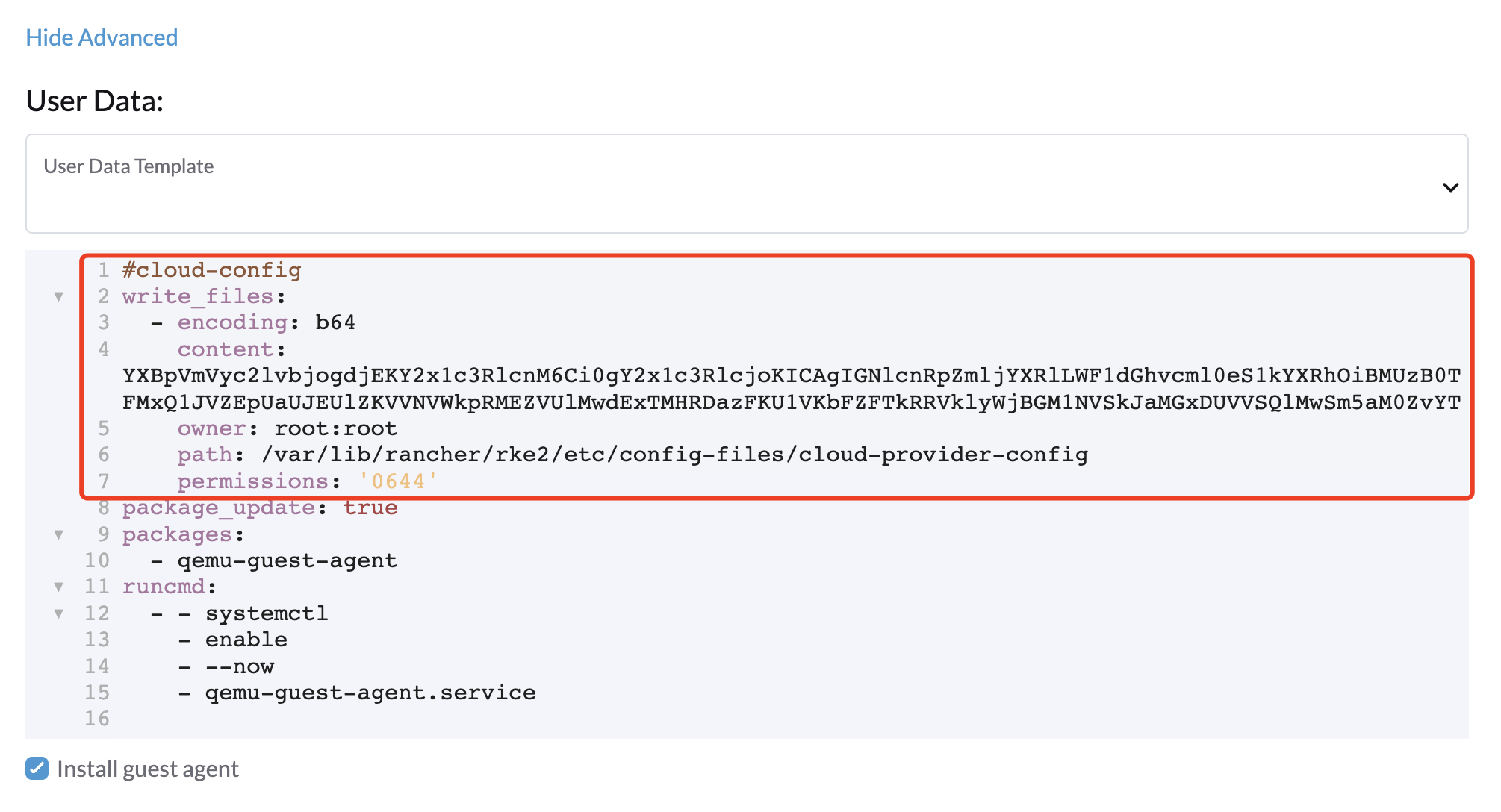
The
cloud-provider-configfile will be created after you apply the cloud-init user data above. You can find it on the guest Kubernetes nodes at the path/var/lib/rancher/rke2/etc/config-files/cloud-provider-config.Configure the Cloud Provider either to Default - RKE2 Embedded or External.
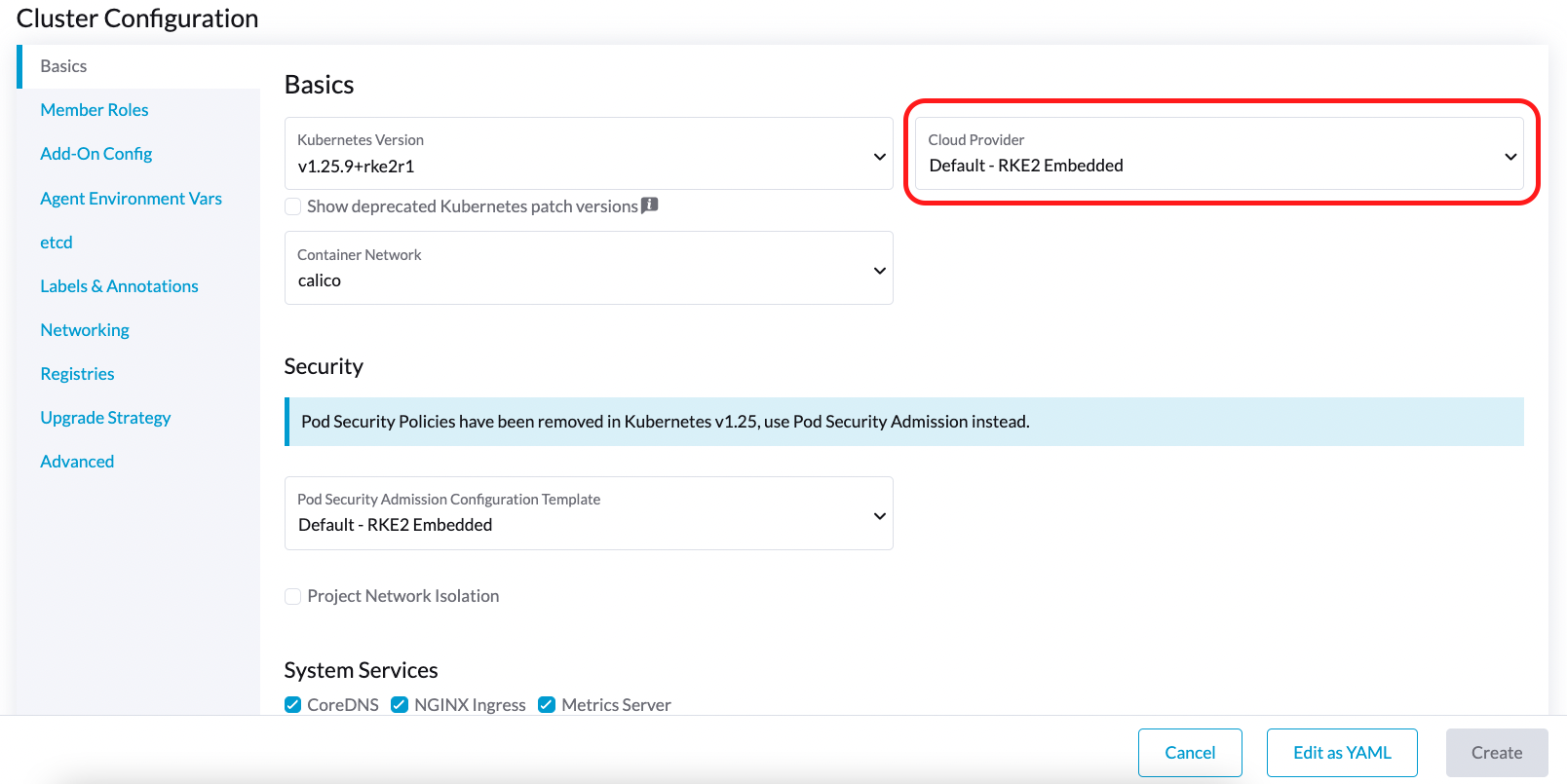
Select Create to create your RKE2 cluster.
Once the RKE2 cluster is ready, install the Harvester CSI Driver chart from the Rancher marketplace. You do not need to change the cloud-config path by default.
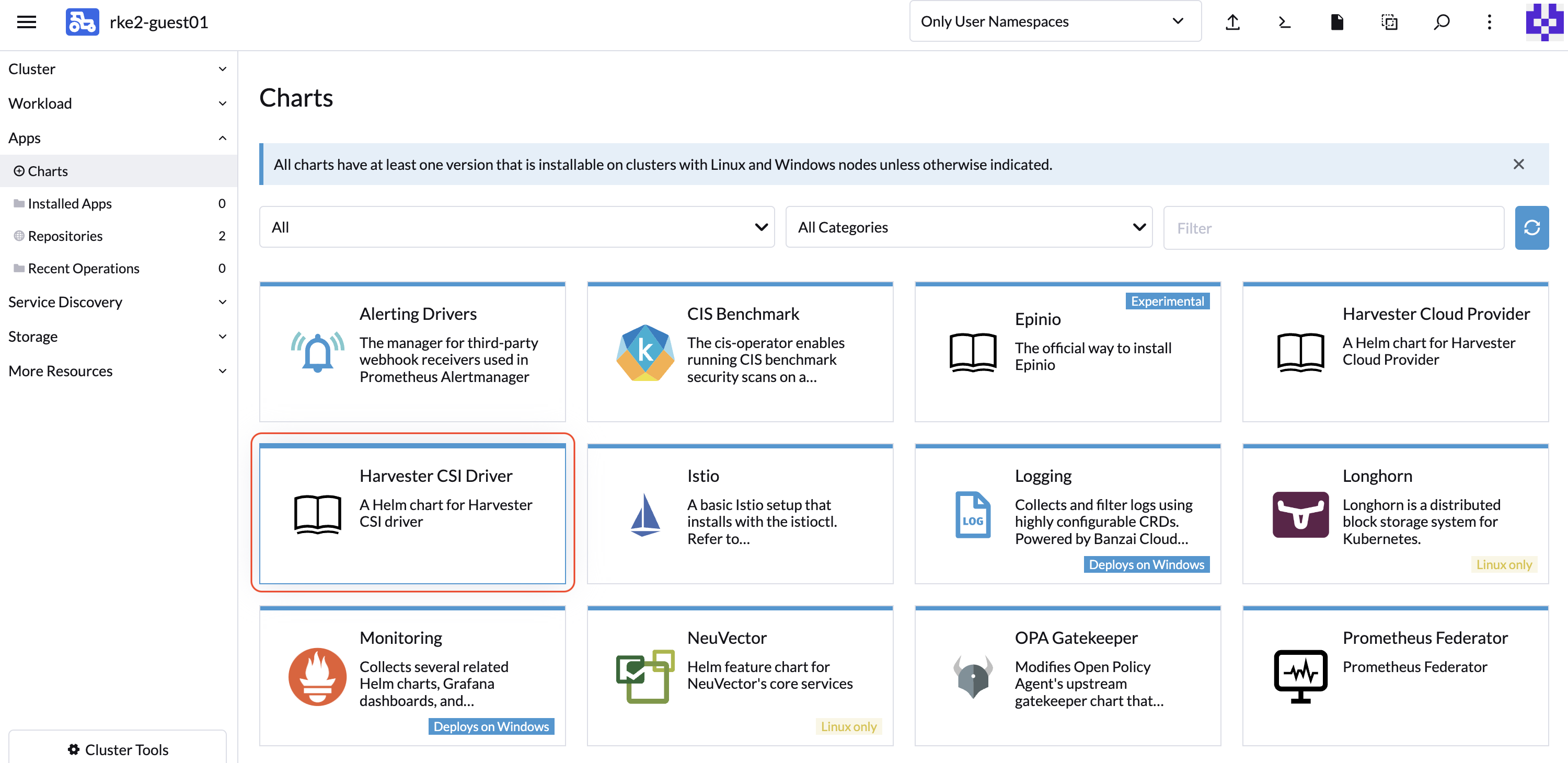
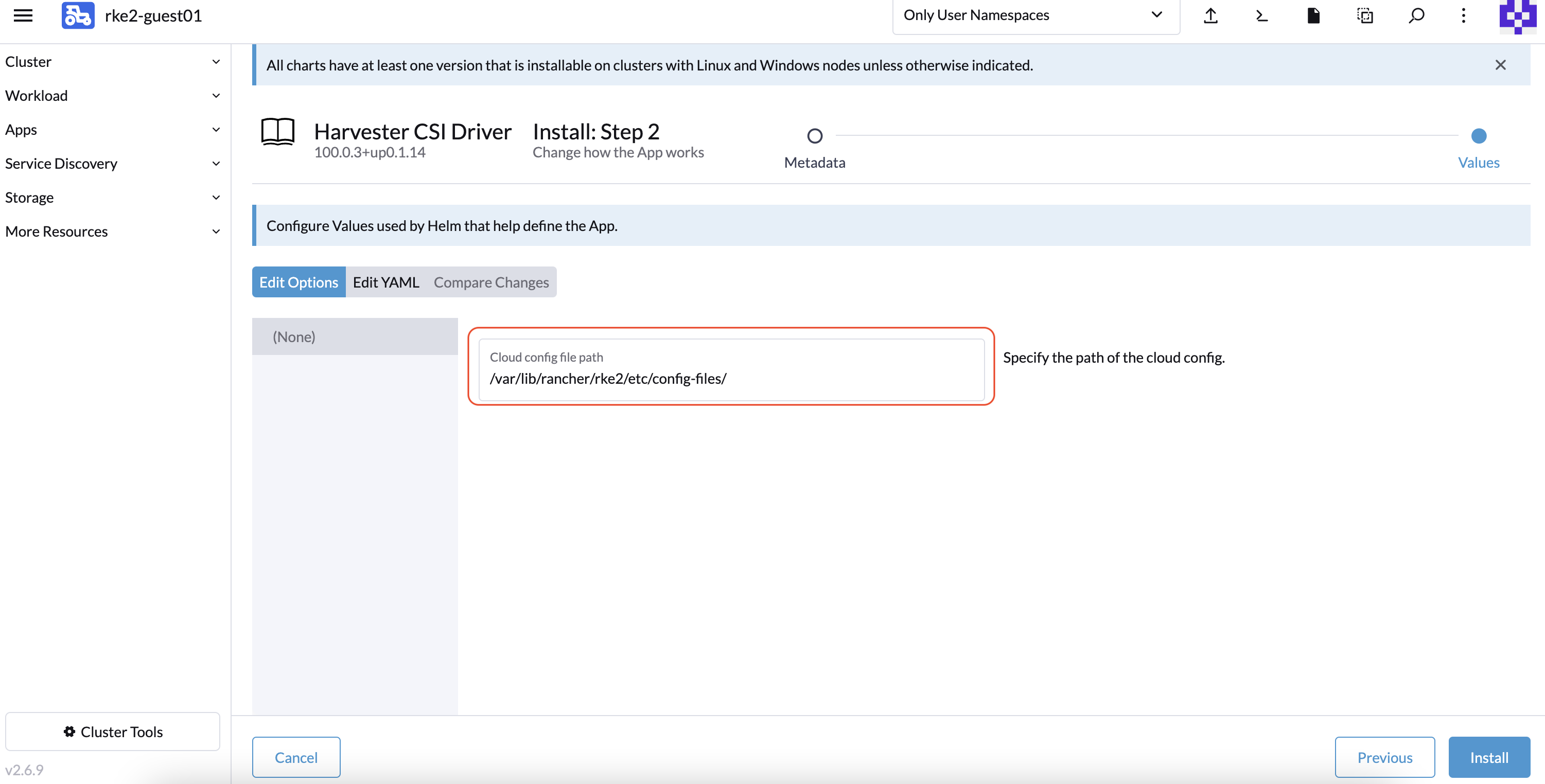
If you prefer not to install the Harvester CSI driver using Rancher (Apps > Charts), you can use Helm instead. The Harvester CSI driver is packaged as a Helm chart. For more information, see https://charts.harvesterhci.io.
By following the above steps, you should be able to see those CSI driver pods are up and running on the kube-system namespace, and you can verify it by provisioning a new PVC using the default StorageClass harvester on your RKE2 cluster.
Deploying with Harvester K3s node driver
You can follow the Deploy Harvester CSI Driver steps described in the RKE2 section.
The only difference is in generating the cloud-init config where you need to specify the provider type as k3s:
./generate_addon_csi.sh <serviceaccount name> <namespace> k3s
Customize the Default StorageClass
The Harvester CSI driver provides the interface for defining the default StorageClass. If the default StorageClass in unspecified, the Harvester CSI driver uses the default StorageClass of the host Harvester cluster.
You can use the parameter host-storage-class to customize the default StorageClass.
Create a StorageClass for the host Harvester cluster.
Example:
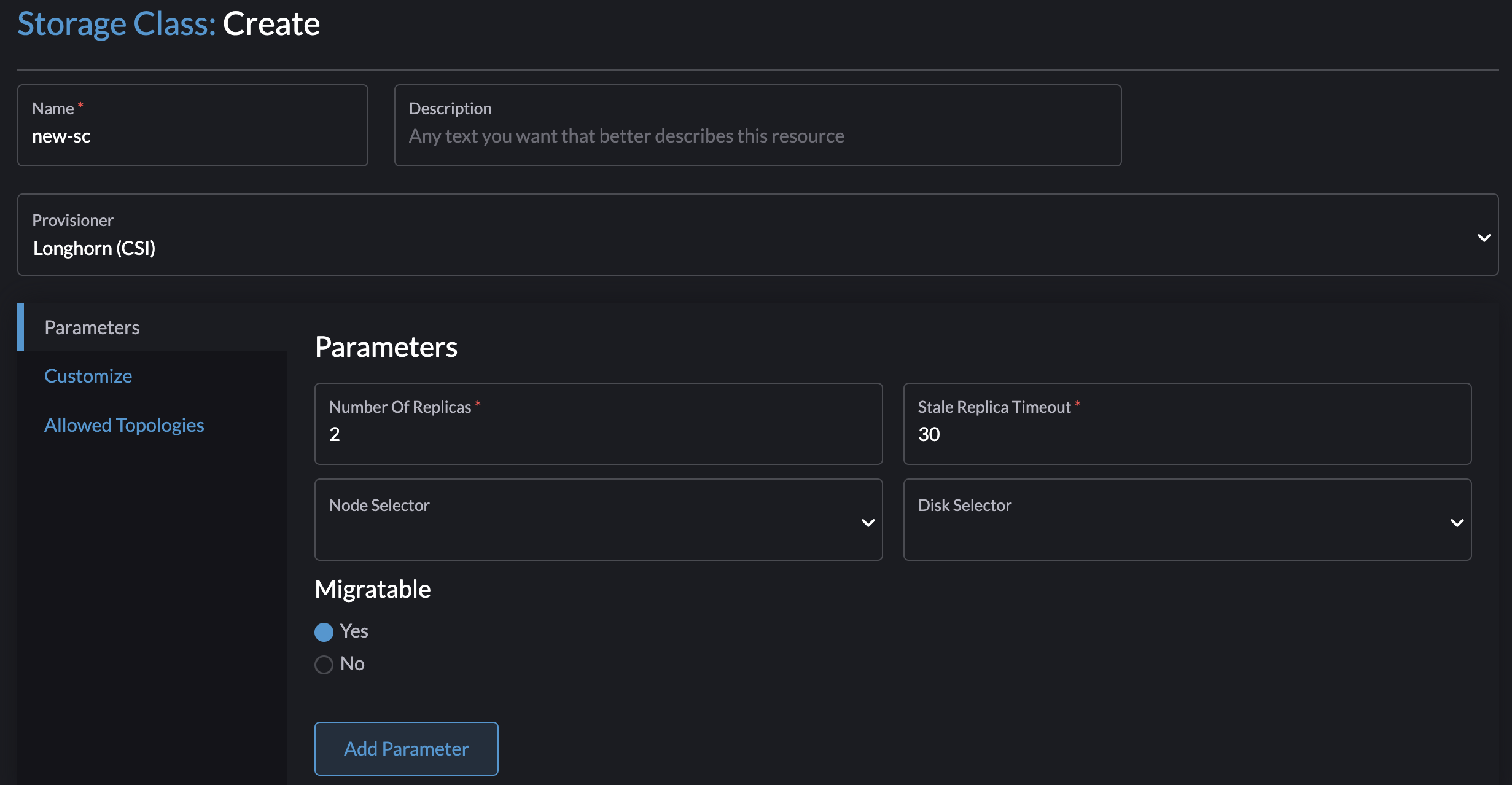
Deploy the CSI driver with the parameter
host-storage-class.Example:
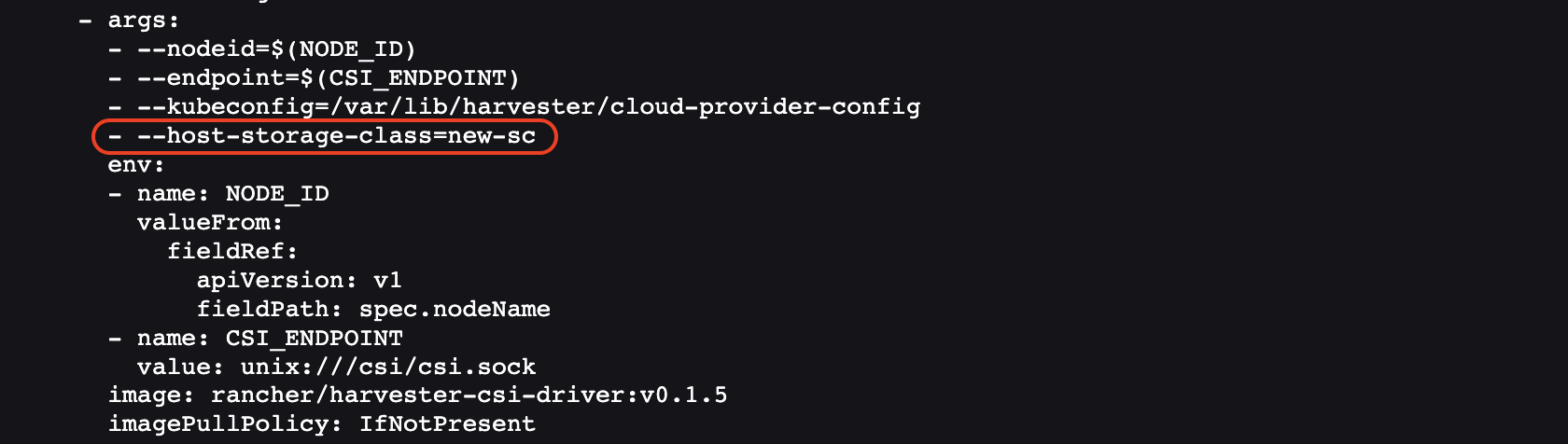
Verify that the Harvester CSI driver is ready.
On the PersistentVolumeClaims screen, create a PVC. Select Use a Storage Class to provision a new Persistent Volume and specify the StorageClass you created.
Example:
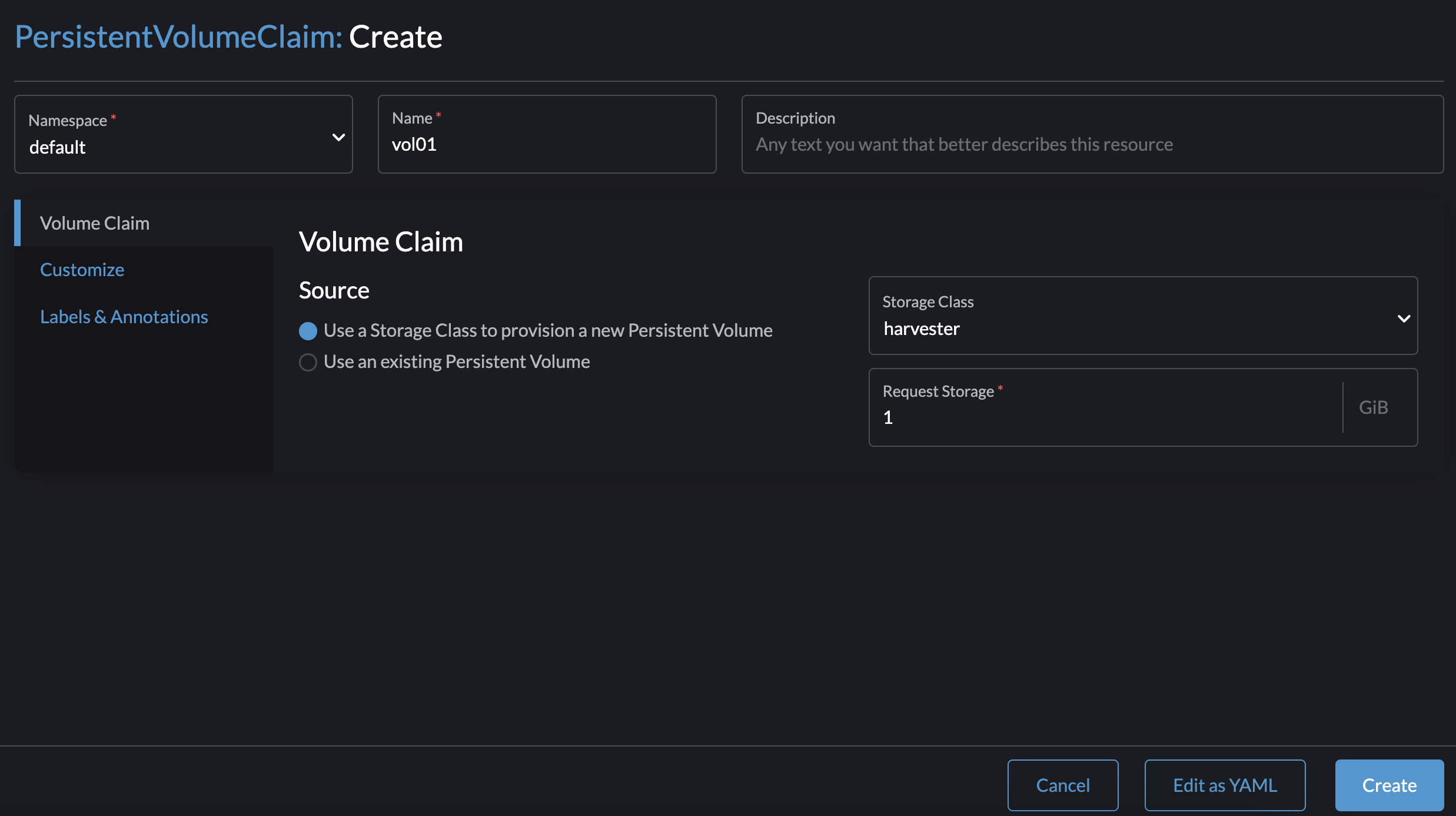
Once the PVC is created, note the name of the provisioned volume and verify that the status is Bound.
Example:
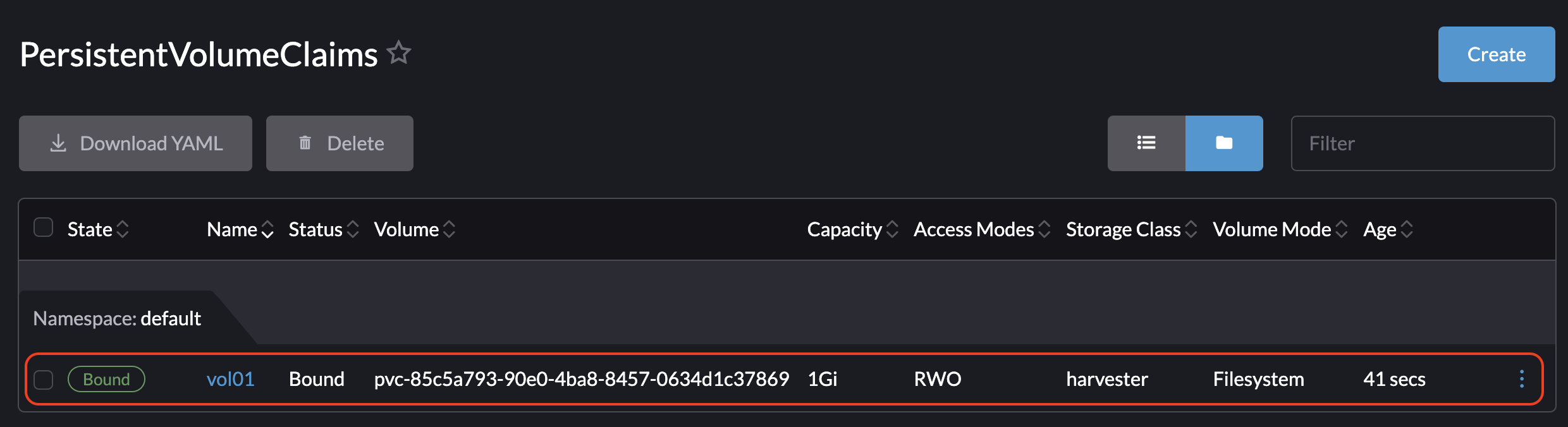
On the Volumes screen, verify that the volume was provisioned using the StorageClass that you created.
Example:

Passthrough Custom StorageClass
Beginning with Harvester CSI driver v0.1.15, it's possible to create a PersistentVolumeClaim (PVC) using a different Harvester StorageClass on the guest Kubernetes Cluster.
Harvester CSI driver v0.1.15 is supported out of the box starting with the following RKE2 versions. For RKE1, manual installation of the CSI driver chart is required:
- v1.23.16+rke2r1 and later
- v1.24.10+rke2r1 and later
- v1.25.6+rke2r1 and later
- v1.26.1+rke2r1 and later
- v1.27.1+rke2r1 and later
Prerequisites
Add the following prerequisites to your Harvester cluster to ensure the Harvester CSI driver displays error messages correctly. Proper RBAC settings are essential for error message visibility, especially when creating a PVC with a non-existent StorageClass, as shown in the image below:
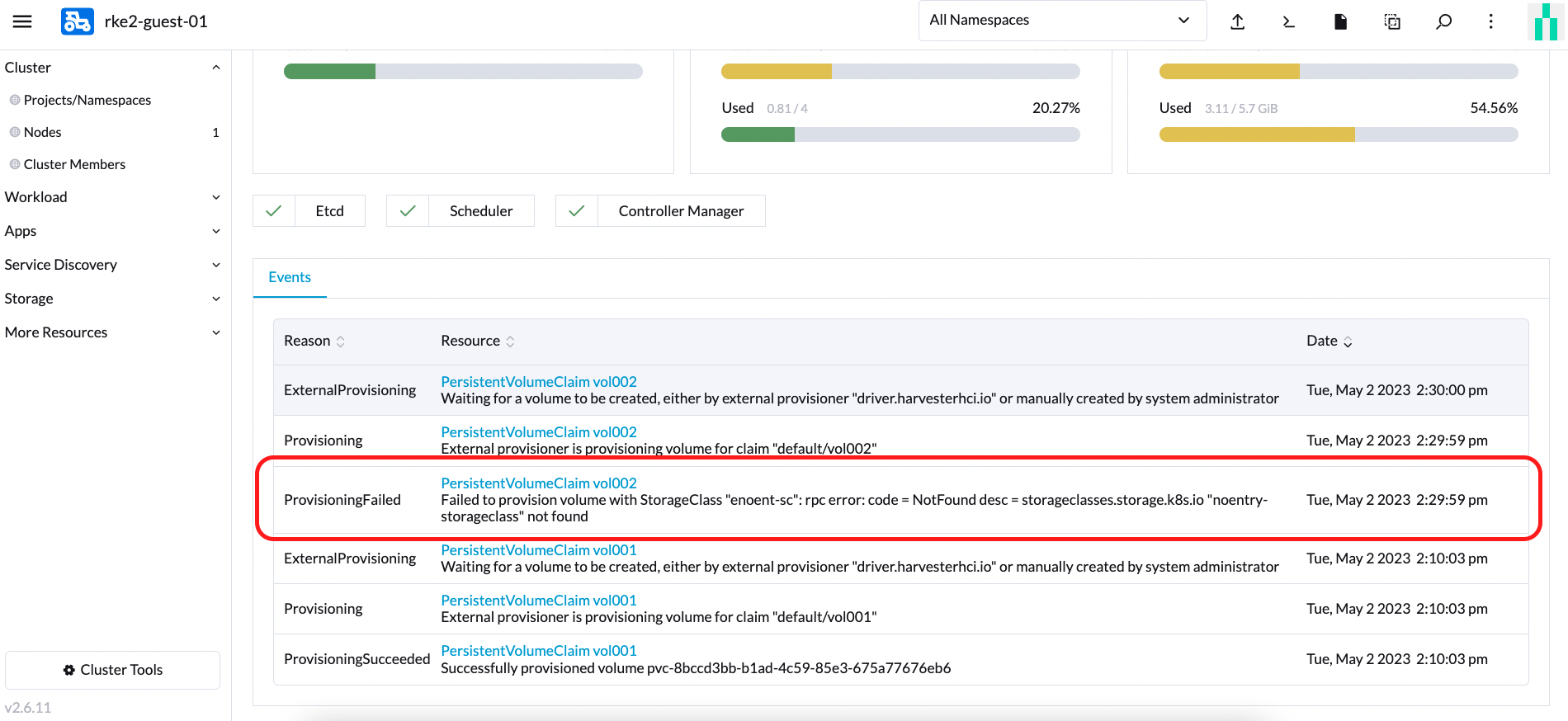
Follow these steps to set up RBAC for error message visibility:
Create a new
clusterrolenamedharvesterhci.io:csi-driverusing the following manifest.apiVersion: rbac.authorization.k8s.io/v1
kind: ClusterRole
metadata:
labels:
app.kubernetes.io/component: apiserver
app.kubernetes.io/name: harvester
app.kubernetes.io/part-of: harvester
name: harvesterhci.io:csi-driver
rules:
- apiGroups:
- storage.k8s.io
resources:
- storageclasses
verbs:
- get
- list
- watchCreate a new
clusterrolebindingassociated with theclusterroleabove with the relevantserviceaccountusing the following manifest.apiVersion: rbac.authorization.k8s.io/v1
kind: ClusterRoleBinding
metadata:
name: <namespace>-<serviceaccount name>
roleRef:
apiGroup: rbac.authorization.k8s.io
kind: ClusterRole
name: harvesterhci.io:csi-driver
subjects:
- kind: ServiceAccount
name: <serviceaccount name>
namespace: <namespace>Make sure the
serviceaccount nameandnamespacematch your cloud provider settings. Perform the following steps to retrieve these details.Find the
rolebindingassociated with your cloud provider:$ kubectl get rolebinding -A |grep harvesterhci.io:cloudprovider
default default-rke2-guest-01 ClusterRole/harvesterhci.io:cloudprovider 7d1hExtract the
subjectsinformation from thisrolebinding:$ kubectl get rolebinding default-rke2-guest-01 -n default -o yaml |yq -e '.subjects'Identify the
ServiceAccountinformation:- kind: ServiceAccount
name: rke2-guest-01
namespace: default
Deploying
Now you can create a new StorageClass that you intend to use in your guest Kubernetes cluster.
For administrators, you can create a desired StorageClass (e.g., named replica-2) in your bare-metal Harvester cluster.
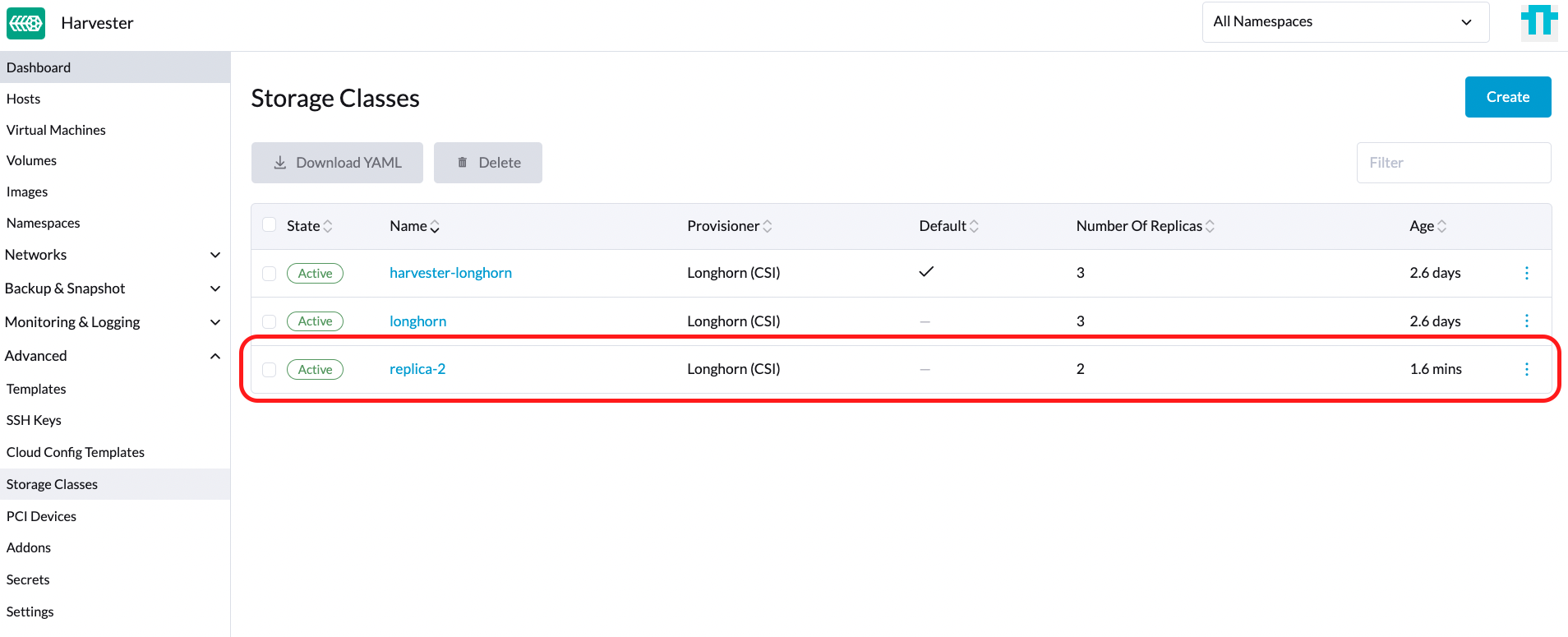
Then, on the guest Kubernetes cluster, create a new StorageClass associated with the StorageClass named replica-2 from the Harvester Cluster:
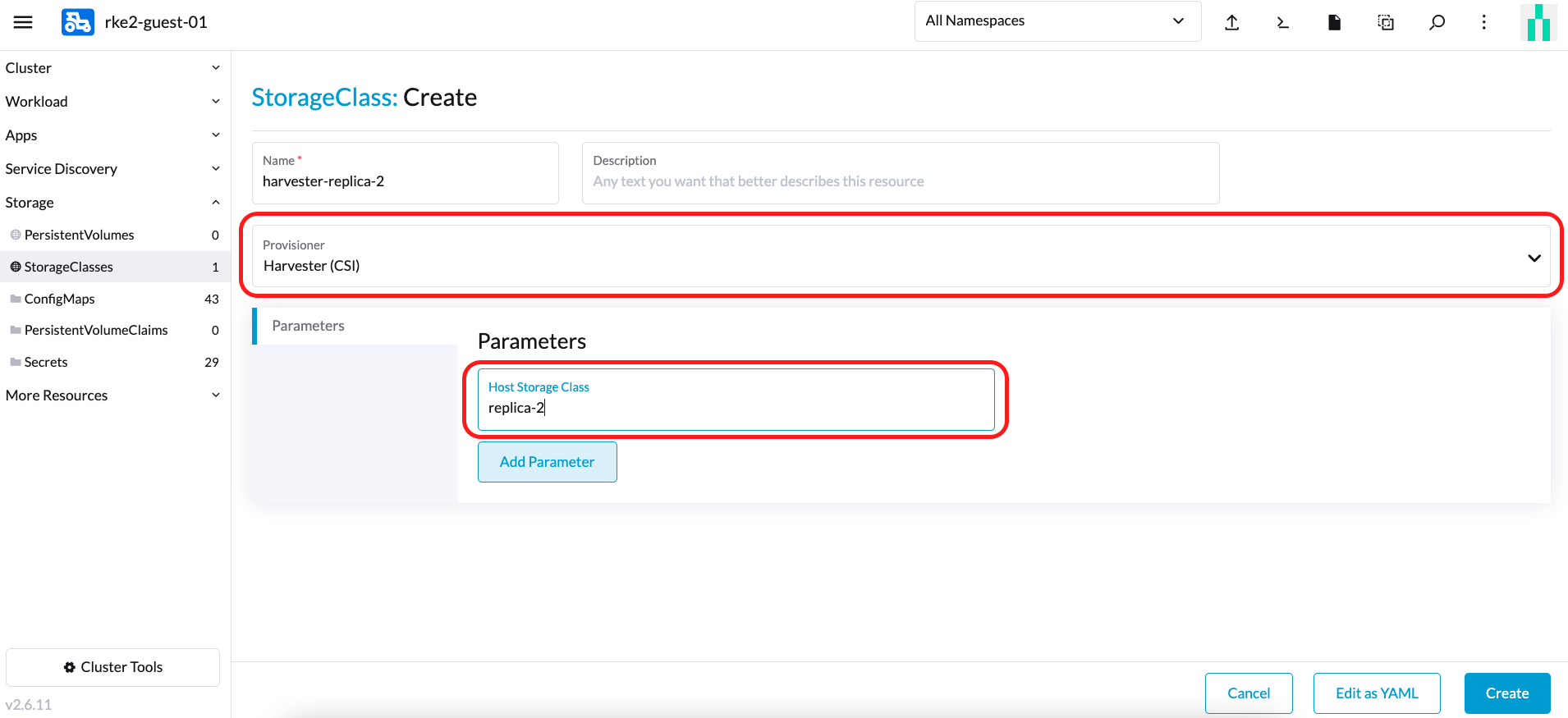 note
note- When choosing a Provisioner, select Harvester (CSI). The Host StorageClass parameter should match the StorageClass name created on the Harvester Cluster.
- For guest Kubernetes owners, you may request that the Harvester cluster administrator create a new StorageClass.
- If you leave the
Host StorageClassfield empty, the default StorageClass of the Harvester cluster will be used.
You can now create a PVC based on this new StorageClass, which utilizes the Host StorageClass to provision volumes on the bare-metal Harvester cluster.
RWX Volumes Support
RWX volumes currently only work with a dedicated storage network. GitHub issue #7218 tracks the enhancement that will allow RWX volumes to use various VLANs on guest clusters.
Prerequisites
Harvester v1.4 or later is installed on the host cluster.
A storage network is configured on the Harvester cluster.
Use exclude to reserve a range of IP addresses for the guest cluster virtual machines.
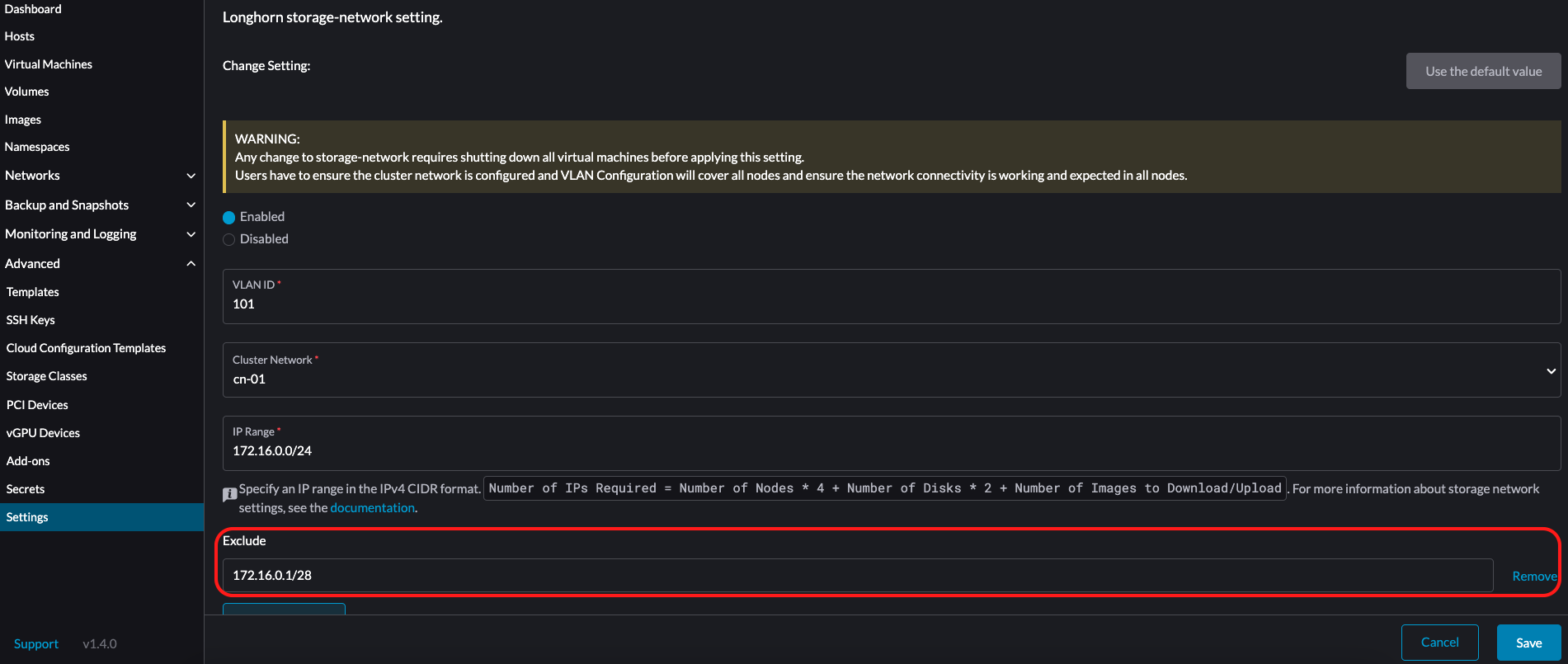
The Storage Network for RWX Volume setting on the embedded Longhorn UI is enabled.
Go to General, and then select Storage Network for RWX Volume Enabled.
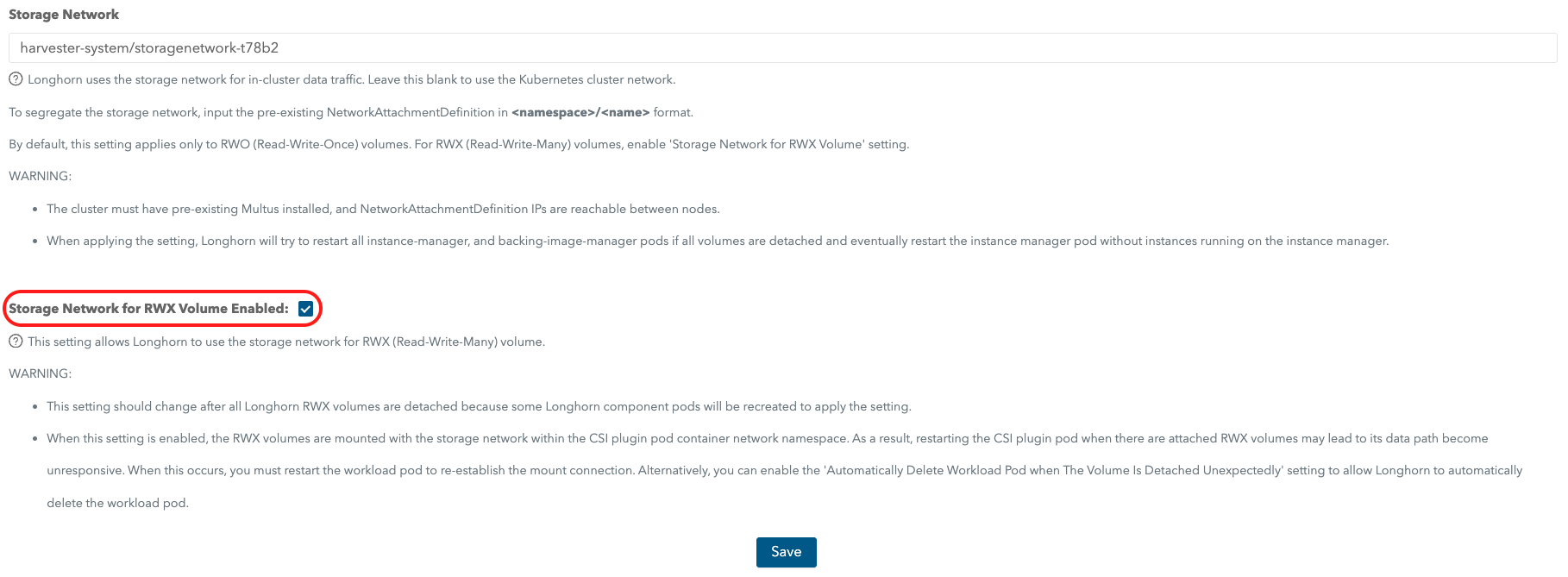
You have created an RWX StorageClass on the host Harvester cluster.
On the Storage Class: Create screen, click Edit as YAML and specify the following:
kind: StorageClass
apiVersion: storage.k8s.io/v1
metadata:
name: longhorn-rwx
provisioner: driver.longhorn.io
allowVolumeExpansion: true
reclaimPolicy: Delete
volumeBindingMode: Immediate
parameters:
numberOfReplicas: "3"
staleReplicaTimeout: "2880"
fromBackup: ""
fsType: "ext4"
nfsOptions: "vers=4.2,noresvport,softerr,timeo=600,retrans=5"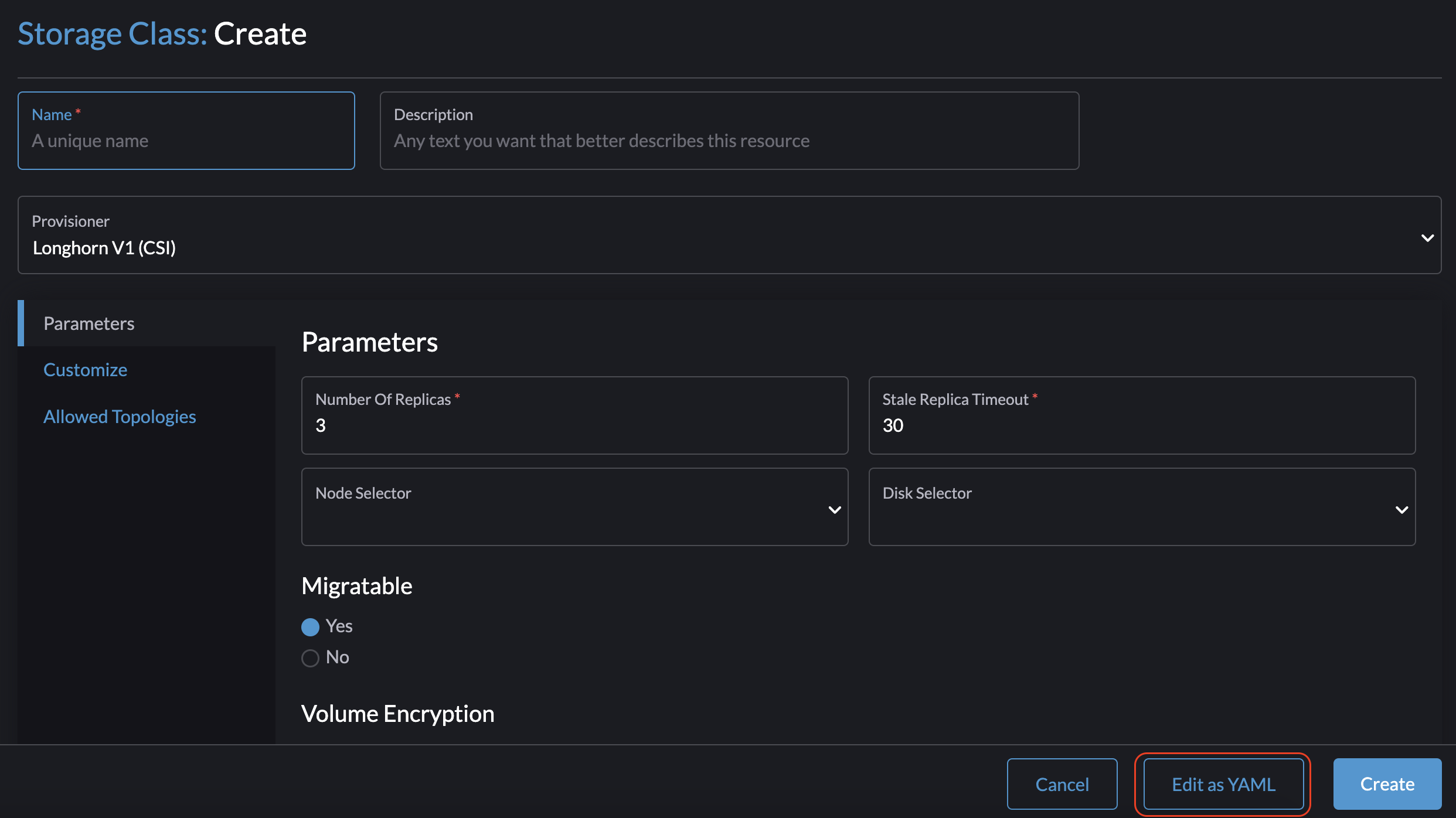
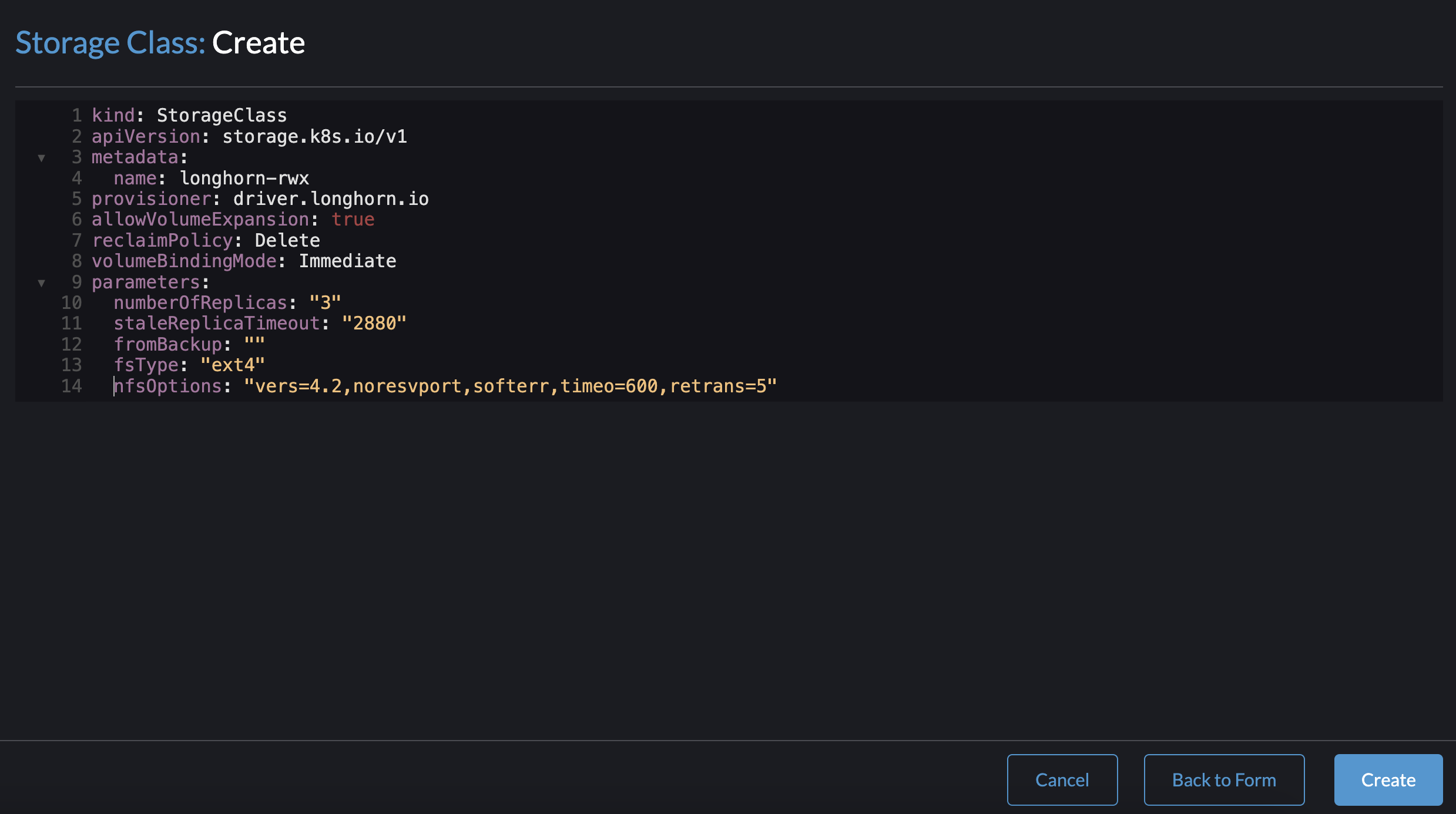
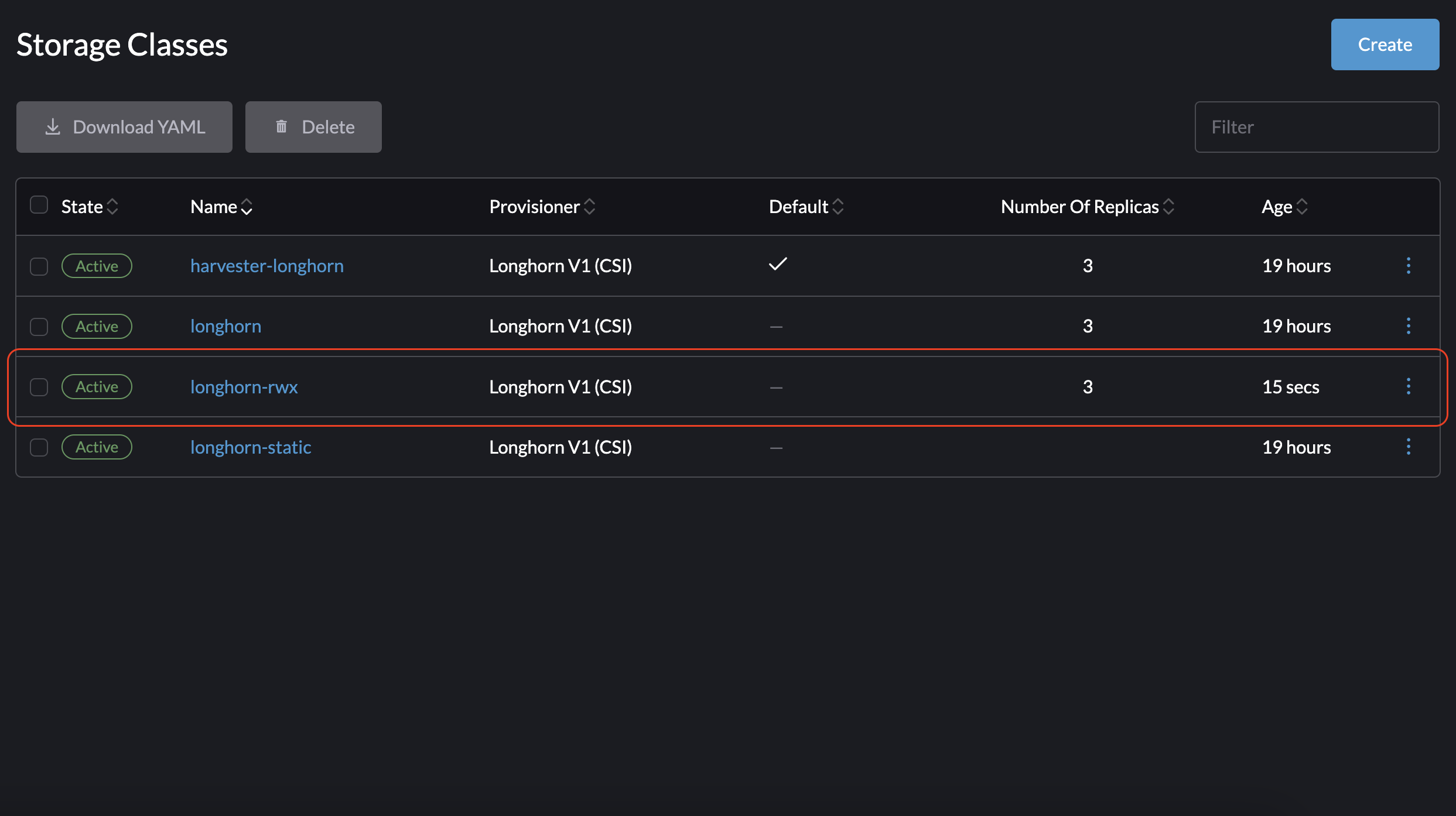
The role-based access control (RBAC) settings are up-to-date.
RBAC authorization uses a specific Kubernetes API group to drive authorization decisions regarding access to computer or network resources.
The Harvester CSI driver requires the new RBAC settings to support RWX volumes. To check the RBAC settings, run the command
kubectl get clusterrole harvesterhci.io:csi-driver -o yaml.# kubectl get clusterrole harvesterhci.io:csi-driver -o yaml
apiVersion: rbac.authorization.k8s.io/v1
kind: ClusterRole
metadata:
...
name: harvesterhci.io:csi-driver
...
rules:
- apiGroups:
- storage.k8s.io
resources:
- storageclasses
verbs:
- get
- list
- watch
- apiGroups:
- harvesterhci.io
resources:
- networkfilesystems
- networkfilesystems/status
verbs:
- '*'
- apiGroups:
- longhorn.io
resources:
- volumes
- volumes/status
verbs:
- get
- listThe networkfs-manager pods are running.
To check the status of the networkfs-manager pods, run the command
kubectl get pods -n harvester-system | grep networkfs-manager.Example:
# kubectl get pods -n harvester-system | grep networkfs-manager
harvester-networkfs-manager-2pxhm 1/1 Running 4 (34m ago) 3h41m
harvester-networkfs-manager-8tst2 1/1 Running 4 (37m ago) 3h41m
harvester-networkfs-manager-xvkgp 1/1 Running 4 (37m ago) 3h41mThe VM must have two interfaces. The first one is the default network interface for cluster/external networking. The second one must be in a network which can connect to the storage network.
The NAD default/vlan101 is used for the storage network.
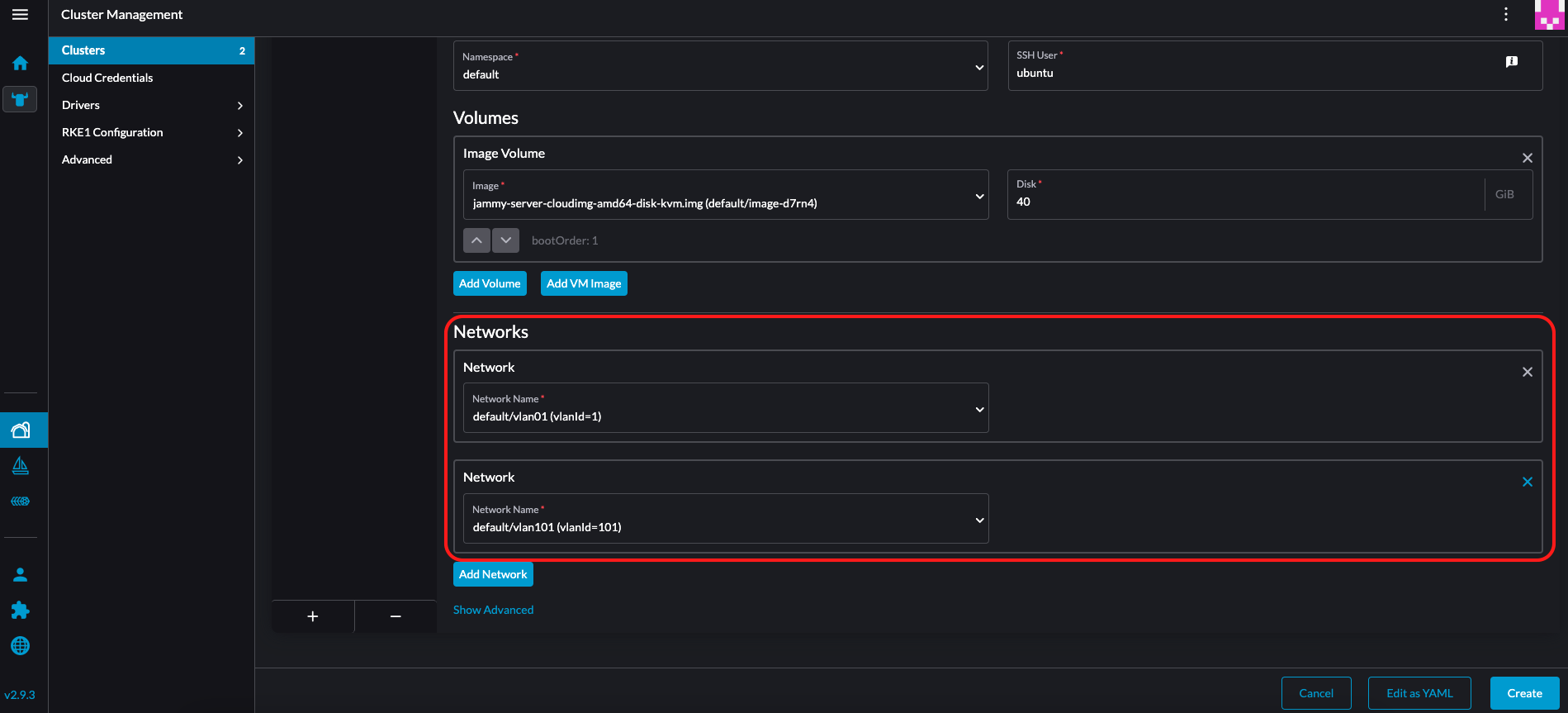
The Harvester CSI driver version is v0.1.20 or later.
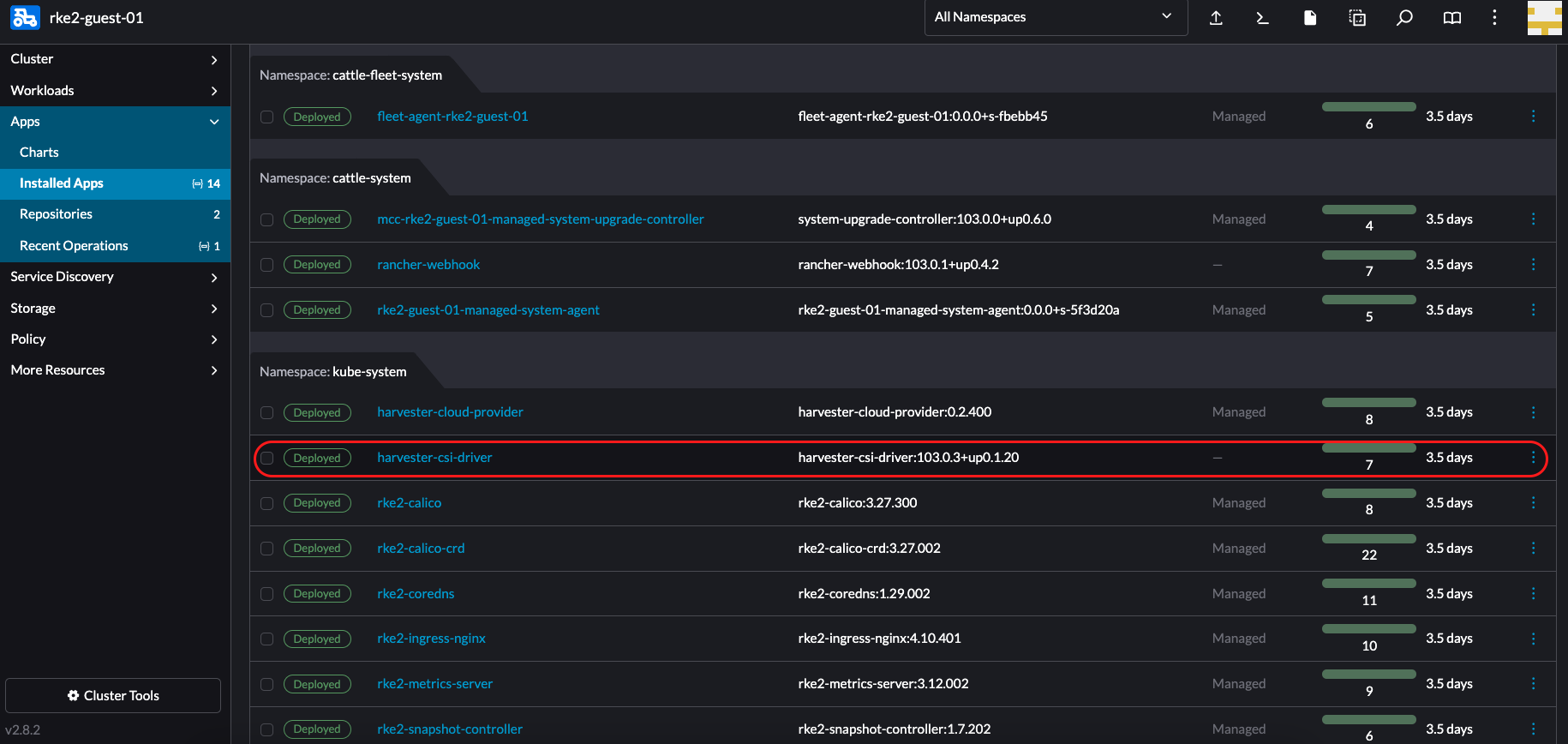
The NFS client is installed on each node in the guest cluster.
Run any of the following commands to install the NFS client.
Debian and Ubuntu:
apt-get install -y nfs-commonCentOS and RHEL:
yum install -y nfs-utilsSUSE and OpenSUSE:
zypper install -y nfs-client
An IP is manually assigned to the storage network interface.
You can assign any of the reserved IPs using the following commands:
$ ip link set <storage network nic> up
$ ip a add <reserved IP> dev <storage network nic>importantAn IP that is assigned using the given commands does not persist after a reboot. To make the IP persistent, you must add it to the network configuration file of your guest operating system.
Usage
Create a new StorageClass on the guest cluster.
On the StorageClass: Create screen, add a Host Storage Class parameter and specify the RWX StorageClass that you created on the host Harvester cluster.
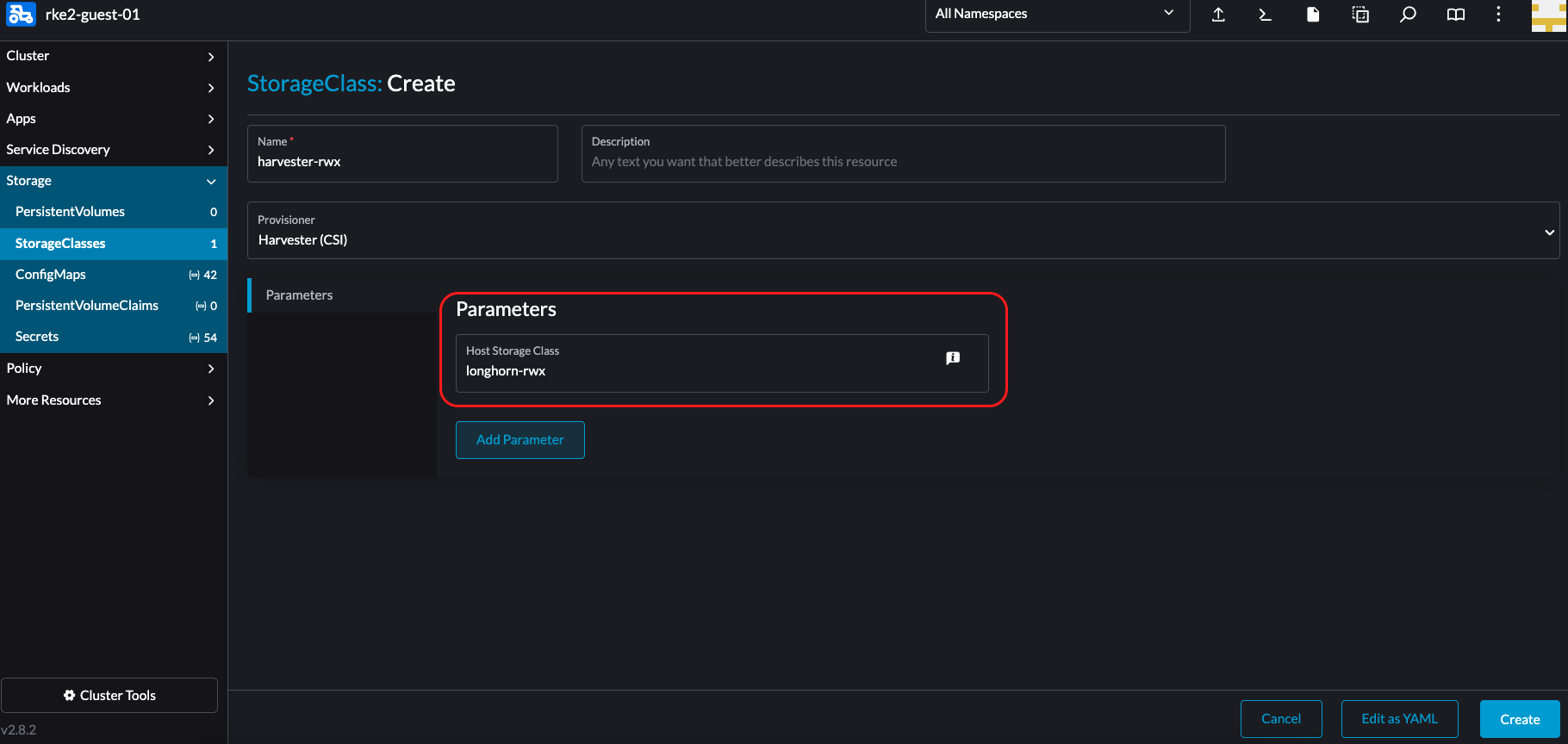
Create an RWX PersistentVolumeClaim (PVC).
On the PersistentVolumeClaim: Create screen, configure the following settings:
Volume Claim tab: Specify the new StorageClass.
Customize tab: Select Many Nodes Read-Write.
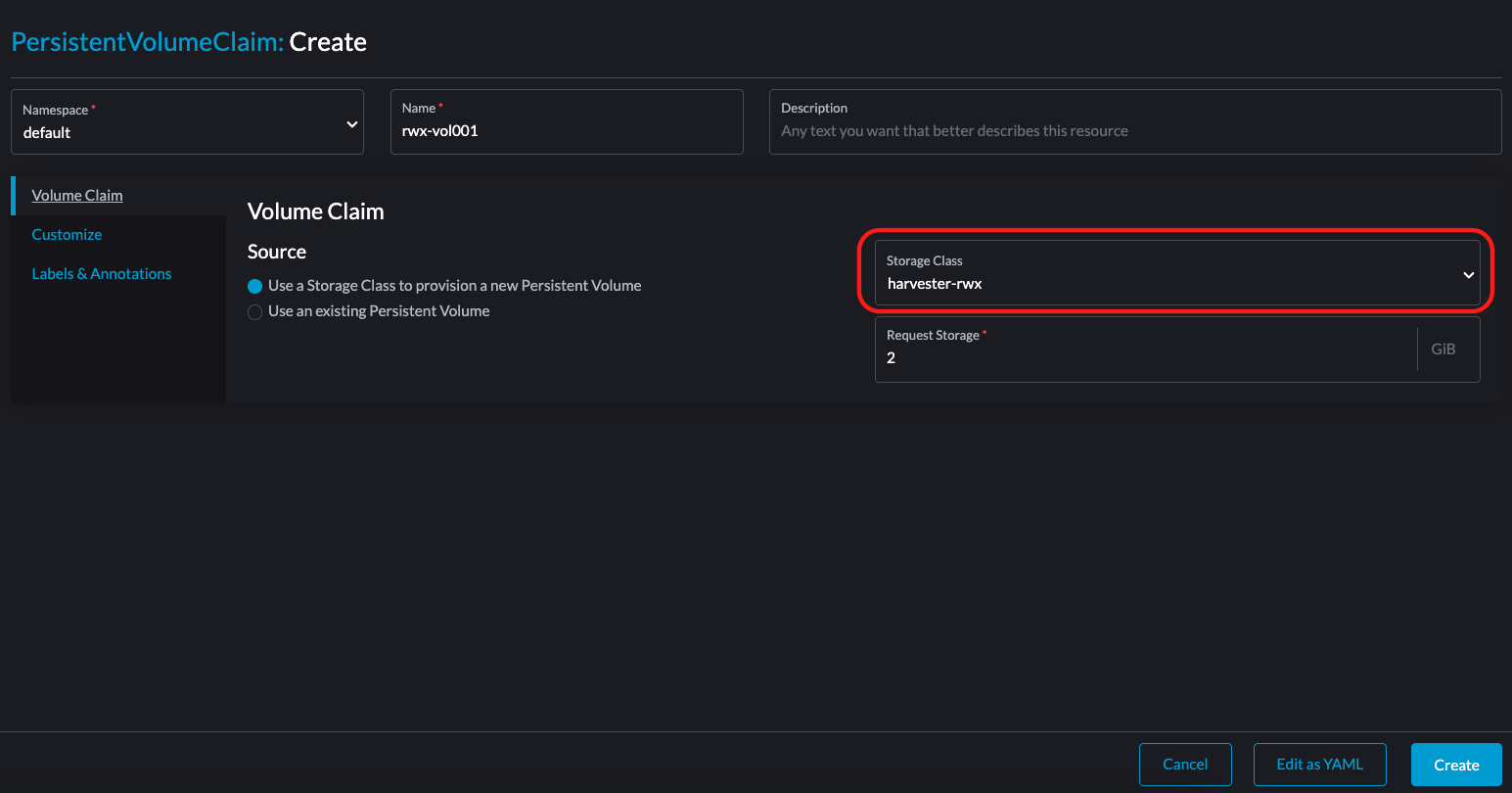
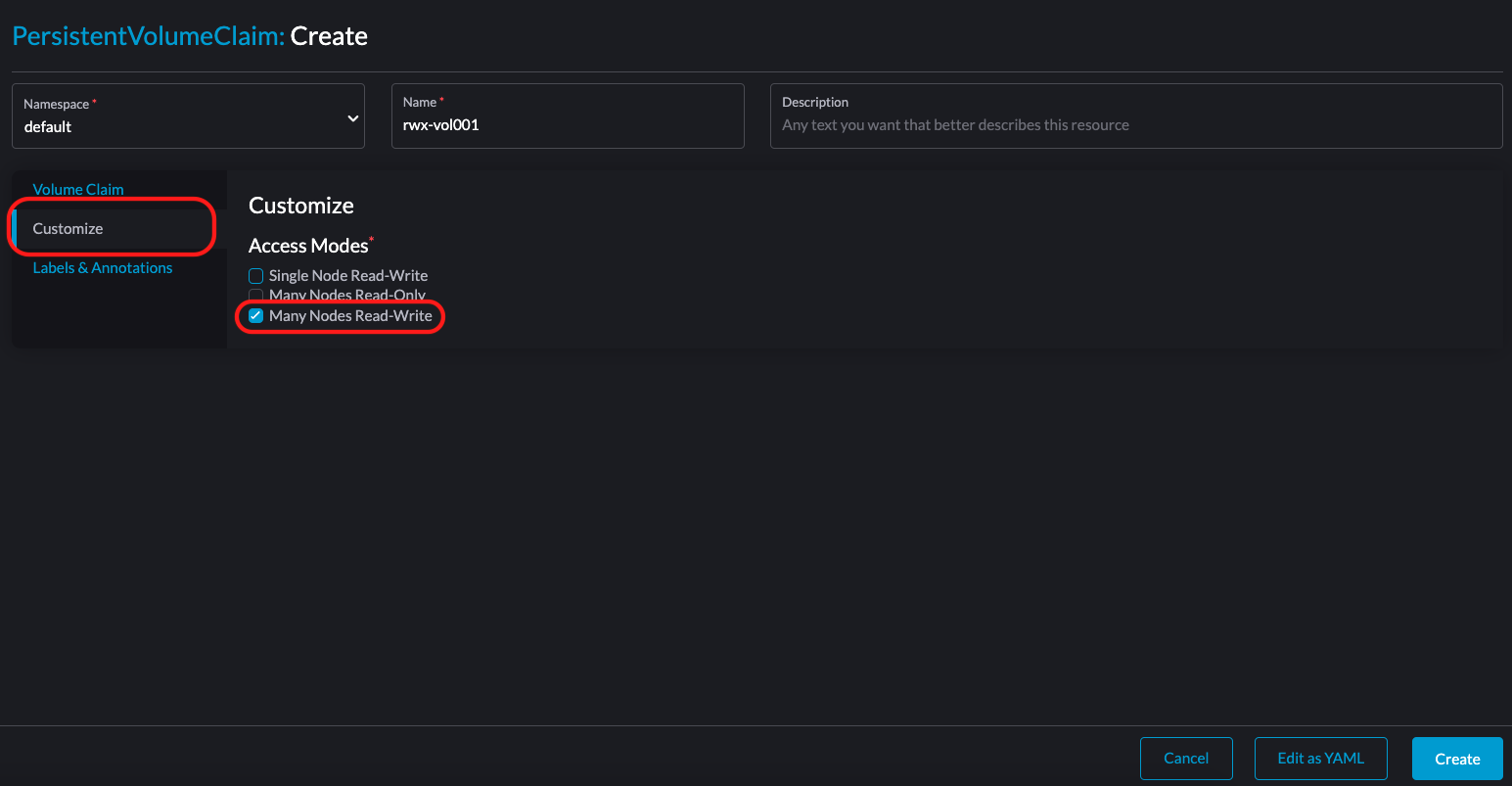
Verify that the RWX PVC was created successfully.
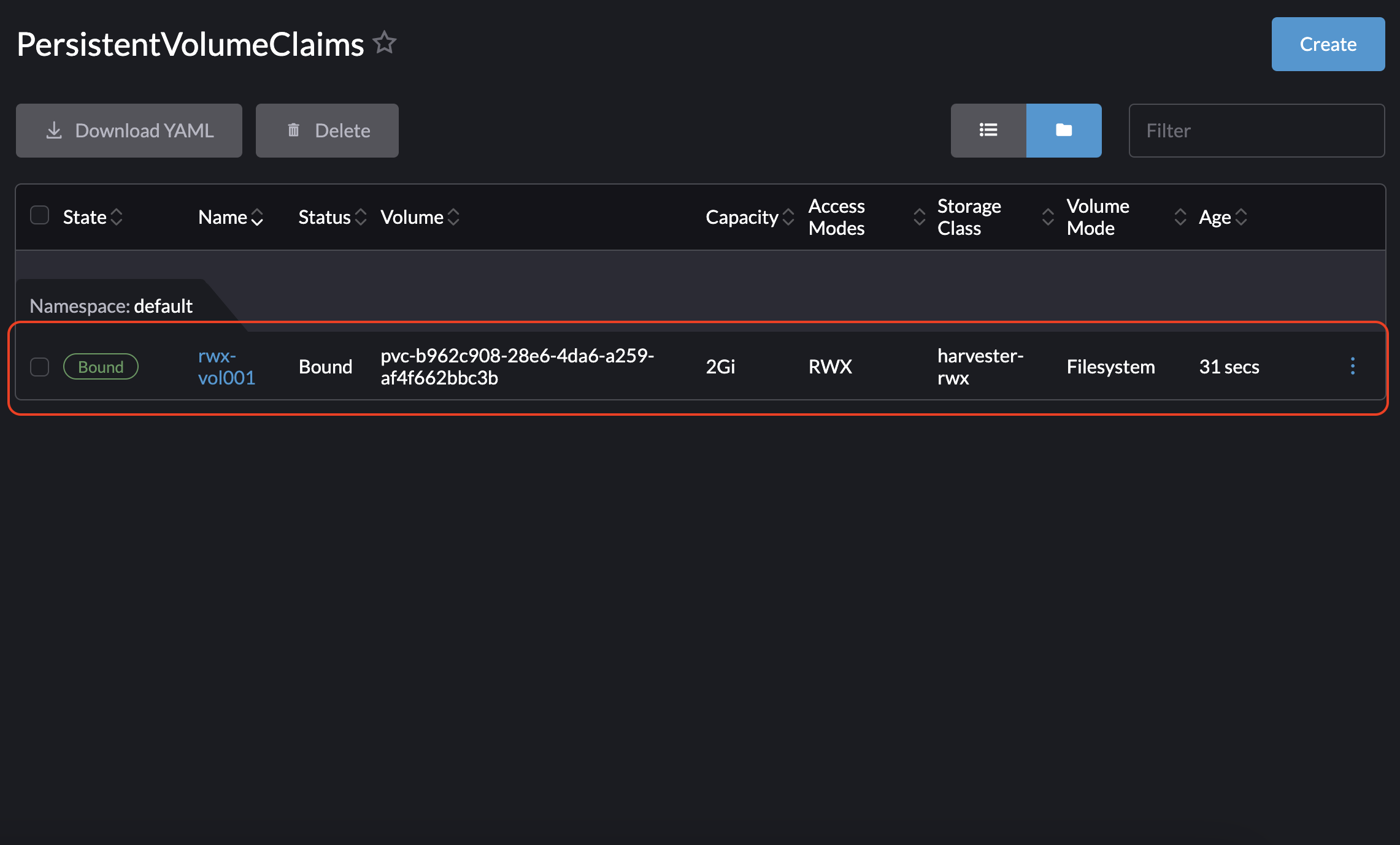
Create two pods.
On the Pod: Create screen, specify the RWX PVC.
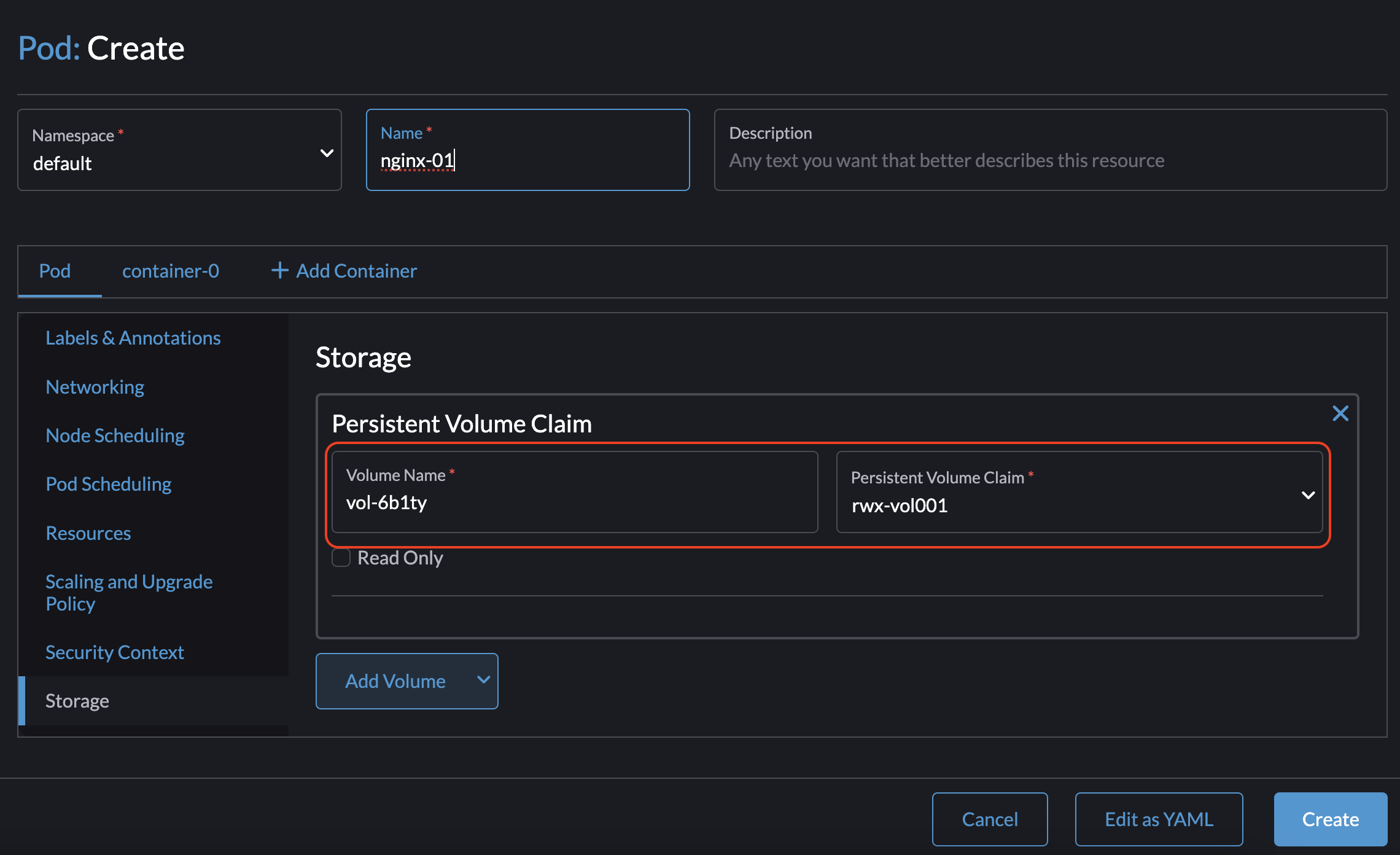
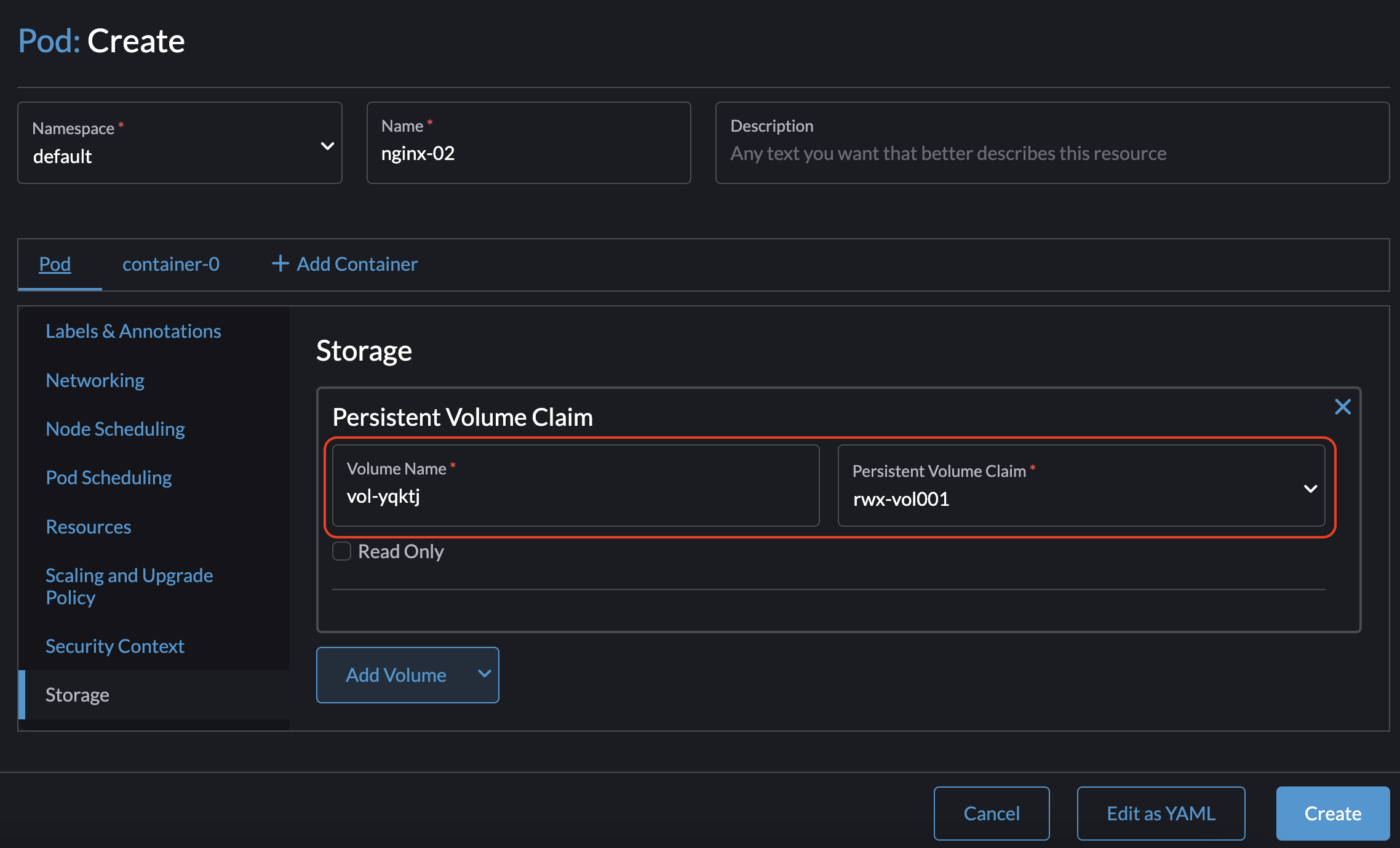
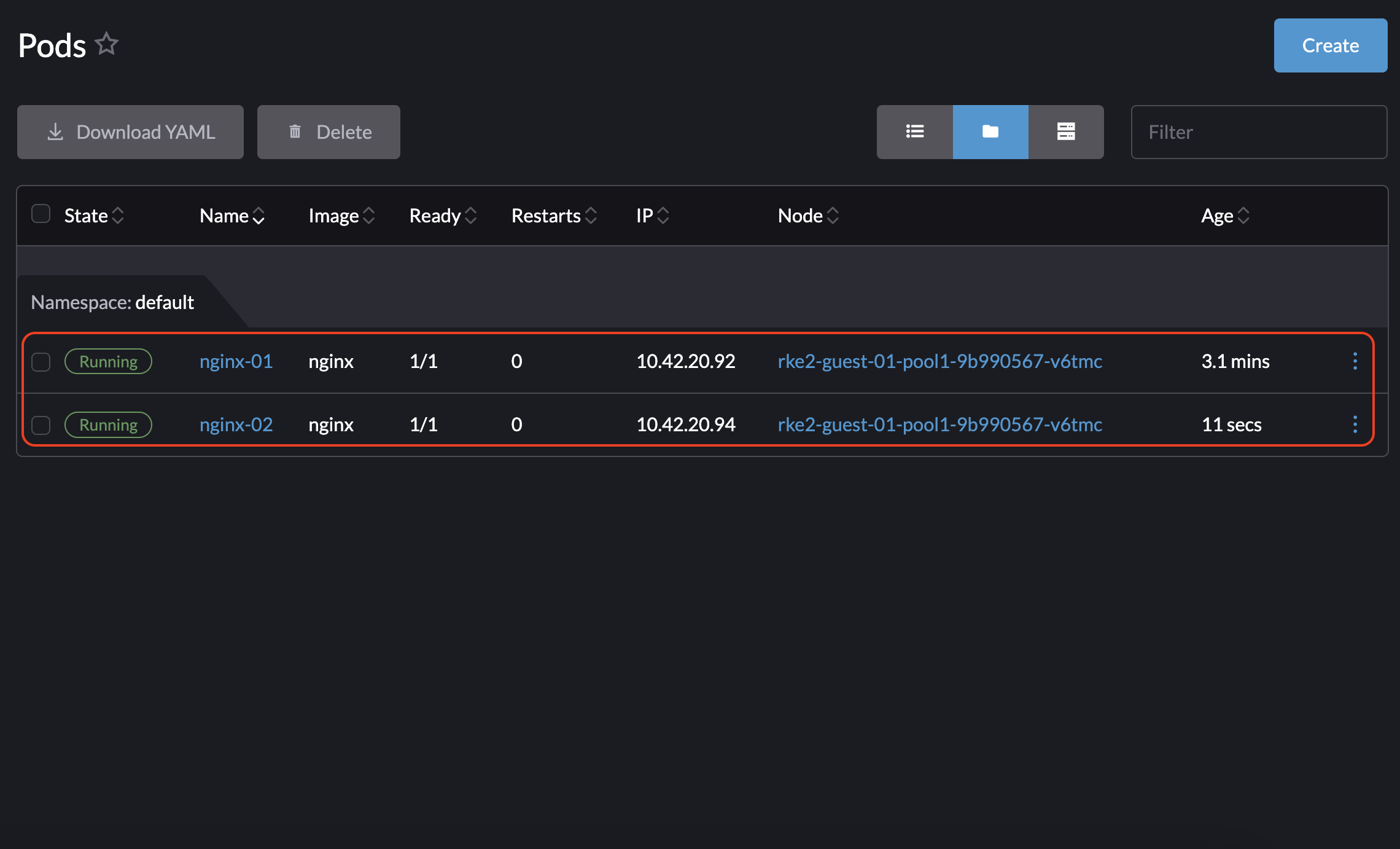
You can follow the same steps to create an RWX PVC on the guest cluster and then use it on pods that require RWX volumes.
Upgrade the CSI Driver
Upgrade RKE2
To upgrade the CSI driver, use the Rancher UI to upgrade RKE2. Ensure the new RKE2 version supports/bundled with the updated CSI driver version.
Go to ☰ > Cluster Management.
Find the guest cluster that you want to upgrade and select ⋮ > Edit Config.
Select Kubernetes Version.
Click Save.
Upgrade RKE and K3s
You can upgrade RKE and K3s using the Rancher UI.
Go to ☰ > RKE/K3s Cluster > Apps > Installed Apps.
Find the CSI driver chart and select ⋮ > Edit/Upgrade.
Select Version.
Select Next > Update.