ISO Installation
Harvester ships as a bootable appliance image, you can install it directly on a bare metal server with the ISO image. To get the ISO image, download 💿 harvester-v1.x.x-amd64.iso from the Harvester releases page.
During the installation, you can either choose to create a new Harvester cluster or join the node to an existing Harvester cluster.
The following video shows a quick overview of an ISO installation.
Installation Steps
Mount the Harvester ISO file and boot the server by selecting the
Harvester Installeroption.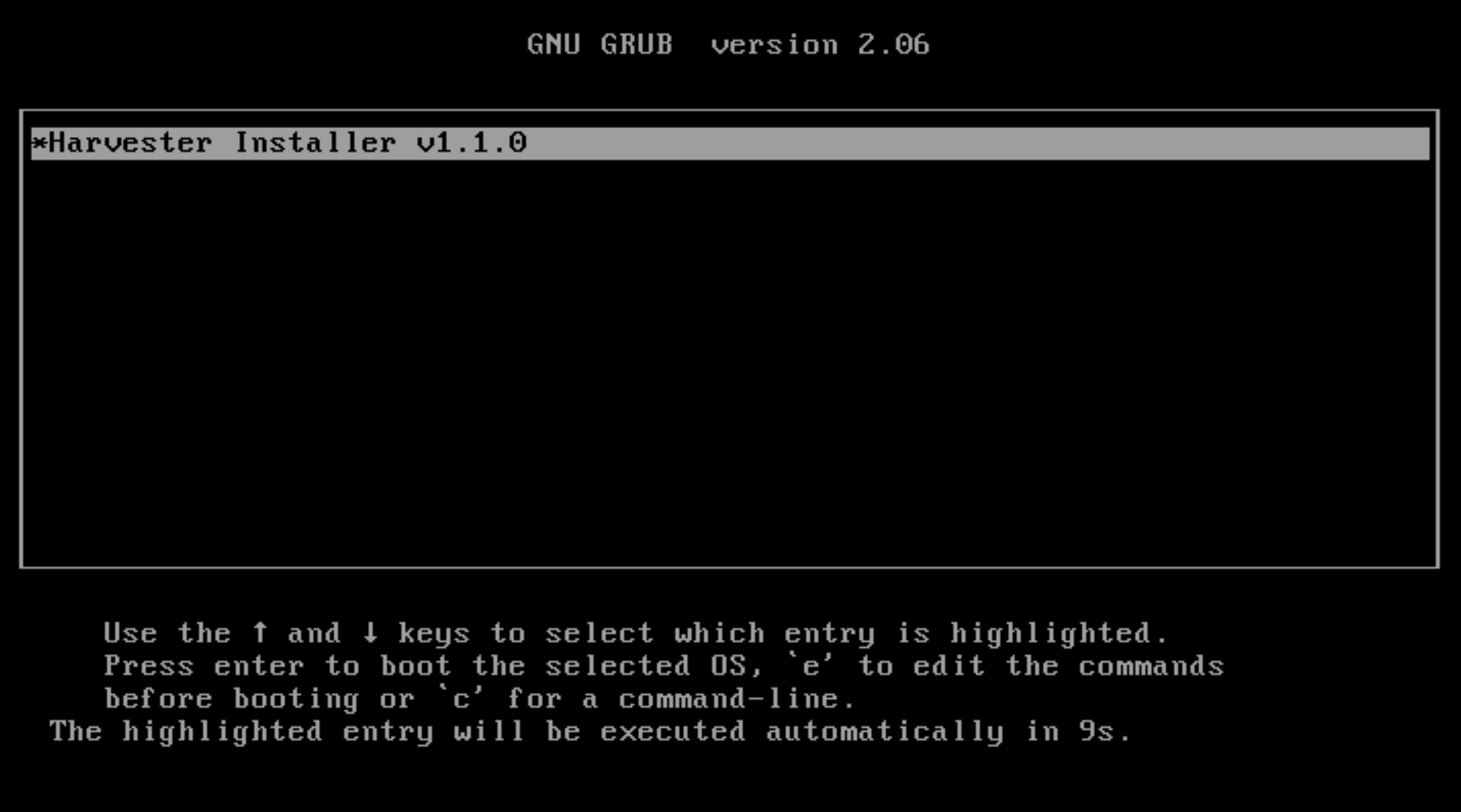
Use the arrow keys to choose an installation mode. By default, the first node will be the management node of the cluster.
Create a new Harvester cluster: creates an entirely new Harvester cluster.Join an existing Harvester cluster: joins an existing Harvester cluster. You need the VIP and cluster token of the cluster you want to join.
infoWhen there are 3 nodes, the other 2 nodes added first are automatically promoted to management nodes to form an HA cluster. If you want to promote management nodes from different zones, you can add the node label
topology.kubernetes.io/zonein the os.labels config by providing a URL of Harvester configuration on the customize the host step. In this case, at least three different zones are required.Choose the installation disk you want to install the Harvester cluster on. By default, Harvester uses GUID Partition Table (GPT) partitioning schema for both UEFI and BIOS. If you use the BIOS boot, then you will have the option to select Master boot record (MBR).
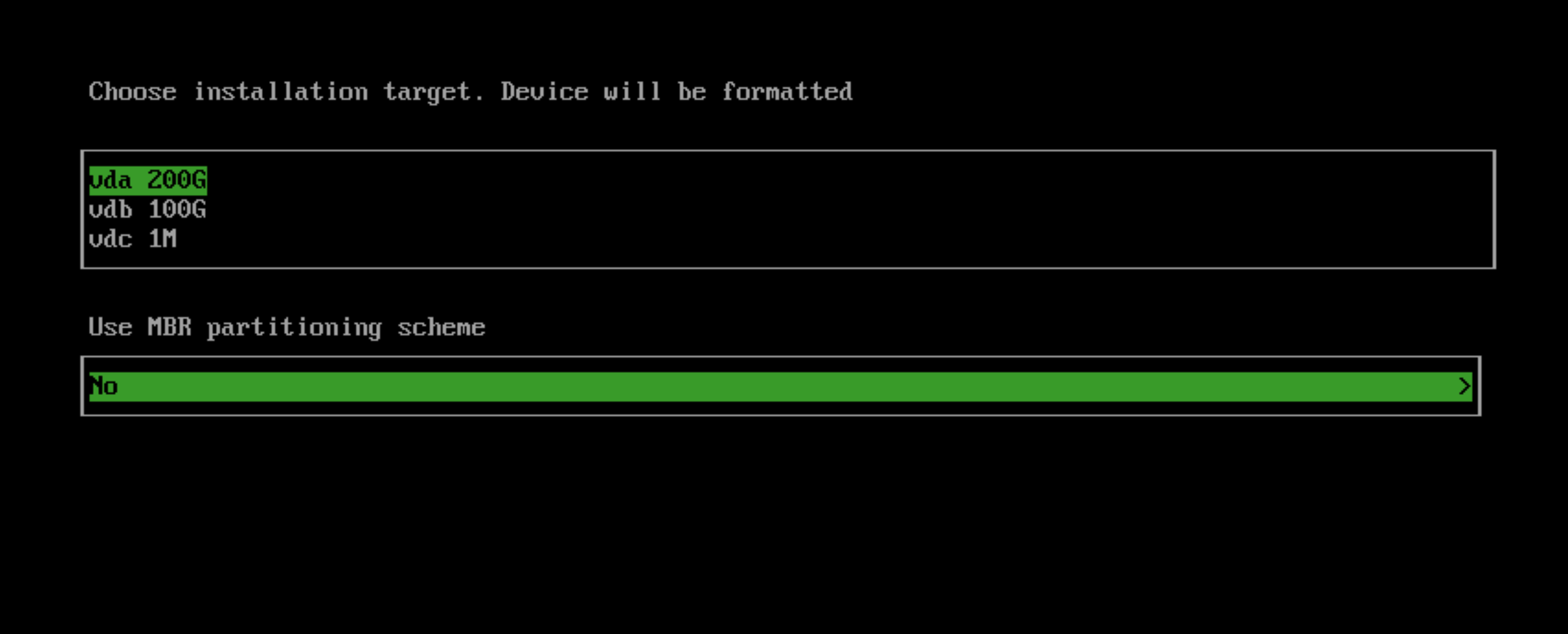
Choose the data disk you want to store VM data on. We recommend choosing a separate disk to store VM data.
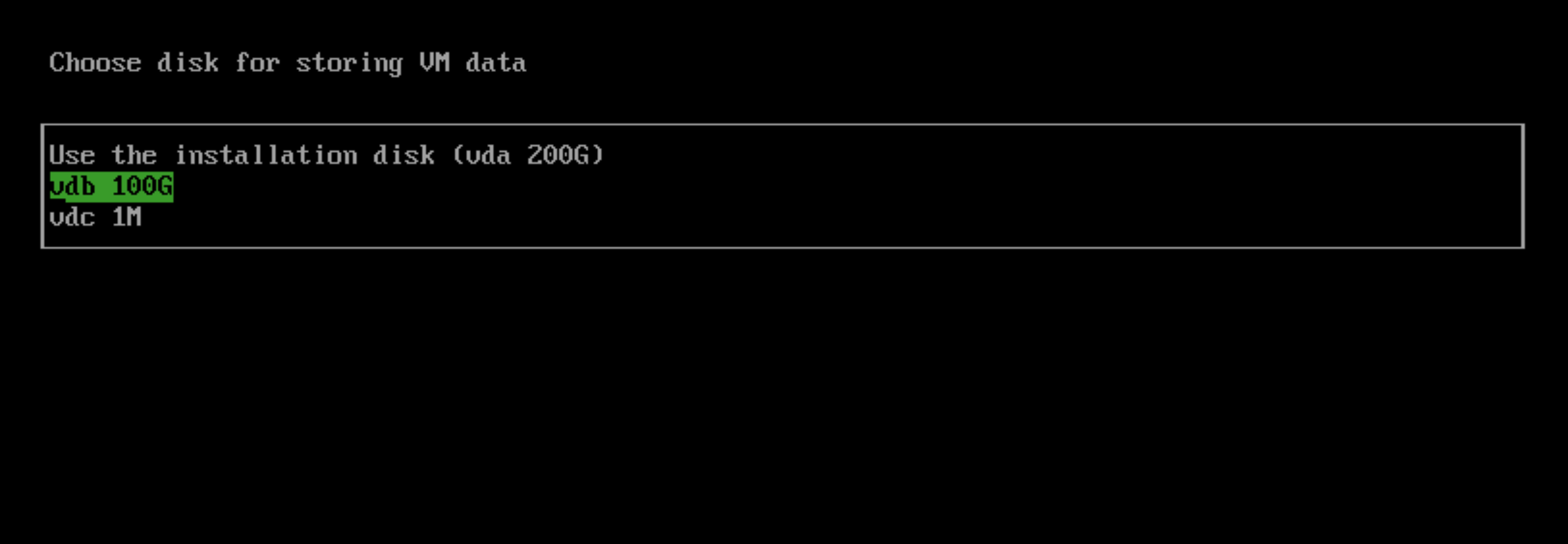
Configure the
HostNameof the node.
Configure network interface(s) for the management network. By default, Harvester creates a bonded NIC named
mgmt-bo, and the IP address can be configured via DHCP or statically assigned.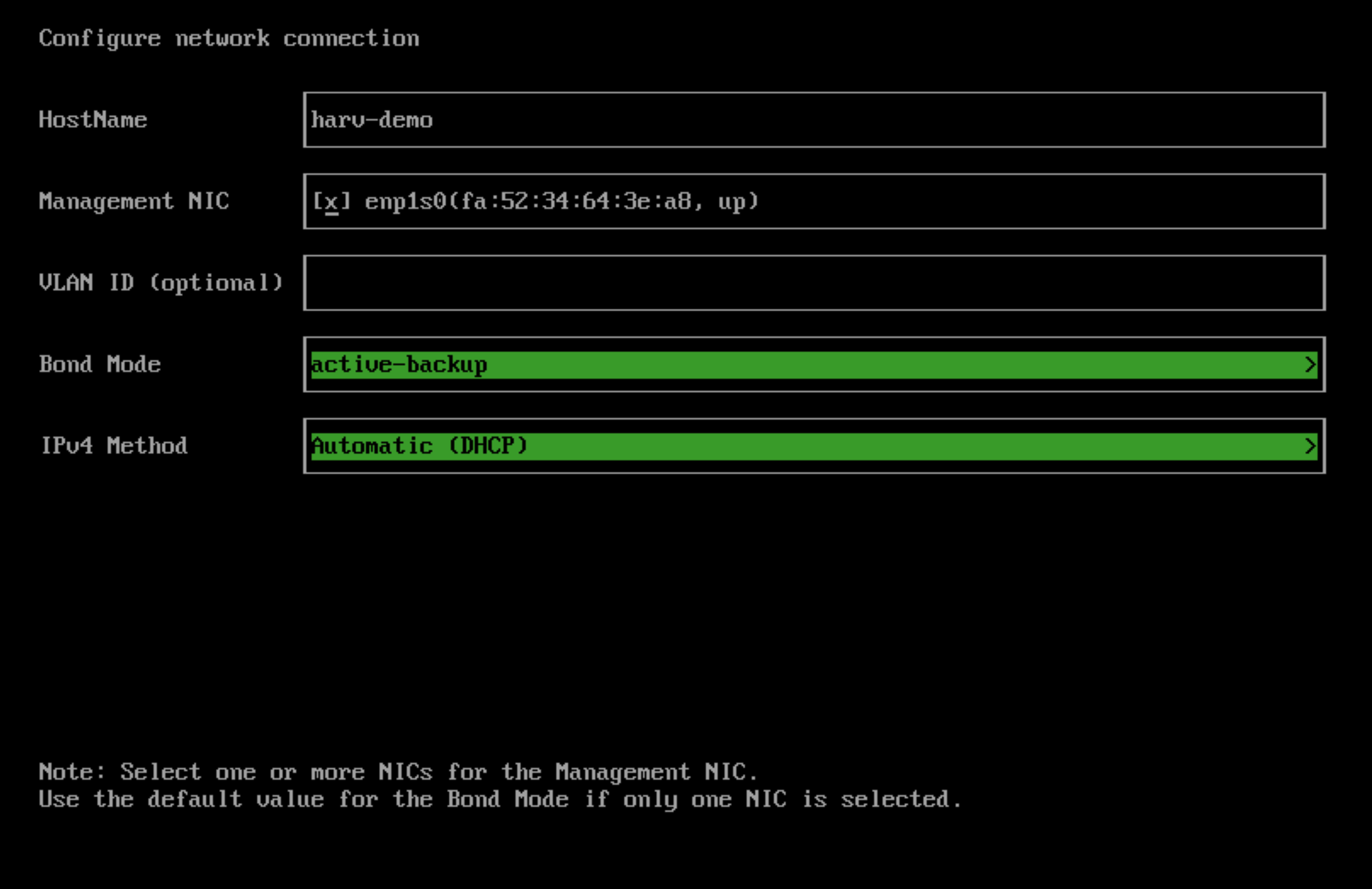 note
noteIt is not possible to change the node IP throughout the lifecycle of a Harvester cluster. If using DHCP, you must ensure the DHCP server always offers the same IP for the same node. If the node IP is changed, the related node cannot join the cluster and might even break the cluster.
In addition, you are required to add the routers option (
option routers) when configuring the DHCP server. This option is used to add the default route on the Harvester host. Without the default route, the node will fail to start. For example:Linux~ # ip route
default via 192.168.122.1 dev mgmt-br proto dhcpFor more information, see DHCP Server Configuration.
(Optional) Configure the
DNS Servers. Use commas as a delimiter to add more DNS servers. Leave it blank to use the default DNS server.
Configure the virtual IP (VIP) by selecting a
VIP Mode. This VIP is used to access the cluster or for other nodes to join the cluster.noteIf using DHCP to configure the IP address, you need to configure a static MAC-to-IP address mapping on your DHCP server to have a persistent virtual IP (VIP), and the VIP must be unique.

Configure the
Cluster token. This token is used for adding other nodes to the cluster.
Configure and confirm a
Passwordto access the node. The default SSH user israncher.
Configure
NTP serversto make sure all nodes' times are synchronized. This defaults to0.suse.pool.ntp.org. Use commas as a delimiter to add more NTP servers.
(Optional) If you need to use an HTTP proxy to access the outside world, enter the
Proxy address. Otherwise, leave this blank.
(Optional) You can choose to import SSH keys by providing
HTTP URL. For example, your GitHub public keyshttps://github.com/<username>.keyscan be used.
(Optional) If you need to customize the host with a Harvester configuration file, enter the
HTTP URLhere.
Review and confirm your installation options. After confirming the installation options, Harvester will be installed to your host. The installation may take a few minutes to be complete.
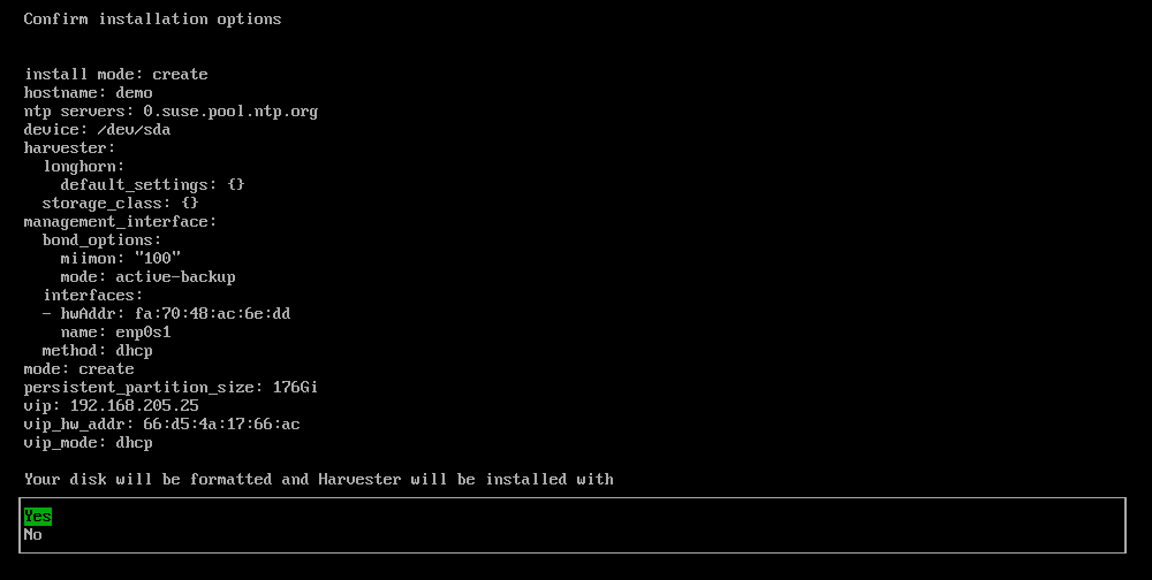
Once the installation is complete, your node restarts. After the restart, the Harvester console displays the management URL and status. The default URL of the web interface is
https://your-virtual-ip. You can useF12to switch from the Harvester console to the Shell and typeexitto go back to the Harvester console.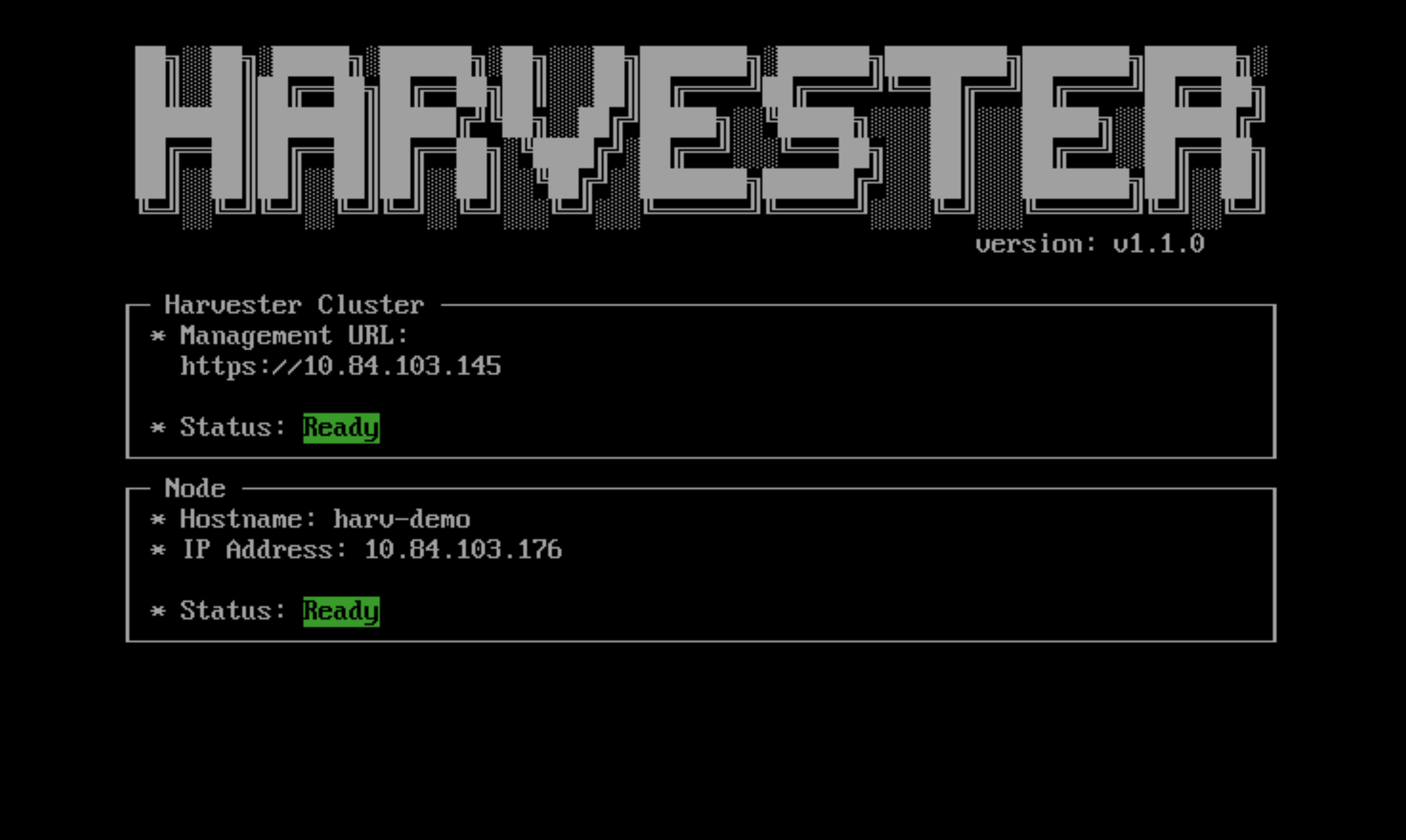
You will be prompted to set the password for the default
adminuser when logging in for the first time.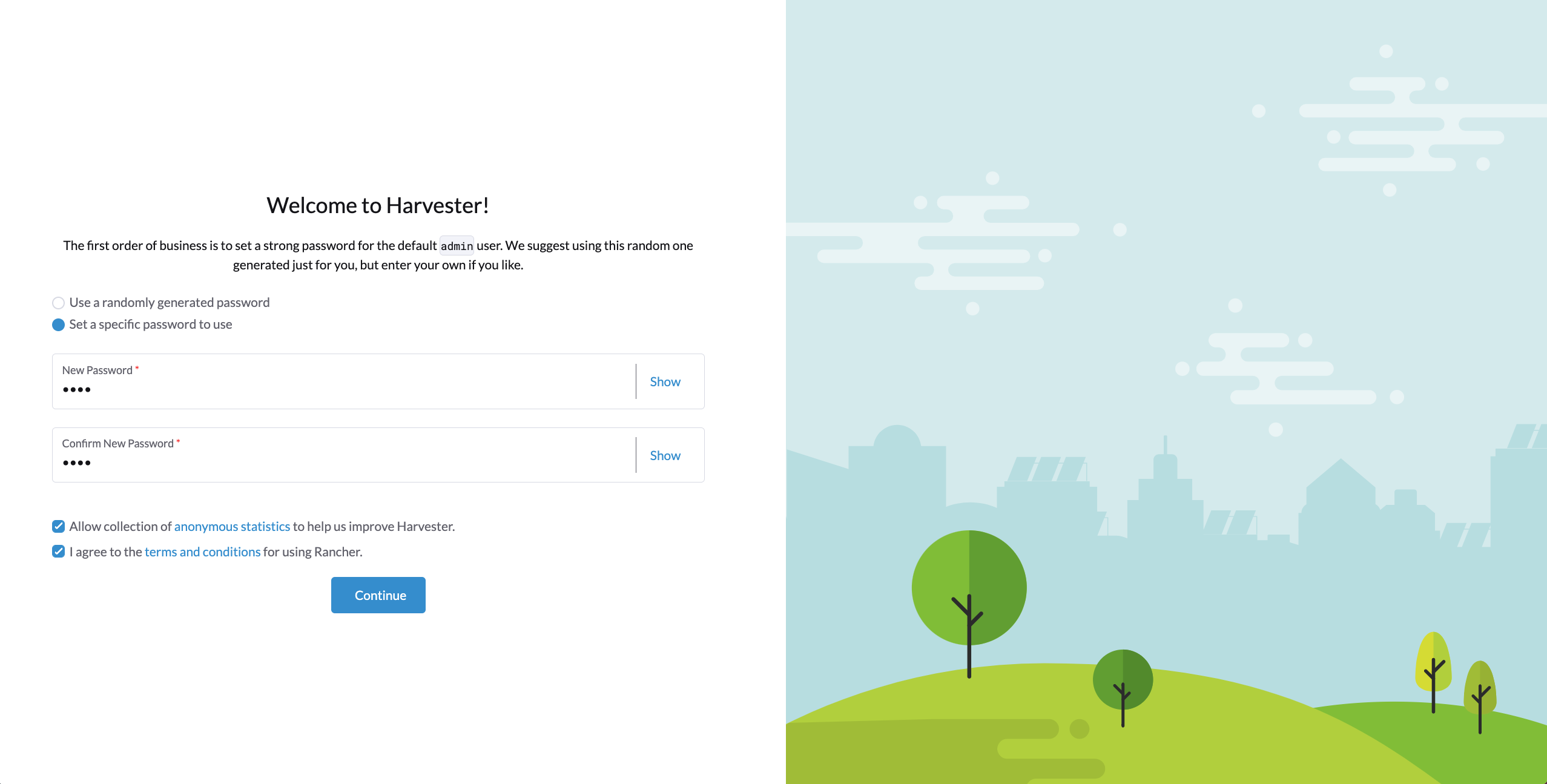
Known Issue
Installer may crash when using an older graphics card/monitor
In some cases, if you are using an older graphics card/monitor, you may encounter a panic: invalid dimensions error during ISO installation.
This is a known issue we are working on, and will be fixed in future releases. Here is a workaround for this issue:
Boot up with the ISO, and press
Eto edit the first menu entry: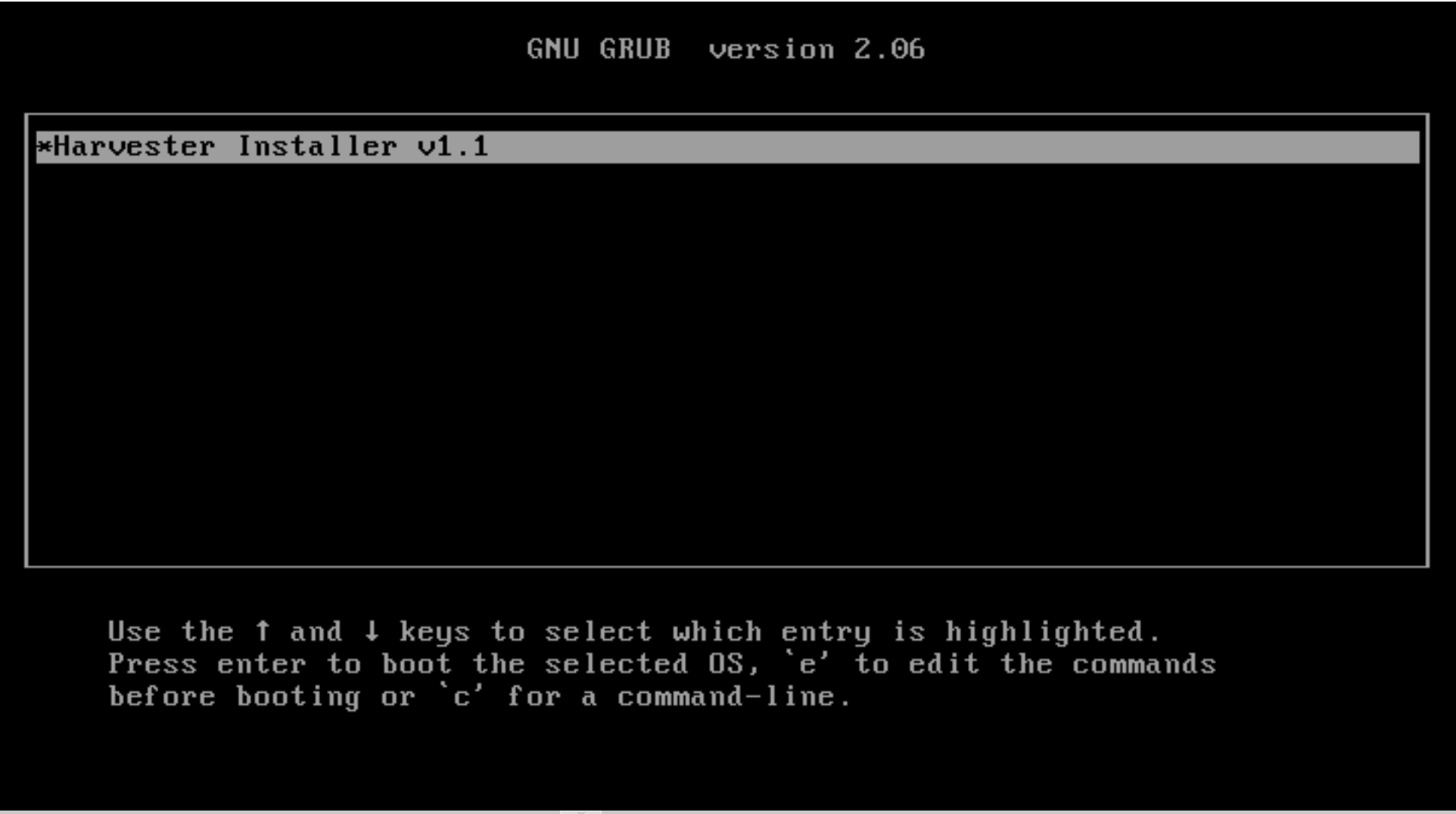
Append
vga=792to the line started with$linux: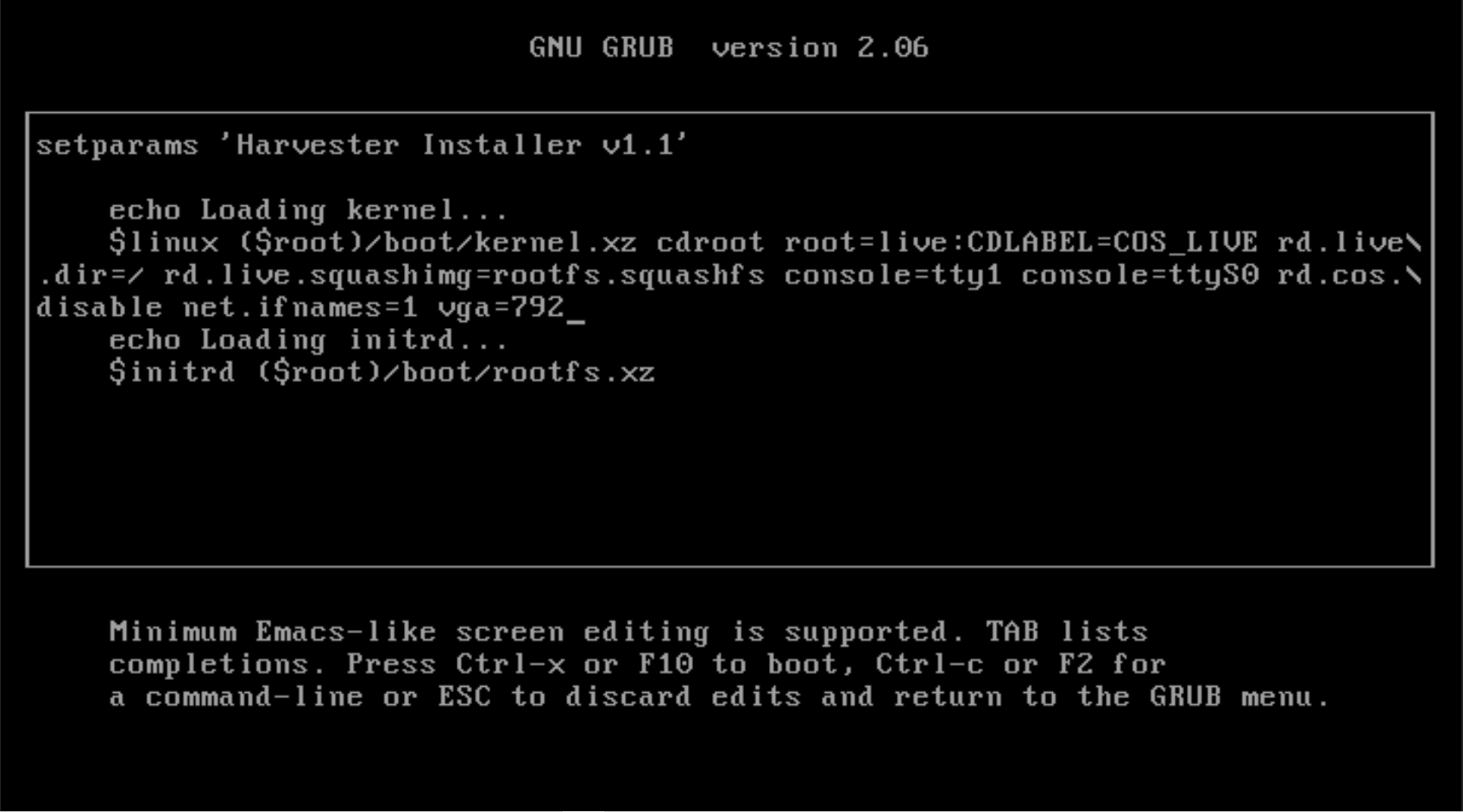
Press
Ctrl+XorF10to boot up.
Fail to join nodes using FQDN to a cluster which has custom SSL certificate configured
You may encounter that newly joined nodes stay in the Not Ready state indefinitely. This is likely the outcome if you already have a set of custom SSL certificates configured on the to-be-joined Harvester cluster and provide an FQDN instead of a VIP address for the management address during the Harvester installation.
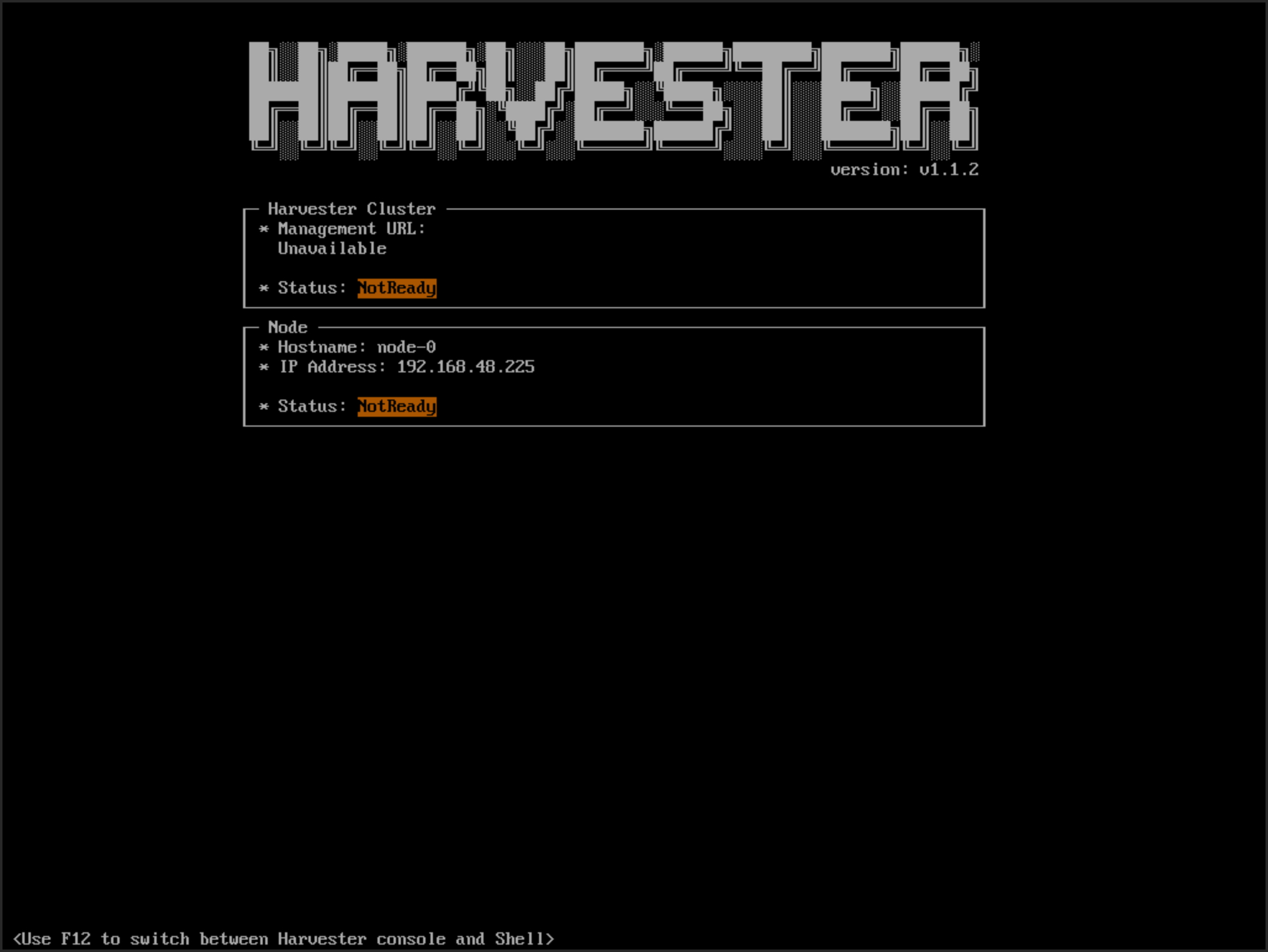
You can check the SSL certificates on the Harvester dashboard's setting page or using the command line tool kubectl get settings.harvesterhci.io ssl-certificates to see if there is any custom SSL certificate configured (by default, it is empty).

The second thing to look at is the joining nodes. Try to get access to the nodes via consoles or SSH sessions and then check the log of rancherd:
$ journalctl -u rancherd.service
Oct 03 08:58:52 node-0 systemd[1]: Starting Rancher Bootstrap...
Oct 03 08:58:52 node-0 rancherd[2013]: time="2023-10-03T08:58:52Z" level=info msg="Loading config file [/usr/share/rancher/rancherd/config.yaml.d/50-defaults.yaml]"
Oct 03 08:58:52 node-0 rancherd[2013]: time="2023-10-03T08:58:52Z" level=info msg="Loading config file [/usr/share/rancher/rancherd/config.yaml.d/91-harvester-bootstrap-repo.yaml]"
Oct 03 08:58:52 node-0 rancherd[2013]: time="2023-10-03T08:58:52Z" level=info msg="Loading config file [/etc/rancher/rancherd/config.yaml]"
Oct 03 08:58:52 node-0 rancherd[2013]: time="2023-10-03T08:58:52Z" level=info msg="Bootstrapping Rancher (v2.6.11/v1.24.11+rke2r1)"
Oct 03 08:58:53 node-0 rancherd[2013]: time="2023-10-03T08:58:53Z" level=info msg="Writing plan file to /var/lib/rancher/rancherd/plan/plan.json"
Oct 03 08:58:53 node-0 rancherd[2013]: time="2023-10-03T08:58:53Z" level=info msg="Applying plan with checksum "
Oct 03 08:58:53 node-0 rancherd[2013]: time="2023-10-03T08:58:53Z" level=info msg="No image provided, creating empty working directory /var/lib/rancher/rancherd/plan/work/20231003-085853-applied.plan/_0"
Oct 03 08:58:53 node-0 rancherd[2013]: time="2023-10-03T08:58:53Z" level=info msg="Running command: /usr/bin/env [sh /var/lib/rancher/rancherd/install.sh]"
Oct 03 08:58:53 node-0 rancherd[2013]: time="2023-10-03T08:58:53Z" level=info msg="[stdout]: [INFO] Using default agent configuration directory /etc/rancher/agent"
Oct 03 08:58:53 node-0 rancherd[2013]: time="2023-10-03T08:58:53Z" level=info msg="[stdout]: [INFO] Using default agent var directory /var/lib/rancher/agent"
Oct 03 08:58:53 node-0 rancherd[2013]: time="2023-10-03T08:58:53Z" level=info msg="[stderr]: [WARN] /usr/local is read-only or a mount point; installing to /opt/rancher-system-agent"
Oct 03 08:58:54 node-0 rancherd[2013]: time="2023-10-03T08:58:54Z" level=info msg="[stdout]: [INFO] Determined CA is necessary to connect to Rancher"
Oct 03 08:58:54 node-0 rancherd[2013]: time="2023-10-03T08:58:54Z" level=info msg="[stdout]: [INFO] Successfully downloaded CA certificate"
Oct 03 08:58:54 node-0 rancherd[2013]: time="2023-10-03T08:58:54Z" level=info msg="[stdout]: [INFO] Value from https://harvester.192.168.48.240.sslip.io:443/cacerts is an x509 certificate"
Oct 03 08:58:54 node-0 rancherd[2013]: time="2023-10-03T08:58:54Z" level=info msg="[stdout]: [INFO] Successfully tested Rancher connection"
Oct 03 08:58:54 node-0 rancherd[2013]: time="2023-10-03T08:58:54Z" level=info msg="[stdout]: [INFO] Downloading rancher-system-agent binary from https://harvester.192.168.48.240.sslip.io:443/assets/rancher-system-agent-amd64"
Oct 03 08:58:54 node-0 rancherd[2013]: time="2023-10-03T08:58:54Z" level=info msg="[stdout]: [INFO] Successfully downloaded the rancher-system-agent binary."
Oct 03 08:58:54 node-0 rancherd[2013]: time="2023-10-03T08:58:54Z" level=info msg="[stdout]: [INFO] Downloading rancher-system-agent-uninstall.sh script from https://harvester.192.168.48.240.sslip.io:443/assets/system-agent-uninstall.sh"
Oct 03 08:58:54 node-0 rancherd[2013]: time="2023-10-03T08:58:54Z" level=info msg="[stdout]: [INFO] Successfully downloaded the rancher-system-agent-uninstall.sh script."
Oct 03 08:58:54 node-0 rancherd[2013]: time="2023-10-03T08:58:54Z" level=info msg="[stdout]: [INFO] Generating Cattle ID"
Oct 03 08:58:54 node-0 rancherd[2013]: time="2023-10-03T08:58:54Z" level=info msg="[stdout]: [INFO] Successfully downloaded Rancher connection information"
Oct 03 08:58:54 node-0 rancherd[2013]: time="2023-10-03T08:58:54Z" level=info msg="[stdout]: [INFO] systemd: Creating service file"
Oct 03 08:58:54 node-0 rancherd[2013]: time="2023-10-03T08:58:54Z" level=info msg="[stdout]: [INFO] Creating environment file /etc/systemd/system/rancher-system-agent.env"
Oct 03 08:58:55 node-0 rancherd[2013]: time="2023-10-03T08:58:55Z" level=info msg="[stdout]: [INFO] Enabling rancher-system-agent.service"
Oct 03 08:58:55 node-0 rancherd[2013]: time="2023-10-03T08:58:55Z" level=info msg="[stderr]: Created symlink /etc/systemd/system/multi-user.target.wants/rancher-system-agent.service → /etc/systemd/system/rancher-system-agent.service."
Oct 03 08:58:55 node-0 rancherd[2013]: time="2023-10-03T08:58:55Z" level=info msg="[stdout]: [INFO] Starting/restarting rancher-system-agent.service"
Oct 03 08:58:55 node-0 rancherd[2013]: time="2023-10-03T08:58:55Z" level=info msg="No image provided, creating empty working directory /var/lib/rancher/rancherd/plan/work/20231003-085853-applied.plan/_1"
Oct 03 08:58:55 node-0 rancherd[2013]: time="2023-10-03T08:58:55Z" level=info msg="Running command: /usr/bin/rancherd [probe]"
Oct 03 08:58:55 node-0 rancherd[2013]: time="2023-10-03T08:58:55Z" level=info msg="[stderr]: time=\"2023-10-03T08:58:55Z\" level=info msg=\"Running probes defined in /var/lib/rancher/rancherd/plan/plan.json\""
Oct 03 08:58:56 node-0 rancherd[2013]: time="2023-10-03T08:58:56Z" level=info msg="[stderr]: time=\"2023-10-03T08:58:56Z\" level=info msg=\"Probe [kubelet] is unhealthy\""
The above log shows that rancherd is waiting for kubelet to become healthy. rancherd is doing nothing wrong and is working as expected. The next step is to check the rancher-system-agent:
$ journalctl -u rancher-system-agent.service
Oct 03 09:12:18 node-0 systemd[1]: rancher-system-agent.service: Scheduled restart job, restart counter is at 153.
Oct 03 09:12:18 node-0 systemd[1]: Stopped Rancher System Agent.
Oct 03 09:12:18 node-0 systemd[1]: Started Rancher System Agent.
Oct 03 09:12:18 node-0 rancher-system-agent[5217]: time="2023-10-03T09:12:18Z" level=info msg="Rancher System Agent version v0.2.13 (4fa9427) is starting"
Oct 03 09:12:18 node-0 rancher-system-agent[5217]: time="2023-10-03T09:12:18Z" level=info msg="Using directory /var/lib/rancher/agent/work for work"
Oct 03 09:12:18 node-0 rancher-system-agent[5217]: time="2023-10-03T09:12:18Z" level=info msg="Starting remote watch of plans"
Oct 03 09:12:18 node-0 rancher-system-agent[5217]: time="2023-10-03T09:12:18Z" level=info msg="Initial connection to Kubernetes cluster failed with error Get \"https://harvester.192.168.48.240.sslip.io/version\": x509: certificate signed by unknown authority, removing CA data and trying again"
Oct 03 09:12:18 node-0 rancher-system-agent[5217]: panic: error while connecting to Kubernetes cluster with nullified CA data: Get "https://harvester.192.168.48.240.sslip.io/version": x509: certificate signed by unknown authority
Oct 03 09:12:18 node-0 rancher-system-agent[5217]: goroutine 37 [running]:
Oct 03 09:12:18 node-0 rancher-system-agent[5217]: github.com/rancher/system-agent/pkg/k8splan.(*watcher).start(0xc00051a100, {0x18bd5c0?, 0xc000488800})
Oct 03 09:12:18 node-0 rancher-system-agent[5217]: /go/src/github.com/rancher/system-agent/pkg/k8splan/watcher.go:99 +0x9b4
Oct 03 09:12:18 node-0 rancher-system-agent[5217]: created by github.com/rancher/system-agent/pkg/k8splan.Watch
Oct 03 09:12:18 node-0 rancher-system-agent[5217]: /go/src/github.com/rancher/system-agent/pkg/k8splan/watcher.go:63 +0x155
Oct 03 09:12:18 node-0 systemd[1]: rancher-system-agent.service: Main process exited, code=exited, status=2/INVALIDARGUMENT
Oct 03 09:12:18 node-0 systemd[1]: rancher-system-agent.service: Failed with result 'exit-code'.
If you see a similar log output, you need to manually add the CA to the trust list on each joining node with the following commands:
# prepare the CA as embedded-rancher-ca.pem on the nodes
$ sudo cp embedded-rancher-ca.pem /etc/pki/trust/anchors/
$ sudo update-ca-certificates
After adding the CA to the trust list, the nodes can join to the cluster successfully.