USB Installation
Create a bootable USB flash drive
There are a couple of ways to create a USB installation flash drive.
balenaEtcher
balenaEtcher supports writing images to USB flash drives. It has a GUI and is easy to use. Select the Harvester installation ISO and the target USB device to create a USB installation flash drive.
dd command
On Linux or other platforms that have the dd command, users can use dd to create a USB installation flash drive.
Make sure you choose the correct device. The process erases data on the selected device.
# sudo dd if=<path_to_iso> of=<path_to_usb_device> bs=64k
Known issues
How to locate grub.cfg and set the root partition
Sometimes when using a USB to mount the Harvester ISO disk, it drops you in the GRUB2 shell while booting. In this case, it helps to know how to locate grub.cfg and set the root partition to proceed with the installation.
To view the grub.cfg from the ISO, run the command cat /boot/grub2/grub.cfg. You can see the current root partition in the grub.cfg.
To set a new root partition, run the command set root=(hdN,msdos1), where N denotes N numbers of possible drives. N should be the drive your USB is mounted to.
Once the root partition has been set, where the ISO is located in the msdos1 partition, run the command chainloader /boot/grub2/x86_64-efi/grub.efi to get dropped into the GRUB2 Boot Menu for the Harvester Installer.
When booting from a USB installation flash drive, a GRUB _ text is displayed, but nothing happens
If you are using the UEFI mode, try to boot from the UEFI boot partition on the USB device rather than the USB device itself. e.g.,
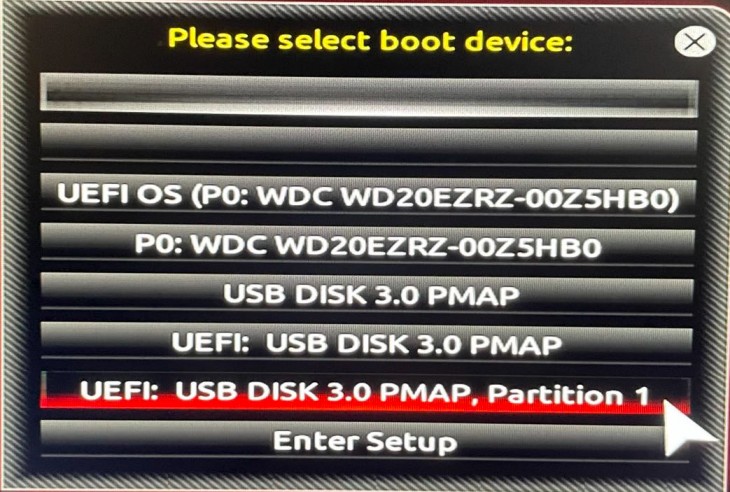
Select the UEFI: USB disk 3.0 PMAP, Partition 1 to boot. Note the representation varies from system to system.
Graphics issue
Firmwares of some graphic cards are not shipped in v0.3.0.
You can press e to edit the GRUB menu entry and append nomodeset to the boot parameters. Press Ctrl + x to boot.
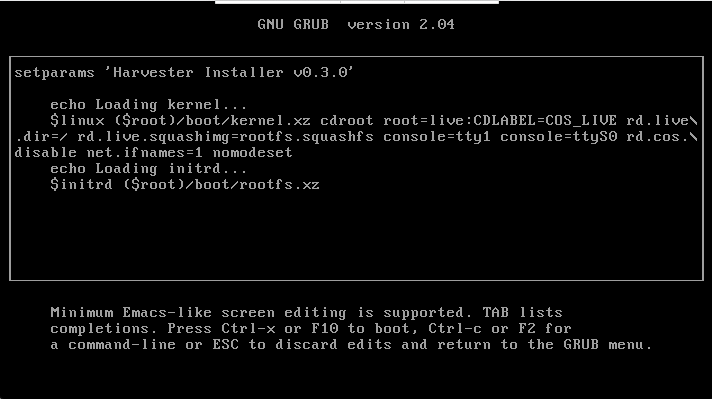
Other issues
Harvester installer is not displayed
If a USB flash driver boots, but you can't see the harvester installer. You may try out the following workarounds:
- Plug the USB flash drive into a USB 2.0 slot.
- For version
v0.3.0or above, try to remove theconsole=ttyS0parameter when booting. You can presseto edit the GRUB menu entry and remove theconsole=ttyS0parameter.