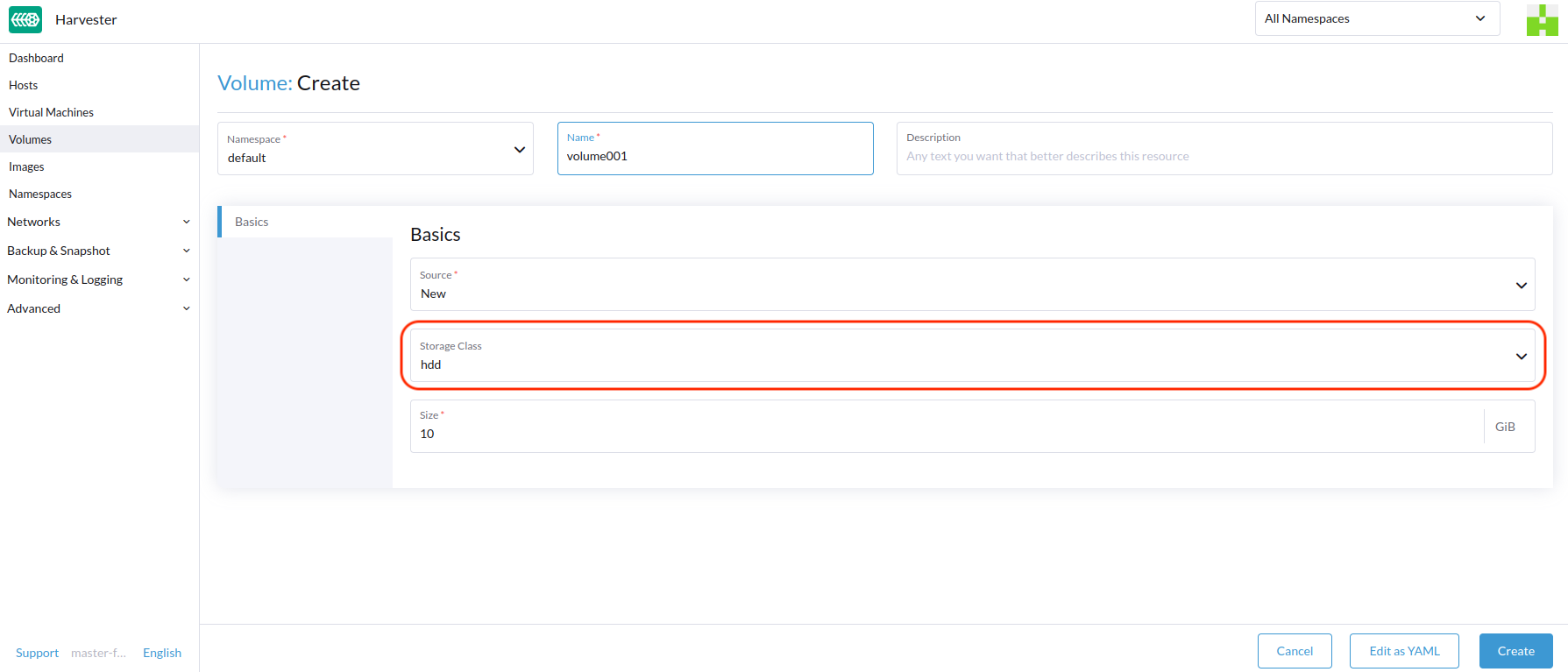StorageClass
A StorageClass allows administrators to describe the classes of storage they offer. Different Longhorn StorageClasses might map to replica policies, or to node schedule policies, or disk schedule policies determined by the cluster administrators. This concept is sometimes called profiles in other storage systems.
Creating a StorageClass
You can create one or more StorageClasses from the Advanced > StorageClasses page.

After a StorageClass is created, nothing can be changed except Description.
Header Section
- Name: name of the StorageClass
- Description (optional): description of the StorageClass
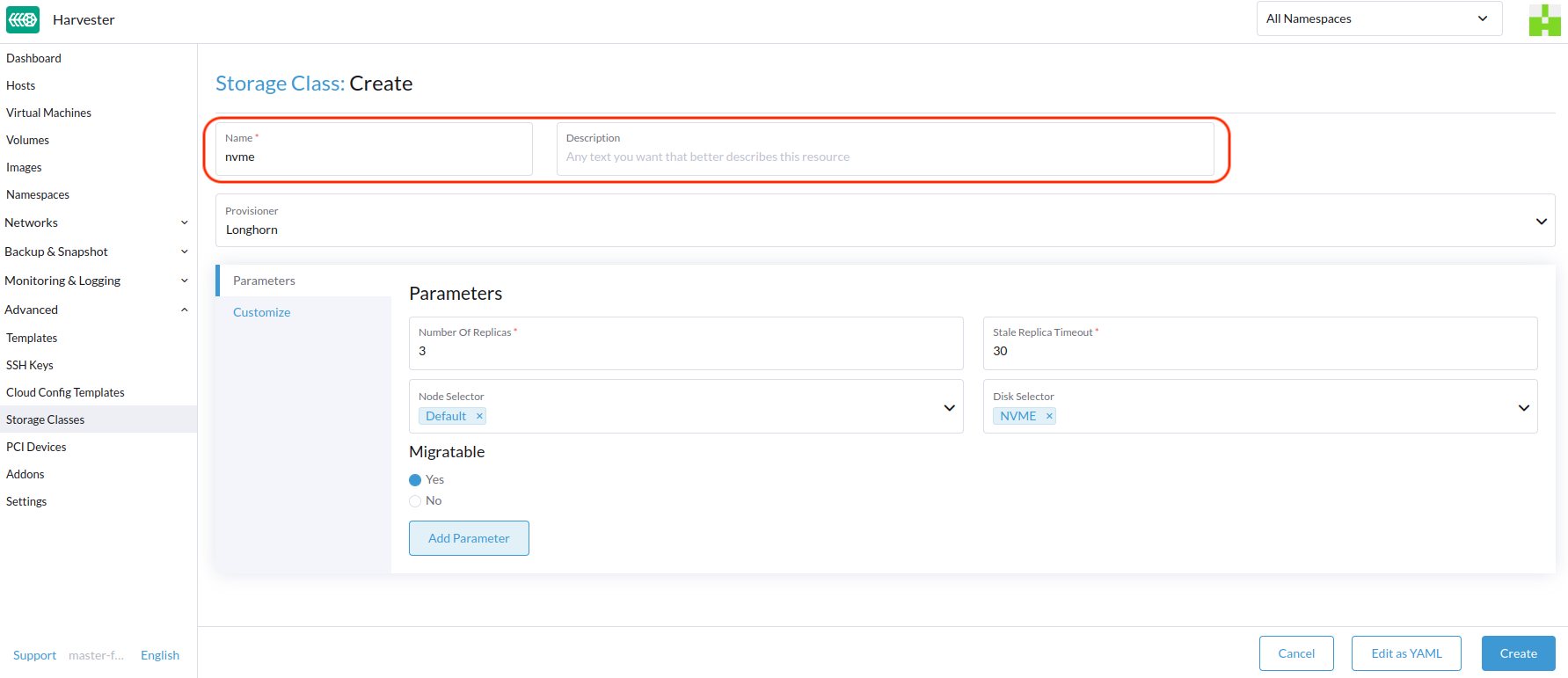
Parameters Tab
Number of Replicas
The number of replicas created for each volume in Longhorn. Defaults to 3.
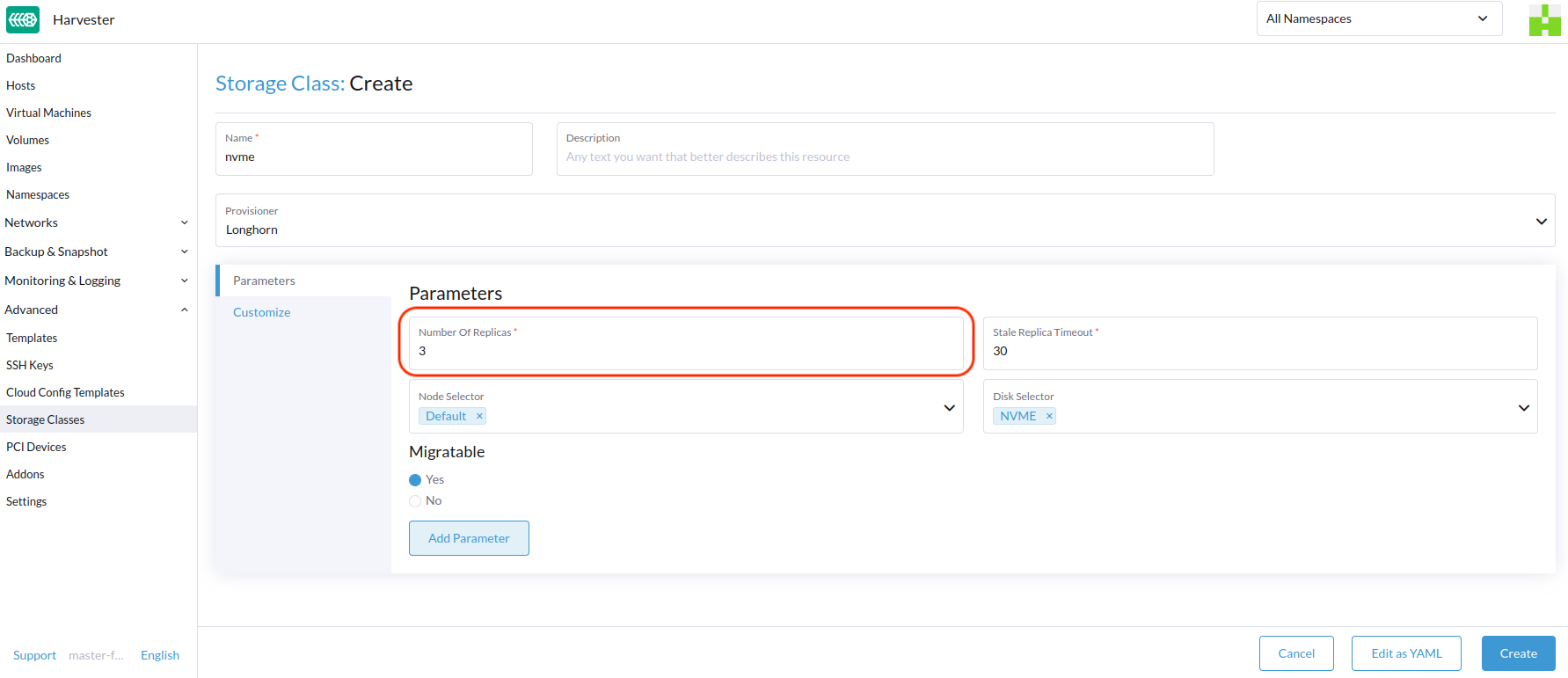
Stale Replica Timeout
Determines when Longhorn would clean up an error replica after the replica's status is ERROR. The unit is minute. Defaults to 30 minutes in Harvester.
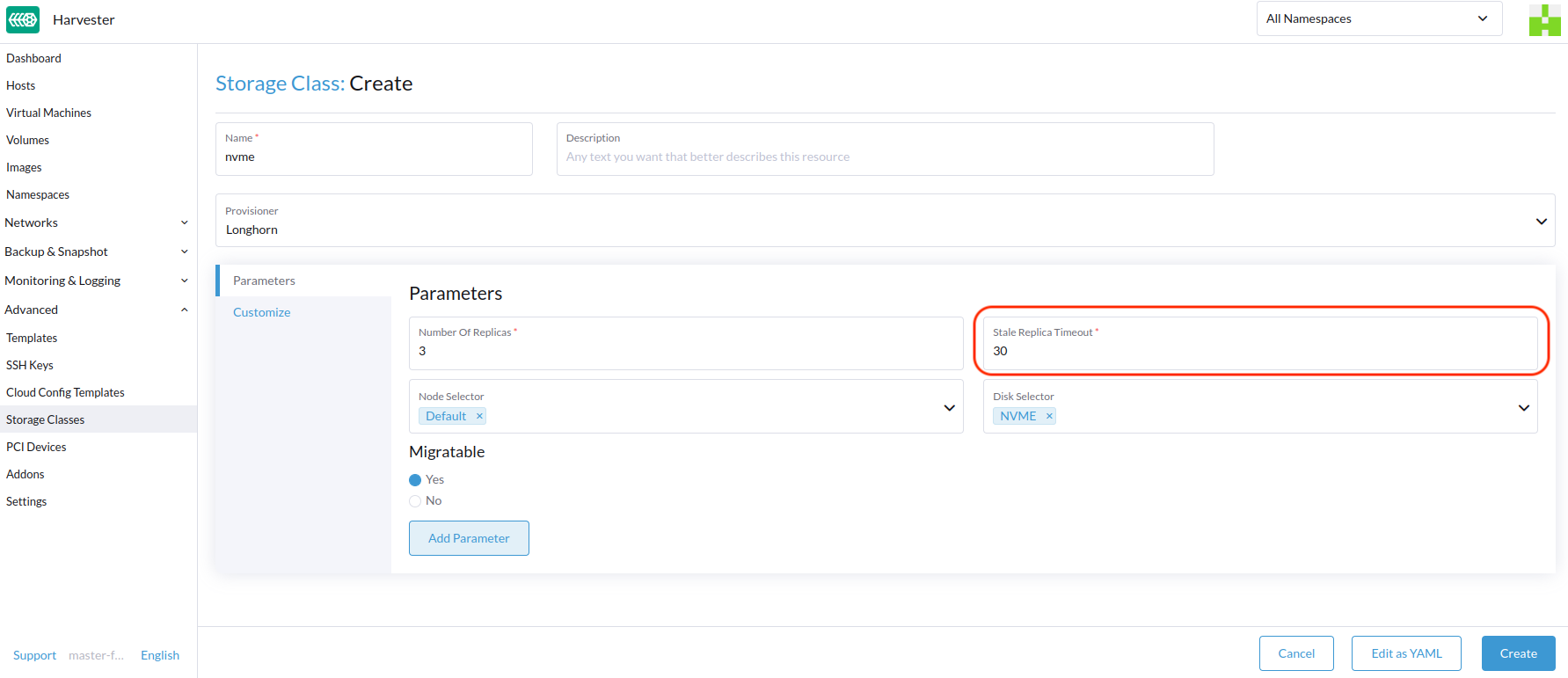
Node Selector (Optional)
Select the node tags to be matched in the volume scheduling stage. You can add node tags by going to Host > Edit Config.
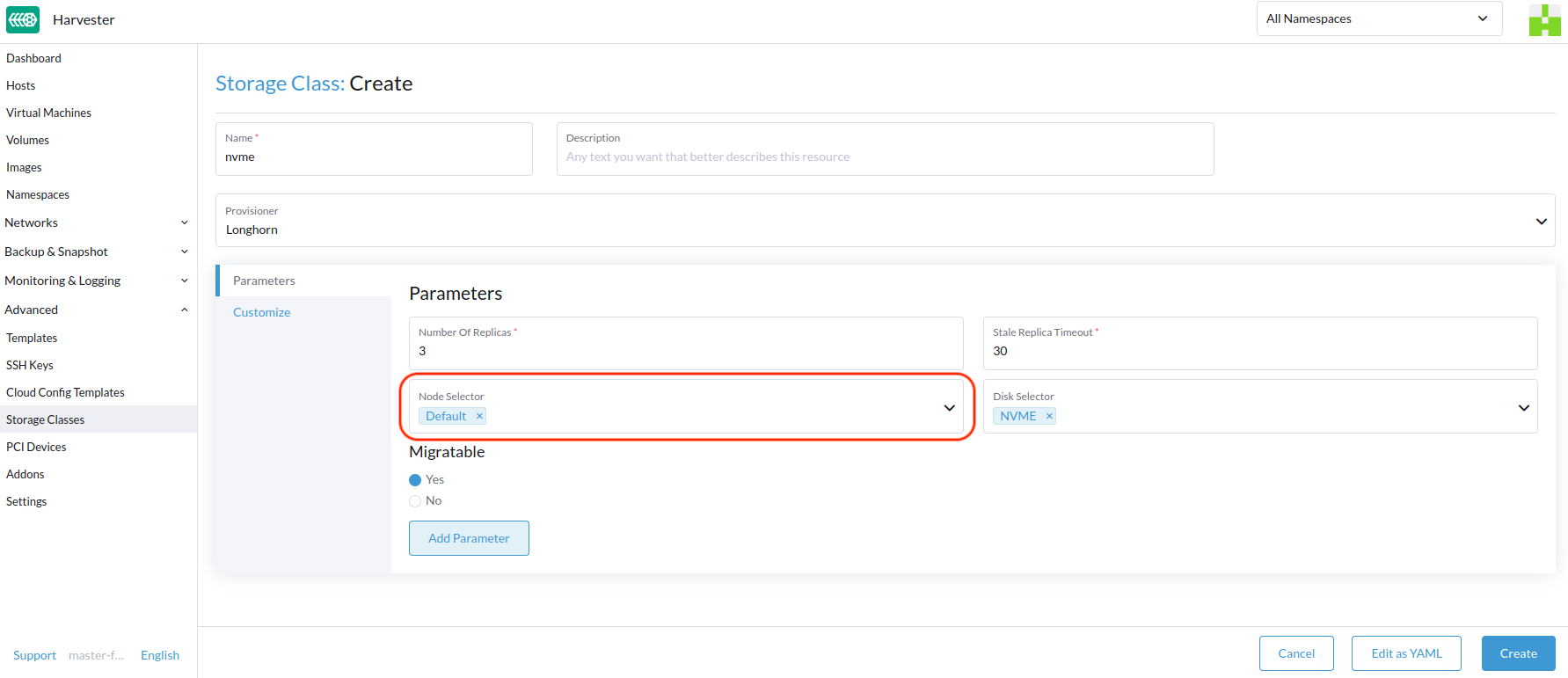
Disk Selector (Optional)
Select the disk tags to be matched in the volume scheduling stage. You can add disk tags by going to Host > Edit Config.
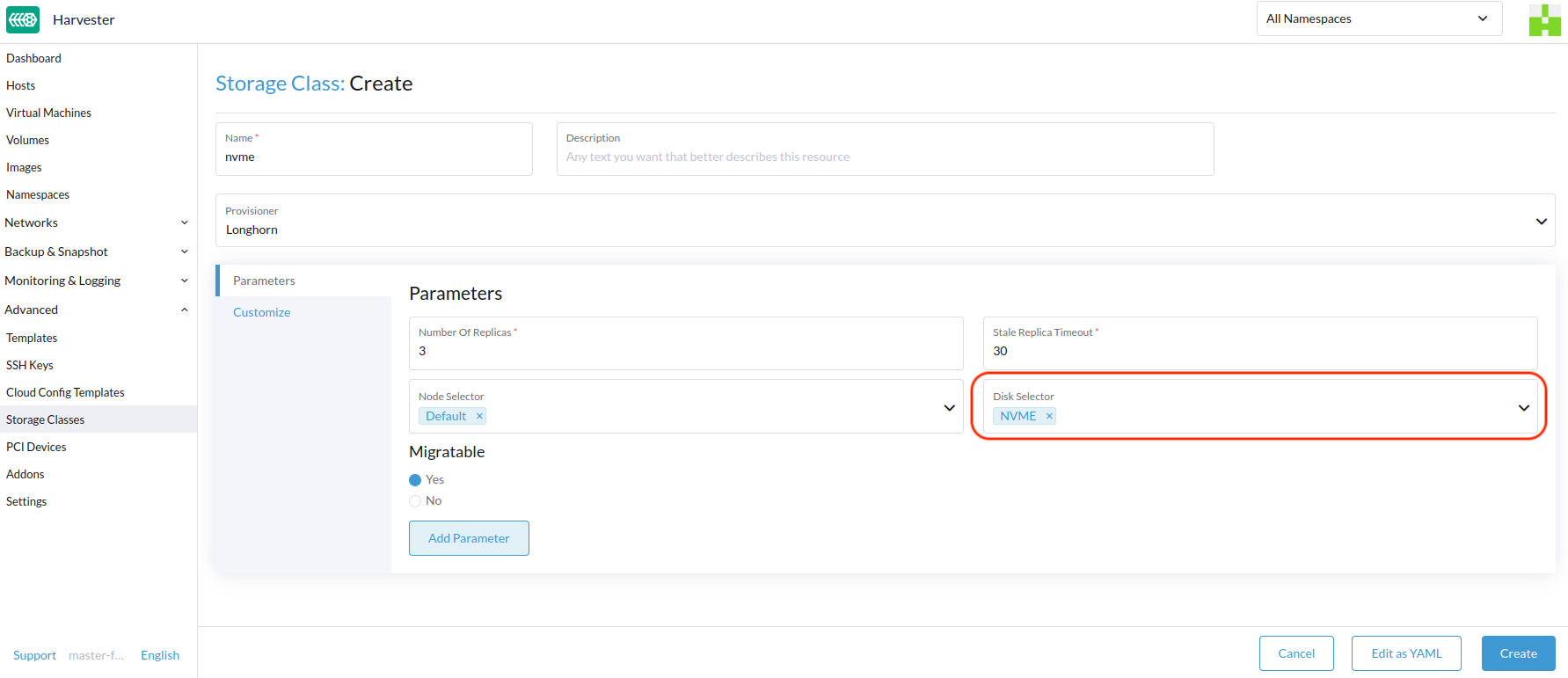
Migratable
Whether Live Migration is supported. Defaults to Yes.
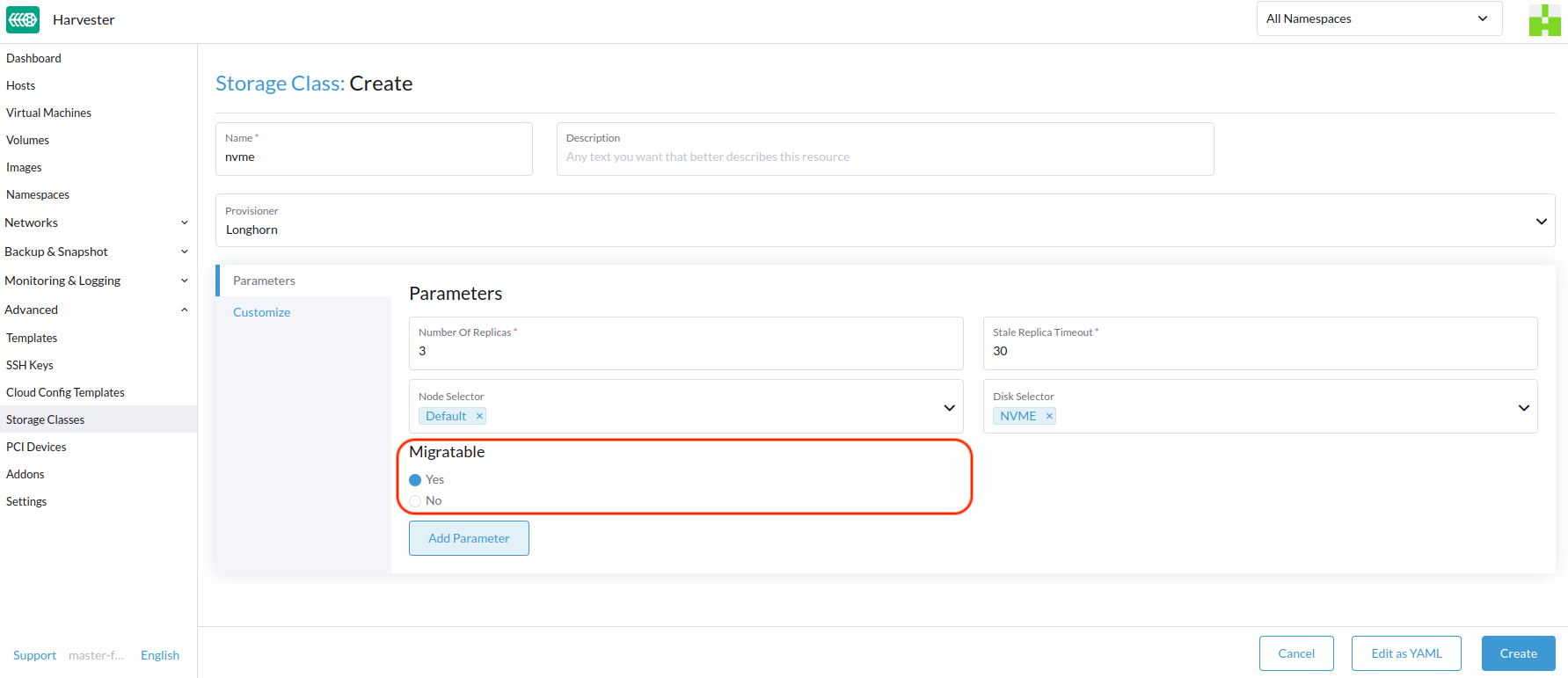
Customize Tab
Reclaim Policy
Volumes dynamically created by a StorageClass will have the reclaim policy specified in the reclaimPolicy field of the class. The Delete mode is used by default.
Delete: Deletes volumes and the underlying devices when the volume claim is deleted.Retain: Retains the volume for manual cleanup.
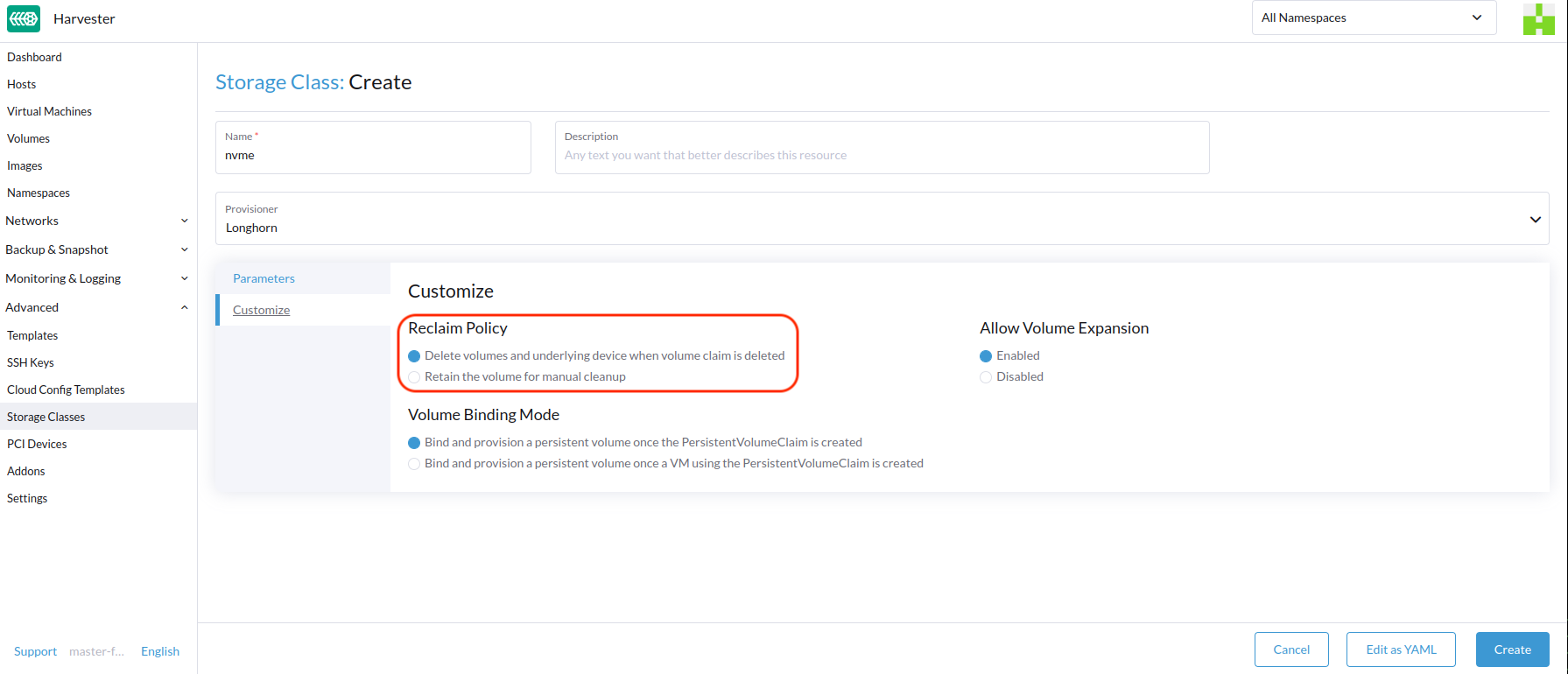
Allow Volume Expansion
Volumes can be configured to be expandable. This feature is Enabled by default, which allows users to resize the volume by editing the corresponding PVC object.
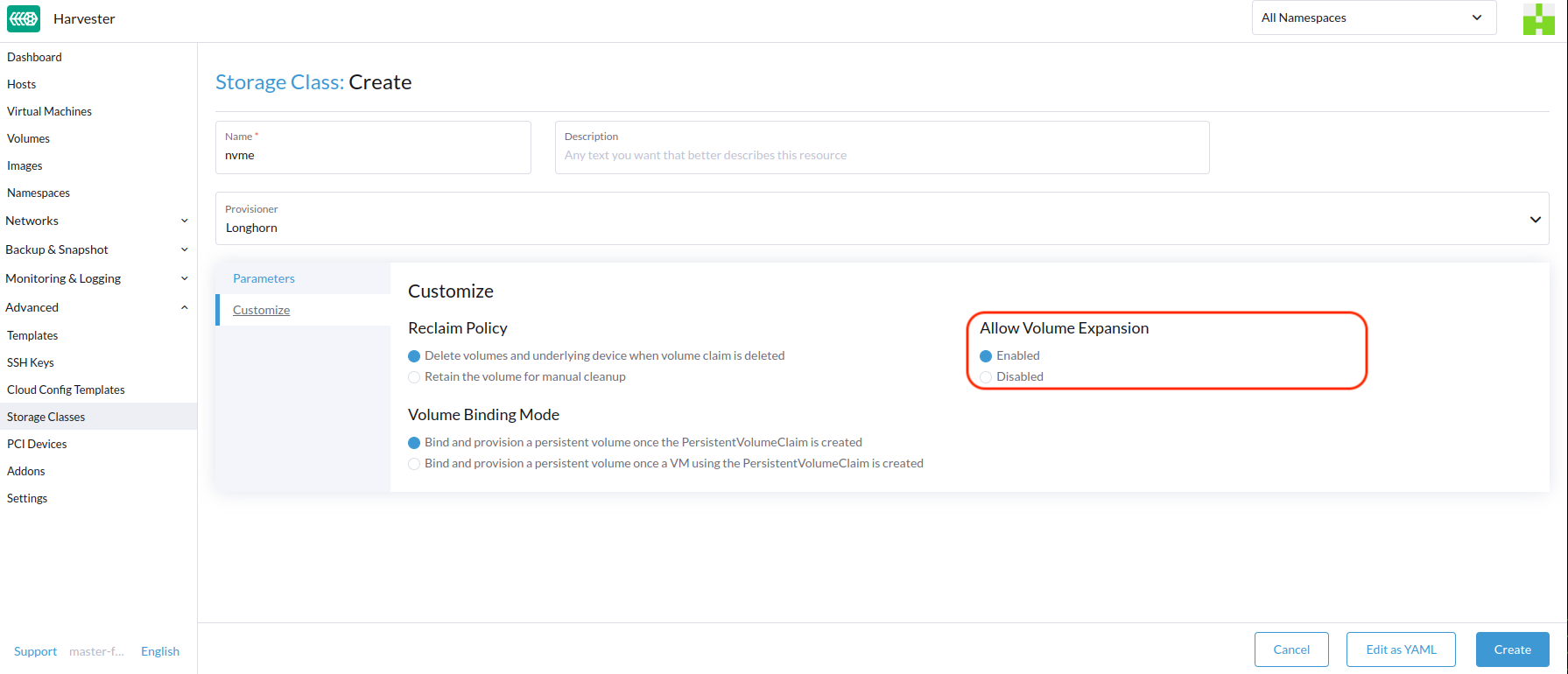
You can only use the volume expansion feature to grow a Volume, not to shrink it.
Volume Binding Mode
The volumeBindingMode field controls when volume binding and dynamic provisioning should occur. The Immediate mode is used by default.
Immediate: Binds and provisions a persistent volume once the PersistentVolumeClaim is created.WaitForFirstConsumer: Binds and provisions a persistent volume once a VM using the PersistentVolumeClaim is created.
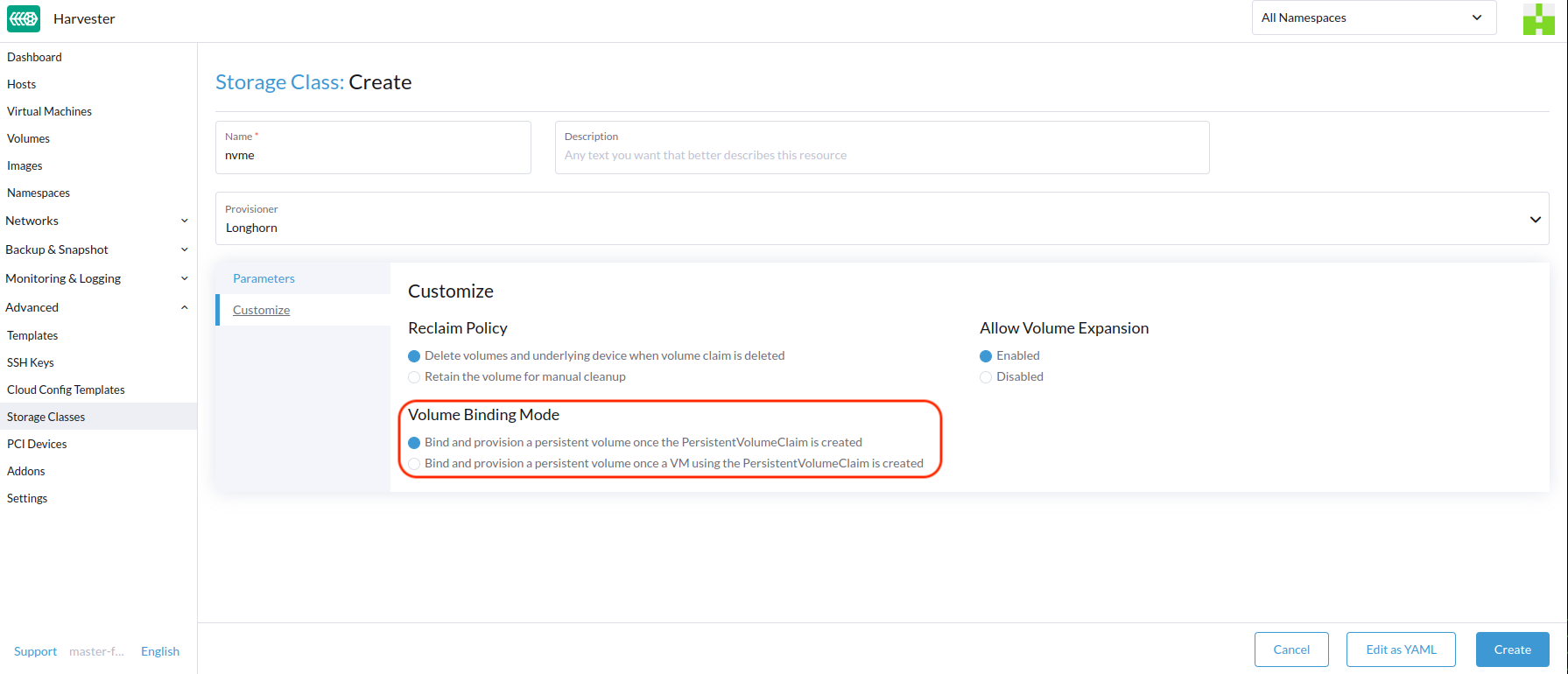
Appendix - Use Case
HDD Scenario
With the introduction of StorageClass, users can now use HDDs for tiered or archived cold storage.
HDD is not recommended for guest RKE2 clusters or VMs with good performance disk requirements.
Recommended Practice
First, add your HDD on the Host page and specify the disk tags as needed, such asHDD or ColdStorage. For more information on how to add extra disks and disk tags, see Multi-disk Management for details.
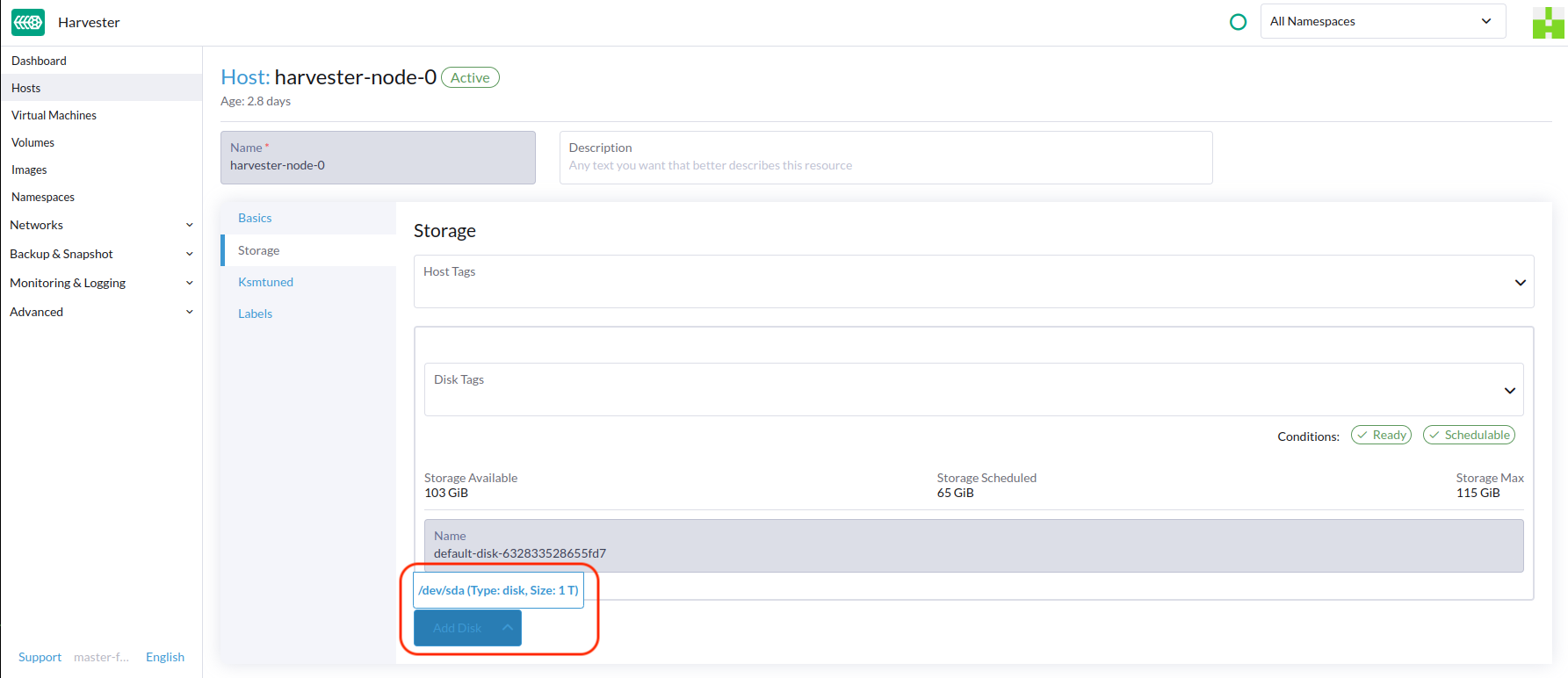
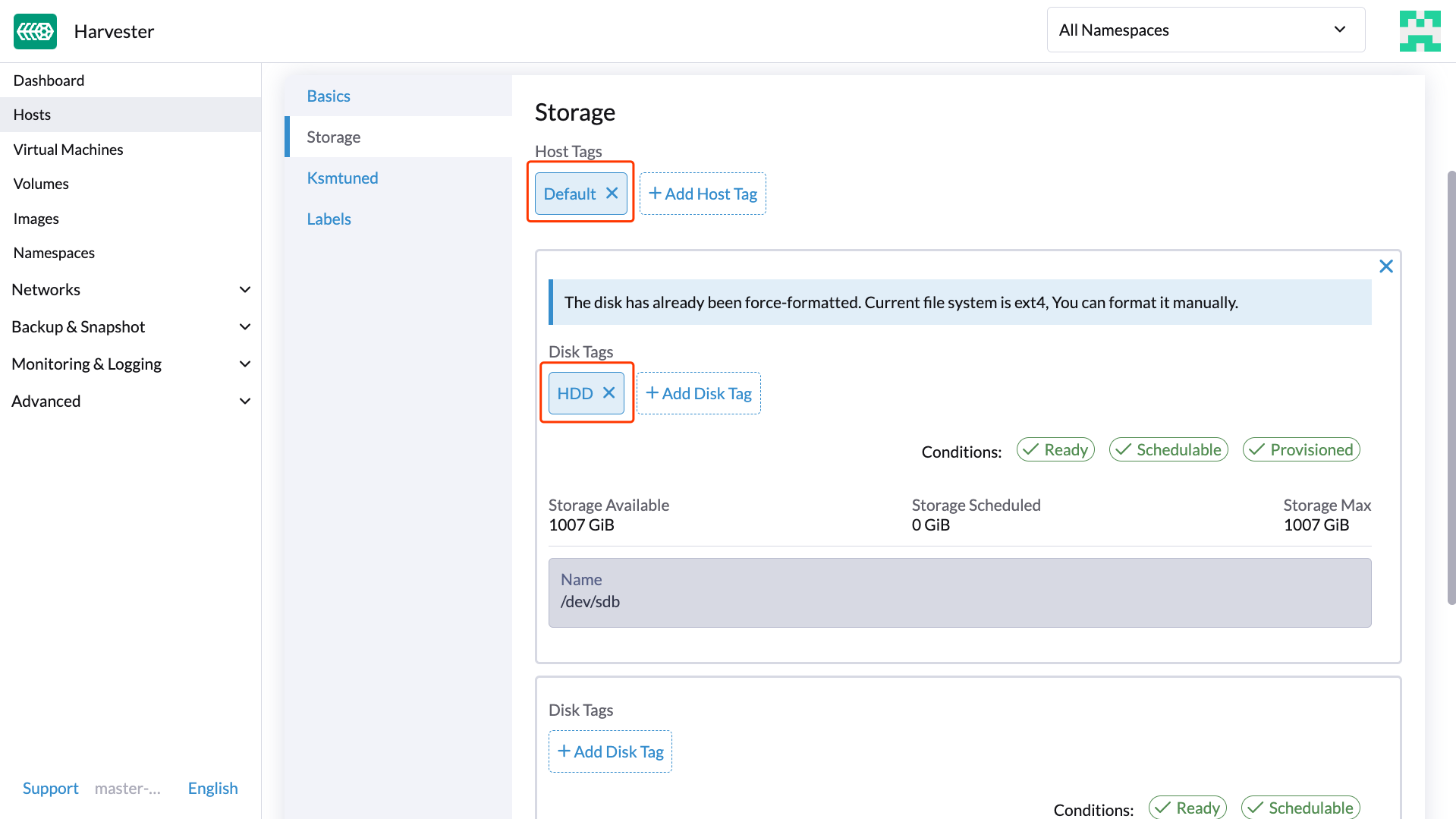
Then, create a new StorageClass for the HDD (use the above disk tags). For hard drives with large capacity but slow performance, the number of replicas can be reduced to improve performance.
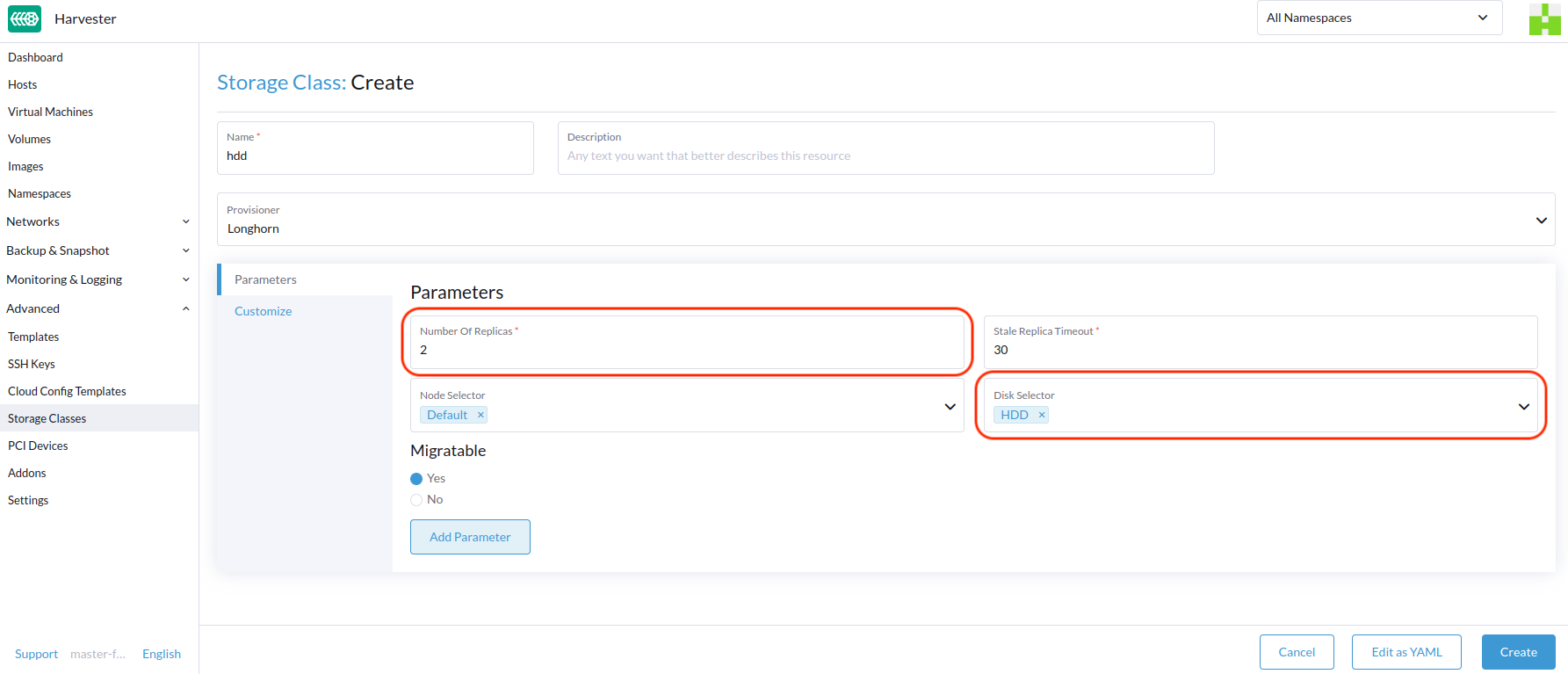
You can now create a volume using the above StorageClass with HDDs mostly for cold storage or archiving purpose.